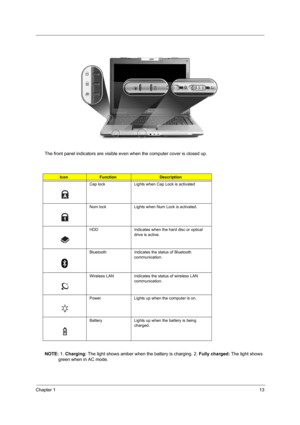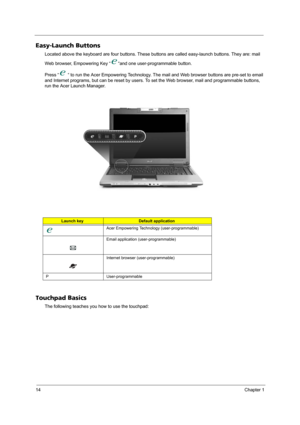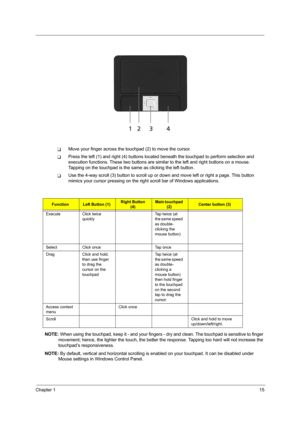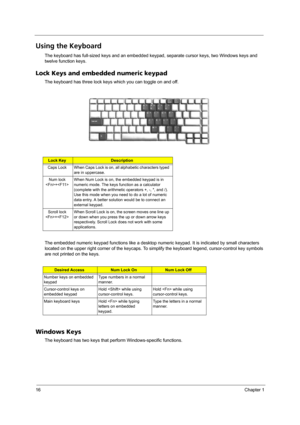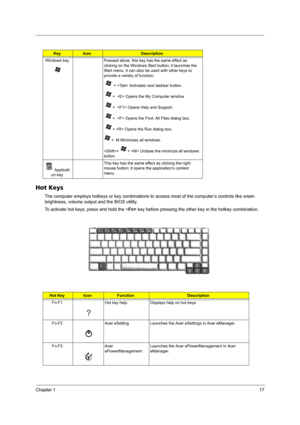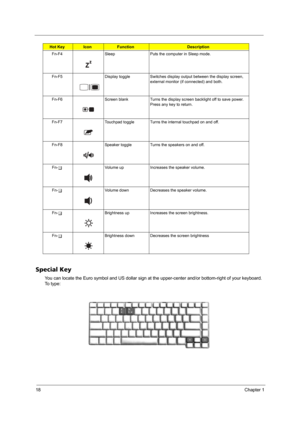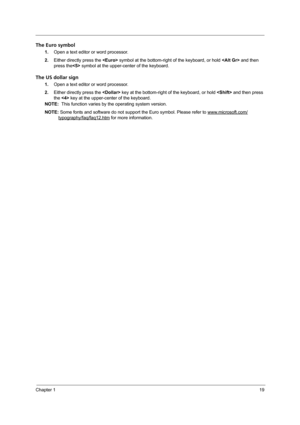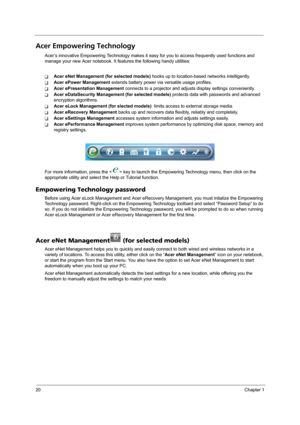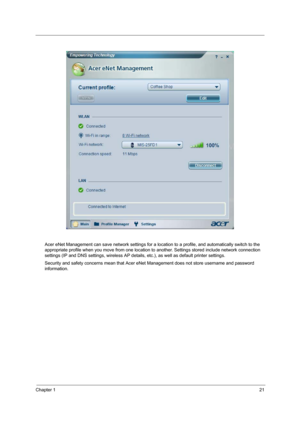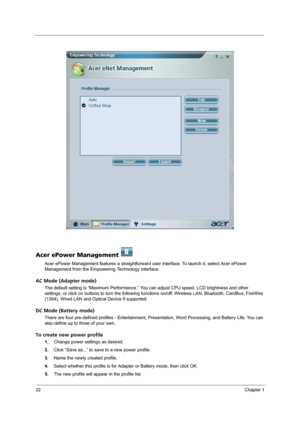Acer Aspire 3680 5570 5580 User Manual
Here you can view all the pages of manual Acer Aspire 3680 5570 5580 User Manual. The Acer manuals for Notebook are available online for free. You can easily download all the documents as PDF.
Page 21
Chapter 113 The front panel indicators are visible even when the computer cover is closed up. NOTE: 1. Charging: The light shows amber when the battery is charging. 2. Fully charged: The light shows green when in AC mode. IconFunctionDescription Cap lock Lights when Cap Lock is activated Num lock Lights when Num Lock is activated. HDD Indicates when the hard disc or optical drive is active. Bluetooth Indicates the status of Bluetooth communication. Wireless LAN Indicates the status of wireless LAN...
Page 22
14Chapter 1 Easy-Launch Buttons Located above the keyboard are four buttons. These buttons are called easy-launch buttons. They are: mail Web browser, Empowering Key “ “and one user-programmable button. Press “ “ to run the Acer Empowering Technology. The mail and Web browser buttons are pre-set to email and Internet programs, but can be reset by users. To set the Web browser, mail and programmable buttons, run the Acer Launch Manager. Touchpad Basics The following teaches you how to use the...
Page 23
Chapter 115 TMove your finger across the touchpad (2) to move the cursor. TPress the left (1) and right (4) buttons located beneath the touchpad to perform selection and execution functions. These two buttons are similar to the left and right buttons on a mouse. Tapping on the touchpad is the same as clicking the left button. TUse the 4-way scroll (3) button to scroll up or down and move left or right a page. This button mimics your cursor pressing on the right scroll bar of Windows applications....
Page 24
16Chapter 1 Using the Keyboard The keyboard has full-sized keys and an embedded keypad, separate cursor keys, two Windows keys and twelve function keys. Lock Keys and embedded numeric keypad The keyboard has three lock keys which you can toggle on and off. The embedded numeric keypad functions like a desktop numeric keypad. It is indicated by small characters located on the upper right corner of the keycaps. To simplify the keyboard legend, cursor-control key symbols are not printed on the keys....
Page 25
Chapter 117 Hot Keys The computer employs hotkeys or key combinations to access most of the computer’s controls like sreen brightness, volume output and the BIOS utility. To activate hot keys, press and hold the key before pressing the other key in the hotkey combination. KeyIconDescription Windows key Pressed alone, this key has the same effect as clicking on the Windows Start button; it launches the Start menu. It can also be used with other keys to provide a variety of function: + Activates...
Page 26
18Chapter 1 Special Key You can locate the Euro symbol and US dollar sign at the upper-center and/or bottom-right of your keyboard. To t y p e : Fn-F4 Sleep Puts the computer in Sleep mode. Fn-F5 Display toggle Switches display output between the display screen, external monitor (if connected) and both. Fn-F6 Screen blank Turns the display screen backlight off to save power. Press any key to return. Fn-F7 Touchpad toggle Turns the internal touchpad on and off. Fn-F8 Speaker toggle Turns the speakers...
Page 27
Chapter 119 The Euro symbol 1.Open a text editor or word processor. 2.Either directly press the symbol at the bottom-right of the keyboard, or hold and then press the symbol at the upper-center of the keyboard. The US dollar sign 1.Open a text editor or word processor. 2.Either directly press the key at the bottom-right of the keyboard, or hold and then press the key at the upper-center of the keyboard. NOTE: This function varies by the operating system version. NOTE: Some fonts and software do...
Page 28
20Chapter 1 Acer Empowering Technology Acer’s innovative Empowering Technology makes it easy for you to access frequently used functions and manage your new Acer notebook. It features the following handy utilities: TAcer eNet Management (for selected models) hooks up to location-based networks intelligently. TAcer ePower Management extends battery power via versatile usage profiles. TAcer ePresentation Management connects to a projector and adjusts display settings conveniently. TAcer eDataSecurity...
Page 29
Chapter 121 Acer eNet Management can save network settings for a location to a profile, and automatically switch to the appropriate profile when you move from one location to another. Settings stored include network connection settings (IP and DNS settings, wireless AP details, etc.), as well as default printer settings. Security and safety concerns mean that Acer eNet Management does not store username and password information.
Page 30
22Chapter 1 Acer ePower Management Acer ePower Management features a straightforward user interface. To launch it, select Acer ePower Management from the Empowering Technology interface. AC Mode (Adapter mode) The default setting is “Maximum Performance.” You can adjust CPU speed, LCD brightness and other settings, or click on buttons to turn the following functions on/off: Wireless LAN, Bluetooth, CardBus, FireWire (1394), Wired LAN and Optical Device if supported. DC Mode (Battery mode) There are...