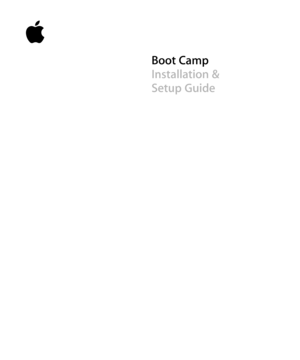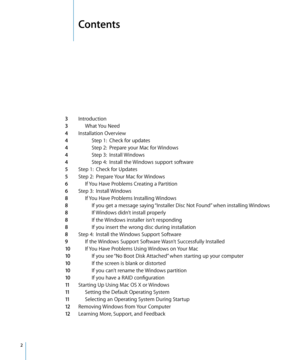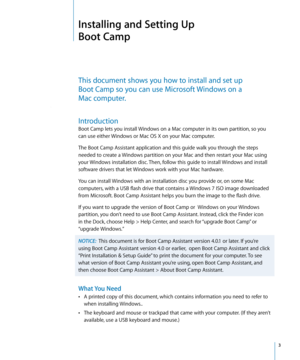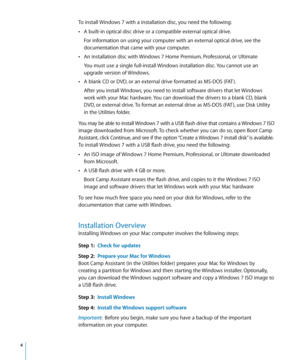Apple Boot Camp Install Setup 10.7 Manual
Here you can view all the pages of manual Apple Boot Camp Install Setup 10.7 Manual. The Apple manuals for Display are available online for free. You can easily download all the documents as PDF.
Page 2
Contents 2 Contents 3 Introduction 3 What You Need 4 Installation Overview 4 Step 1: Check for updates 4 Step 2: Prepare your Mac for Windows 4 Step 3: Install Windows 4 Step 4: Install the Windows support software 5 Step 1: Check for Updates 5 Step 2: Prepare Your Mac for Windows 6 If You Have Problems Creating a Partition 6 Step 3: Install Windows 8 If You Have Problems Installing Windows 8 If you get a message saying “Installer Disc Not Found” when installing Windows 8 If...
Page 3
3 Installing and Setting Up Boot Camp This document shows you how to install and set up Boot Camp so you can use Microsoft Windows on a Mac computer. Introduction Boot Camp lets you install Windows on a Mac computer in its own partition, so you can use either Windows or Mac OS X on your Mac computer. The Boot Camp Assistant application and this guide walk you through the steps needed to create a Windows partition on your Mac and then restart your Mac using your Windows installation disc. Then,...
Page 4
4 To install Windows 7 with a installation disc, you need the following: ÂA built-in optical disc drive or a compatible external optical drive. For information on using your computer with an external optical drive, see the documentation that came with your computer. ÂAn installation disc with Windows 7 Home Premium, Professional, or Ultimate You must use a single full-install Windows installation disc. You cannot use an upgrade version of Windows. ÂA blank CD or DVD, or an external drive...
Page 5
5 Step 1: Check for Updates Be sure to install all Mac OS X updates so Windows installs successfully. To check for updates: 1 Log in to an administrator account on your computer, quit all open applications, and log out any other users on your computer. 2 Choose Apple () > Software Update. Install all available updates. If your computer restarts after installing an update, choose Apple () > Software Update again to install any additional updates. 3 Go to www.apple.com/support/bootcamp and...
Page 6
6 5 Insert your Windows 7 installation disc into your computer’s optical drive, or insert the USB flash drive with Windows 7 into a USB port on your computer 6 Click Install Boot Camp Assistant creates the Windows partition, restarts your Mac, and opens the Windows 7 installer. If You Have Problems Creating a Partition If you have problems creating a Windows partition, check the following: ÂYour Mac’s disk must be a single partition, formatted as Mac OS Extended (Journaled). If the disk already...
Page 7
7 2 When you’re asked where to install Windows, select the partition named “BOOTCAMP.” NOTICE: Do not create or delete a partition, or select any other partition. Doing so may delete the entire contents of your Mac OS X partition. 3 Click “Drive options (advanced).” 4 Click Format, and then click OK. 5 Click Next. The installer formats the Windows partition using the NTFS file system. 6 Follow the onscreen instructions to finish installing and configuring Windows. After you install the...
Page 8
8 If You Have Problems Installing Windows If you have problems installing Windows, try the following solutions. If you get a message saying “Installer Disc Not Found” when installing Windows Make sure you’re logged in to Mac OS X as an administrator. If Windows didn’t install properly Verify that you’re using an original, full version of Windows 7 Home Premium, Professional, or Ultimate. Restart your computer and hold down the Option key until one or more disk icons appear on your screen. Insert the...
Page 9
9 2 Insert the CD or DVD or connect the external disk with the Windows support software. The installer may start automatically. If it doesn’t, do one of the following: ÂIf the support software is on the same USB flash drive as the Windows 7 installer, double-click the setup.exe file in the WindowsSupport directory. ÂOtherwise, double-click the setup.exe file in the Boot Camp directory. 3 Follow the onscreen instructions. Important: Do not click the Cancel button in any of the installer...
Page 10
10 To reinstall a specific driver: If you need to reinstall specific drivers, you can install one driver at a time. For example, if your Mac’s built-in camera isn’t working, you can reinstall just the camera’s driver. Individual drivers are in the Drivers folder on the CD, DVD, or external disk with the Windows support software. 1 Insert the CD or DVD or connect the external disk with the Windows support software. 2 Quit AutoRun if it opens. 3 Using Windows Explorer, locate the driver that you...