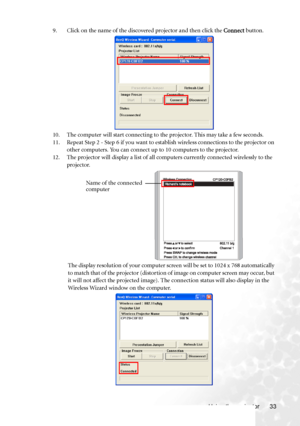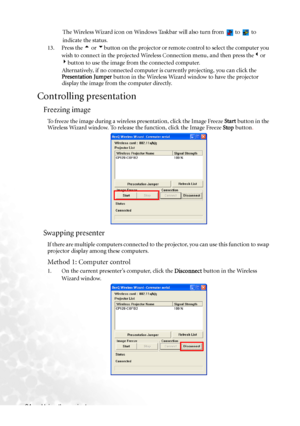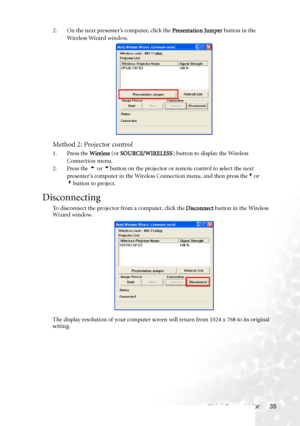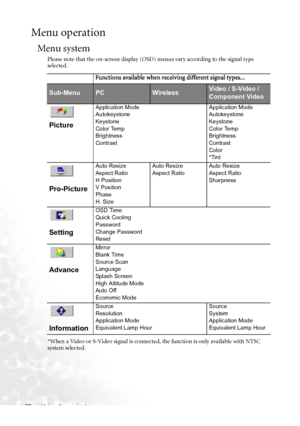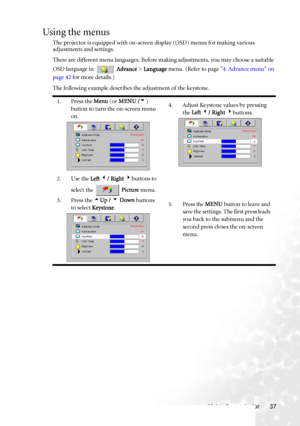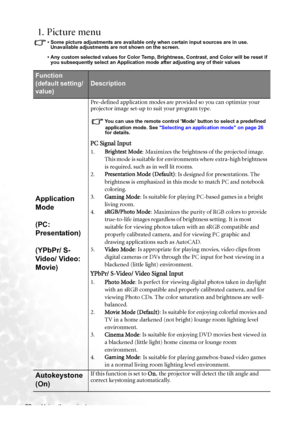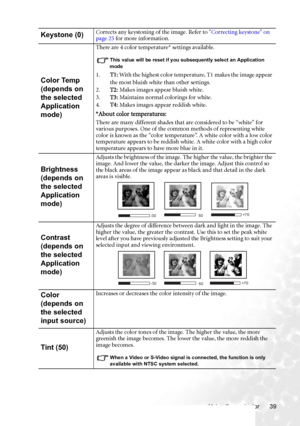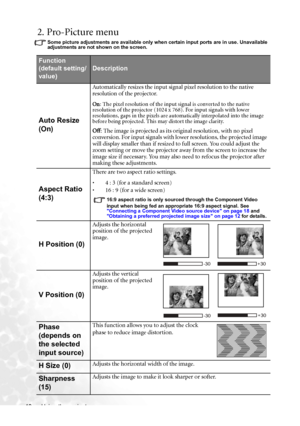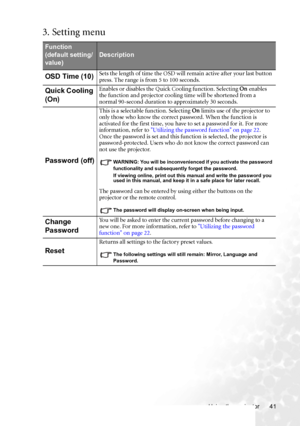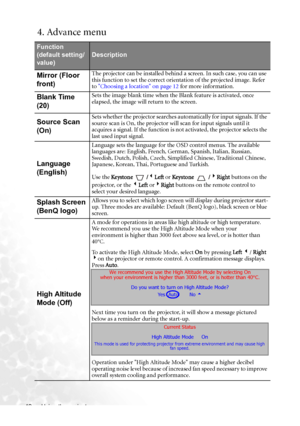BenQ Cp120 Dlp Users Manual
Here you can view all the pages of manual BenQ Cp120 Dlp Users Manual. The BenQ manuals for Projector are available online for free. You can easily download all the documents as PDF.
Page 41
Using the projector 33 9. Click on the name of the discovered projector and then click the Connect button. 10. The computer will start connecting to the projector. This may take a few seconds. 11. Repeat Step 2 - Step 6 if you want to establish wireless connections to the projector on other computers. You can connect up to 10 computers to the projector. 12. The projector will display a list of all computers currently connected wirelessly to the projector. The display resolution of your computer screen...
Page 42
Using the projector 34The Wireless Wizard icon on Windows Taskbar will also turn from to to indicate the status. 13. Press the 5 or 6button on the projector or remote control to select the computer you wish to connect in the projected Wireless Connection menu, and then press the3or 4button to use the image from the connected computer. Alternatively, if no connected computer is currently projecting, you can click the Presentation Jumper button in the Wireless Wizard window to have the projector...
Page 43
Using the projector 35 2. On the next presenter’s computer, click the Presentation Jumper button in the Wireless Wizard window. Method 2: Projector control 1. Press the Wireless (or SOURCE/WIRELESS) button to display the Wireless Connection menu. 2. Press the 5 or 6button on the projector or remote control to select the next presenter’s computer in the Wireless Connection menu, and then press the3or 4button to project. Disconnecting To disconnect the projector from a computer, click the Disconnect...
Page 44
Using the projector 36 Menu operation Menu system Please note that the on-screen display (OSD) menus vary according to the signal type selected. *When a Video or S-Video signal is connected, the function is only available with NTSC system selected. Functions available when receiving different signal types... Sub-MenuPCWirelessVideo / S-Video / Component Video Picture Application Mode Autokeystone Keystone Color Temp Brightness ContrastApplication Mode Autokeystone Keystone Color Temp Brightness...
Page 45
Using the projector 37 Using the menus The projector is equipped with on-screen display (OSD) menus for making various adjustments and settings. There are different menu languages. Before making adjustments, you may choose a suitable OSD language in Advance > Language menu. (Refer to page 4. Advance menu on page 42 for more details.) The following example describes the adjustment of the keystone. 1. Press the Menu (or MENU /6) button to turn the on-screen menu on.4. Adjust Keystone values by...
Page 46
Using the projector 38 1. Picture menu • Some picture adjustments are available only when certain input sources are in use. Unavailable adjustments are not shown on the screen. • Any custom selected values for Color Temp, Brightness, Contrast, and Color will be reset if you subsequently select an Application mode after adjusting any of their values Function (default setting/ value) Description Application Mode (PC: Presentation) (YPbPr/ S- Video/ Video: Movie) Pre-defined application modes are...
Page 47
Using the projector 39 Keystone (0)Corrects any keystoning of the image. Refer to Correcting keystone on page 25 for more information. Color Temp (depends on the selected Application mode) There are 4 color temperature* settings available. This value will be reset if you subsequently select an Application mode 1.T1: With the highest color temperature, T1 makes the image appear the most bluish white than other settings. 2.T2: Makes images appear bluish white. 3.T3: Maintains normal colorings for...
Page 48
Using the projector 40 2. Pro-Picture menu Some picture adjustments are available only when certain input ports are in use. Unavailable adjustments are not shown on the screen. Function (default setting/ value) Description Auto Resize (On) Automatically resizes the input signal pixel resolution to the native resolution of the projector. On: The pixel resolution of the input signal is converted to the native resolution of the projector (1024 x 768). For input signals with lower resolutions, gaps in...
Page 49
Using the projector 41 3. Setting menu Function (default setting/ value) Description OSD Time (10)Sets the length of time the OSD will remain active after your last button press. The range is from 5 to 100 seconds. Quick Cooling (On)Enables or disables the Quick Cooling function. Selecting On enables the function and projector cooling time will be shortened from a normal 90-second duration to approximately 30 seconds. Password (off) This is a selectable function. Selecting On limits use of the...
Page 50
Using the projector 42 4. Advance menu Function (default setting/ value) Description Mirror (Floor front)The projector can be installed behind a screen. In such case, you can use this function to set the correct orientation of the projected image. Refer to Choosing a location on page 12 for more information. Blank Time (20)Sets the image blank time when the Blank feature is activated, once elapsed, the image will return to the screen. Source Scan (On)Sets whether the projector searches...