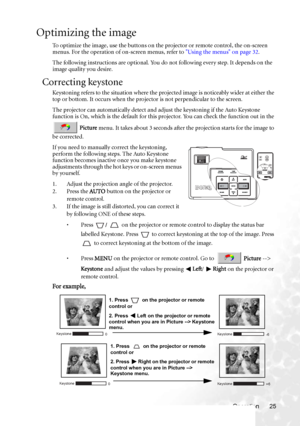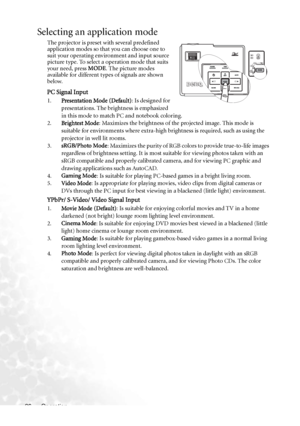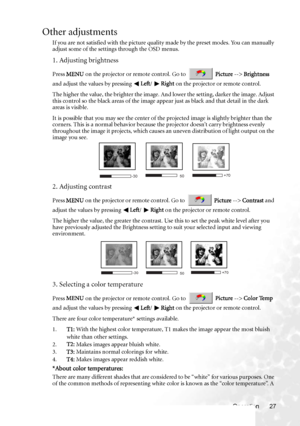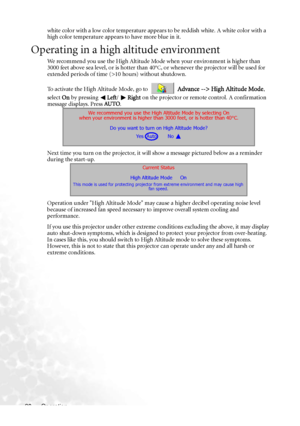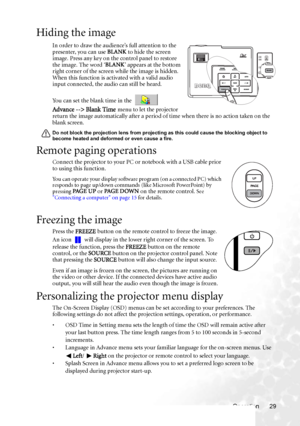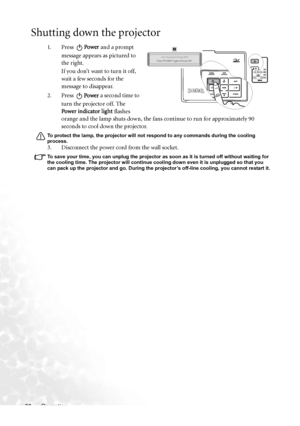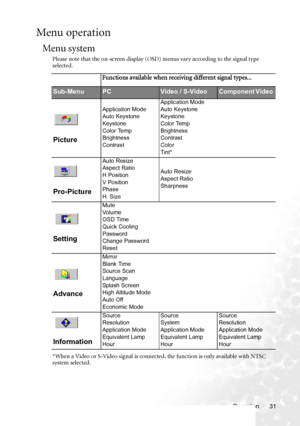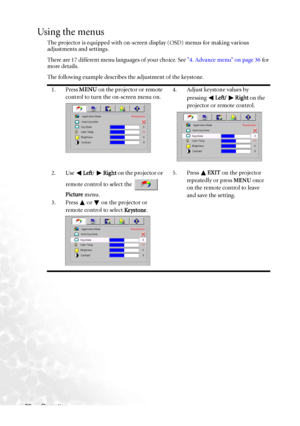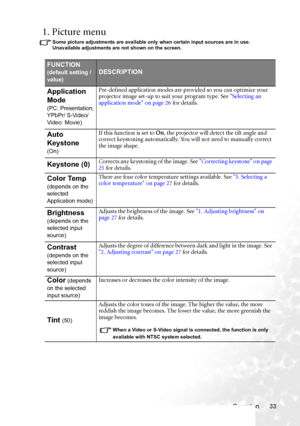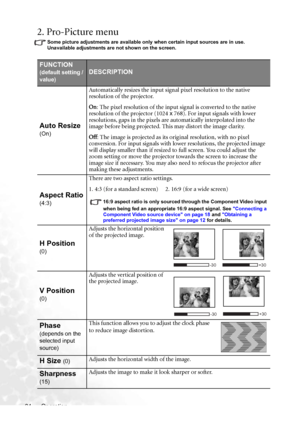BenQ Cp220 Dlp Users Manual
Here you can view all the pages of manual BenQ Cp220 Dlp Users Manual. The BenQ manuals for Projector are available online for free. You can easily download all the documents as PDF.
Page 31
Operation 25 Optimizing the image To optimize the image, use the buttons on the projector or remote control, the on-screen menus. For the operation of on-screen menus, refer to Using the menus on page 32. The following instructions are optional. You do not following every step. It depends on the image quality you desire. Correcting keystone Keystoning refers to the situation where the projected image is noticeably wider at either the top or bottom. It occurs when the projector is not perpendicular to...
Page 32
Operation 26 Selecting an application mode The projector is preset with several predefined application modes so that you can choose one to suit your operating environment and input source picture type. To select a operation mode that suits your need, press MODE. The picture modes available for different types of signals are shown below. PC Signal Input 1.Presentation Mode (Default): Is designed for presentations. The brightness is emphasized in this mode to match PC and notebook coloring....
Page 33
Operation 27 Other adjustments If you are not satisfied with the picture quality made by the preset modes. You can manually adjust some of the settings through the OSD menus. 1. Adjusting brightness Press MENU on the projector or remote control. Go to Picture --> Brightness and adjust the values by pressing Left/ Right on the projector or remote control. The higher the value, the brighter the image. And lower the setting, darker the image. Adjust this control so the black areas of the image appear...
Page 34
Operation 28 white color with a low color temperature appear s to be reddish white. A white color with a high color temperature appears to have more blue in it. Operating in a high altitude environment We recommend you use the High Altitude Mode when your environment is higher than 3000 feet above sea level, or is hotter than 40°C, or whenever the projector will be used for extended periods of time (>10 hours) without shutdown. To activate the High Altitude Mode, go to Advance --> High Altitude...
Page 35
Operation 29 Hiding the image In order to draw the audience’s full attention to the presenter, you can use BLANK to hide the screen image. Press any key on the control panel to restore the image. The word ‘BLANK’ appears at the bottom right corner of the screen while the image is hidden. When this function is activated with a valid audio input connected, the audio can still be heard. You can set the blank time in the Advance --> Blank Time menu to let the projector return the image...
Page 36
Operation 30 Shutting down the projector 1. Press Power and a prompt message appears as pictured to the right. If you don’t want to turn it off, wait a few seconds for the message to disappear. 2. Press Power a second time to turn the projector off. The Power indicator light flashes orange and the lamp shuts down, the fans continue to run for approximately 90 seconds to cool down the projector. To protect the lamp, the projector will not respond to any commands during the cooling process. 3....
Page 37
Operation 31 Menu operation Menu system Please note that the on-screen display (OSD) menus vary according to the signal type selected. *When a Video or S-Video signal is connected, the function is only available with NTSC system selected. Functions available when receiving different signal types... Sub-MenuPCVideo / S-VideoComponent Video Picture Application Mode Auto Keystone Keystone Color Temp Brightness ContrastApplication Mode Auto Keystone Keystone Color Temp Brightness Contrast Color Tint*...
Page 38
Operation 32 Using the menus The projector is equipped with on-screen display (OSD) menus for making various adjustments and settings. There are 17 different menu languages of your choice. See 4. Advance menu on page 36 for more details. The following example describes the adjustment of the keystone. 1. Press MENU on the projector or remote control to turn the on-screen menu on.4. Adjust keystone values by pressing Left/ Right on the projector or remote control. 2. Use Left/ Right on the projector...
Page 39
Operation 33 1. Picture menu Some picture adjustments are available only when certain input sources are in use. Unavailable adjustments are not shown on the screen. FUNCTION (default setting / value)DESCRIPTION Application Mode (PC: Presentation; YPbPr/ S-Video/ Video: Movie) Pre-defined application modes are provided so you can optimize your projector image set-up to suit your program type. See Selecting an application mode on page 26 for details. Auto Keystone (On) If this function is set to On,...
Page 40
Operation 34 2. Pro-Picture menu Some picture adjustments are available only when certain input sources are in use. Unavailable adjustments are not shown on the screen. FUNCTION (default setting / value)DESCRIPTION Auto Resize (On) Automatically resizes the input signal pixel resolution to the native resolution of the projector. On: The pixel resolution of the input signal is converted to the native resolution of the projector (1024 x 768). For input signals with lower resolutions, gaps in the...