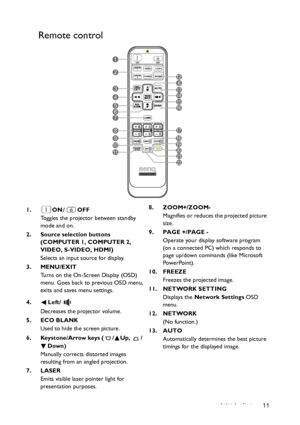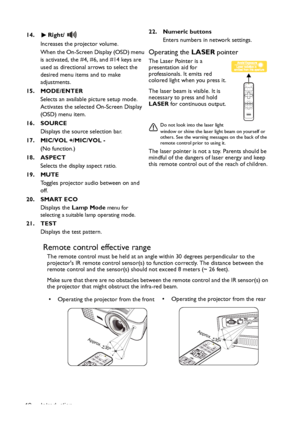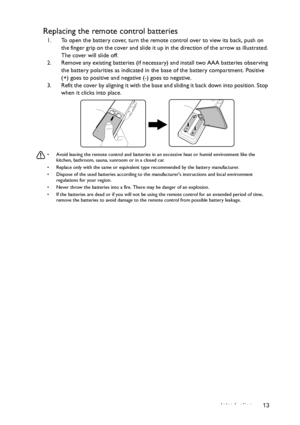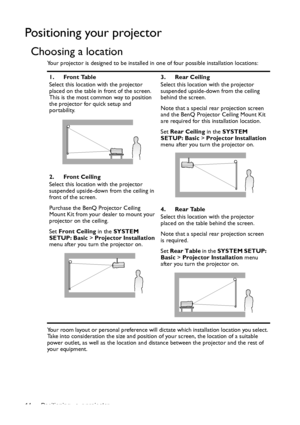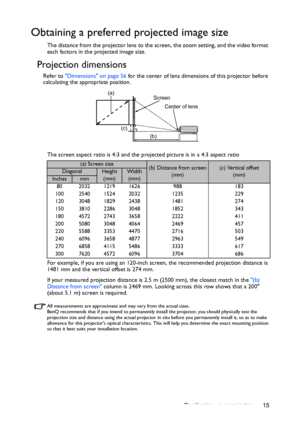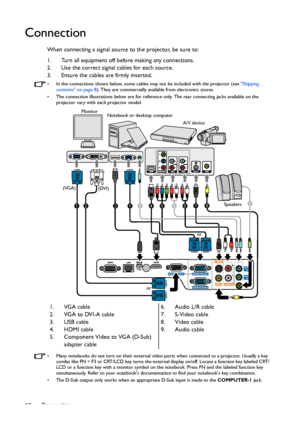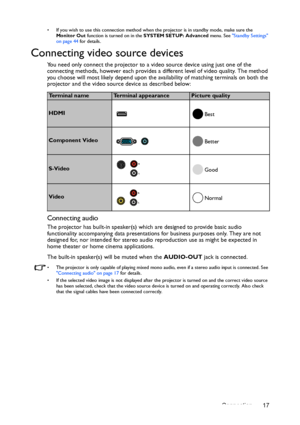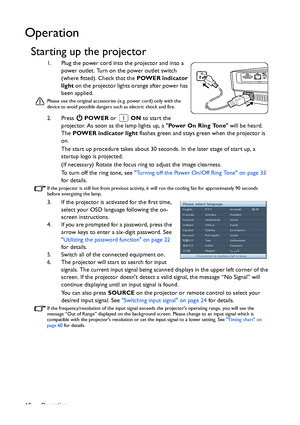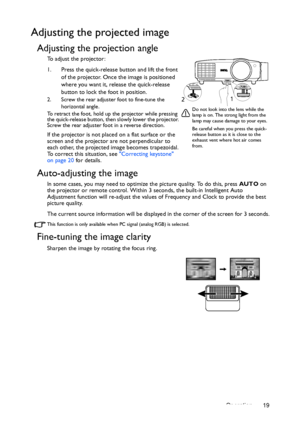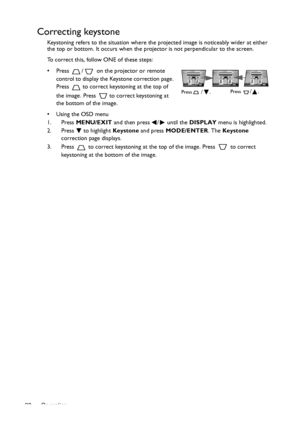BenQ Dx819st Users Manual
Here you can view all the pages of manual BenQ Dx819st Users Manual. The BenQ manuals for Projector are available online for free. You can easily download all the documents as PDF.
Page 11
Introduction 11 Remote control 1. ON/OFF Toggles the projector between standby mode and on. 2. Source selection buttons (COMPUTER 1, COMPUTER 2, VIDEO, S-VIDEO, HDMI ) Selects an input source for display. 3. MENU/EXIT Turns on the On-Screen Display (OSD) menu. Goes back to previous OSD menu, exits and saves menu settings. 4. Left/ Decreases the projector volume. 5. ECO BLANK Used to hide the screen picture. 6. Keystone/Arrow keys ( / Up, / Down) Manually corrects distorted images resulting from...
Page 12
Introduction 12 Remote control effective range The remote control must be held at an angle within 30 degrees perpendicular to the projectors IR remote control sensor(s) to function correctly. The distance between the remote control and the sensor(s) shou ld not exceed 8 meters (~ 26 feet). Make sure that there are no obstacles between the remote control and the IR sensor(s) on the projector that might obstruct the infra-red beam. 14. Right/ Increases the projector volume. When the On-Screen Display...
Page 13
Introduction 13 Replacing the remote control batteries 1. To open the battery cover, turn the remote control over to view its back, push on the finger grip on the cover and slide it up in the direction of the arrow as illustrated. The cover will slide off. 2. Remove any existing batteries (if necessary) and install two AAA batteries observing the battery polarities as indicated in the base of the battery compartment. Positive (+) goes to positive and negative (-) goes to negative. 3. Refit the cover...
Page 14
Positioning your projector 14 Positioning your projector Choosing a location Your projector is designed to be installed in one of four possible installation locations: Your room layout or personal preference will dictate which installation location you select. Take into consideration the size and position of your screen, the location of a suitable power outlet, as well as the location and distance between the projector and the rest of your equipment.1. Front Table Select this location with the...
Page 15
Positioning your projector 15 Obtaining a preferred projected image size The distance from the projector lens to the screen, the zoom setting, and the video format each factors in the projected image size. Projection dimensions Refer to Dimensions on page 56 for the center of lens dimensions of this projector before calculating the appropriate position. The screen aspect ratio is 4:3 and the projected picture is in a 4:3 aspect ratio For example, if you are using an 120-inch screen, the recommended...
Page 16
Connection 16 Connection When connecting a signal source to the projector, be sure to: 1. Turn all equipment off before making any connections. 2. Use the correct signal cables for each source. 3. Ensure the cables are firmly inserted. • In the connections shown below, some cables may not be included with the projector (see Shipping contents on page 8). They are commercially available from electronics stores. • The connection illustrations below are for reference only. The rear connecting jacks...
Page 17
Connection 17 • If you wish to use this connection method when the projector is in standby mode, make sure the Monitor Out function is turned on in the SYSTEM SETUP: Advanced menu. See Standby Settings on page 44 for details. Connecting video source devices You need only connect the projector to a video source device using just one of the connecting methods, however each provides a different level of video quality. The method you choose will most likely depend upon the availability of matching...
Page 18
Operation 18 Operation Starting up the projector 1. Plug the power cord into the projector and into a power outlet. Turn on the power outlet switch (where fitted). Check that the POWER indicator light on the projector lights orange after power has been applied. Please use the original accessories (e.g. power cord) only with the device to avoid possible dangers such as electric shock and fire. 2. Press POWER or ON to start the projector. As soon as the lamp lights up, a Power On Ring Tone will be...
Page 19
Operation 19 Adjusting the projected image Adjusting the projection angle To adjust the projector: 1. Press the quick-release button and lift the front of the projector. Once the image is positioned where you want it, release the quick-release button to lock the foot in position. 2. Screw the rear adjuster foot to fine-tune the horizontal angle. To retract the foot, hold up the projector while pressing the quick-release button, then slowly lower the projector. Screw the rear adjuster foot in a...
Page 20
Operation 20 Correcting keystone Keystoning refers to the situation where the projected image is noticeably wider at either the top or bottom. It occurs when the projector is not perpendicular to the screen. To correct this, follow ONE of these steps: • Press / on the projector or remote control to display the Keystone correction page. Press to correct keystoning at the top of the image. Press to correct keystoning at the bottom of the image. • Using the OSD menu 1. Press MENU/EXIT and then...