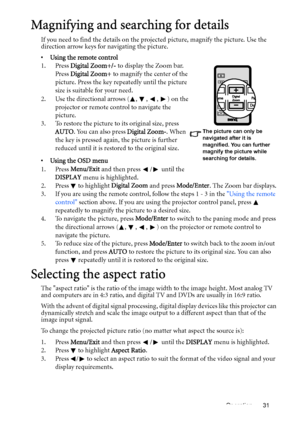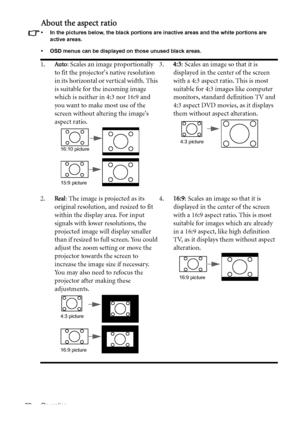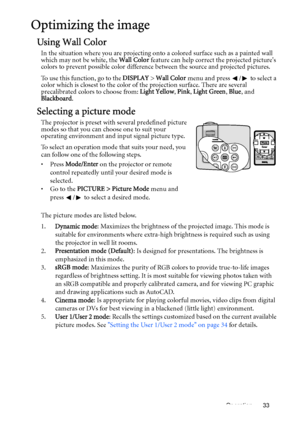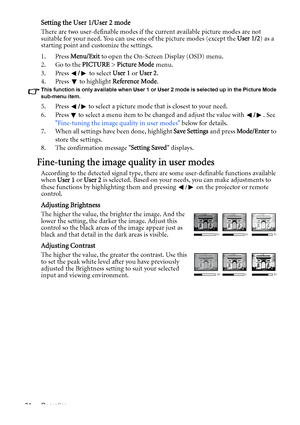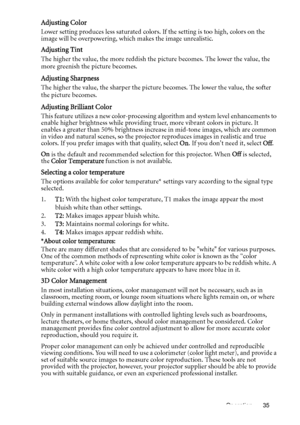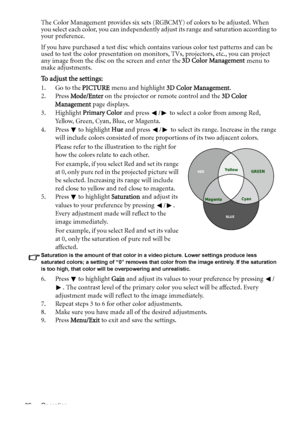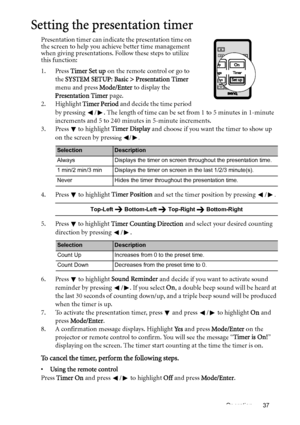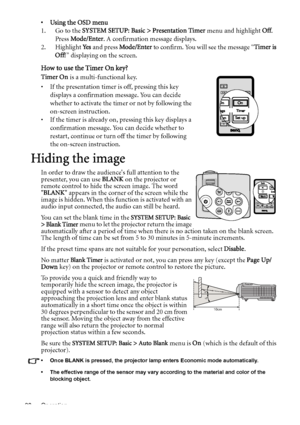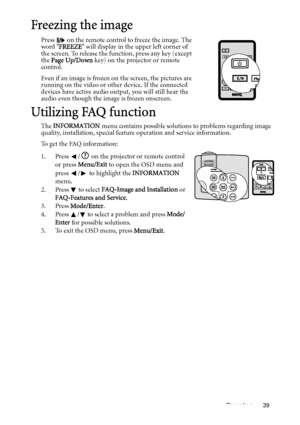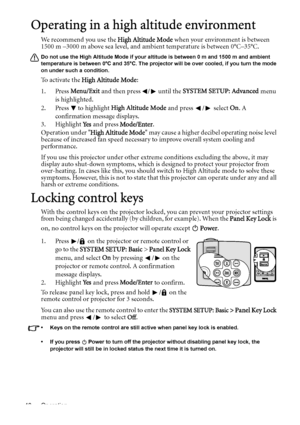BenQ Mp525 St Dlp Users Manual
Here you can view all the pages of manual BenQ Mp525 St Dlp Users Manual. The BenQ manuals for Projector are available online for free. You can easily download all the documents as PDF.
Page 31
Operation 31 Magnifying and searching for details If you need to find the details on the projected picture, magnify the picture. Use the direction arrow keys for navigating the picture. • Using the remote control 1. Press Digital Zoom+/- to display the Zoom bar. Press Digital Zoom+ to magnify the center of the picture. Press the key repeatedly until the picture size is suitable for your need. 2. Use the directional arrows ( , , , ) on the projector or remote control to navigate the picture. 3....
Page 32
Operation 32 About the aspect ratio • In the pictures below, the black portions are inactive areas and the white portions are active areas. • OSD menus can be displayed on those unused black areas. 1.Auto: Scales an image proportionally to fit the projectors native resolution in its horizontal or vertical width. This is suitable for the incoming image which is neither in 4:3 nor 16:9 and you want to make most use of the screen without altering the images aspect ratio.3.4:3: Scales an image so...
Page 33
Operation 33 Optimizing the image Using Wall Color In the situation where you are projecting onto a colored surface such as a painted wall which may not be white, the Wall Color feature can help correct the projected pictures colors to prevent possible color difference between the source and projected pictures. To use this function, go to the DISPLAY > Wall Color menu and press / to select a color which is closest to the color of the projection surface. There are several precalibrated colors to...
Page 34
Operation 34 Setting the User 1/User 2 mode There are two user-definable modes if the current available picture modes are not suitable for your need. You can use one of the picture modes (except the User 1/2) as a starting point and customize the settings. 1. Press Menu/Exit to open the On-Screen Display (OSD) menu. 2. Go to the PICTURE > Picture Mode menu. 3. Press / to select User 1 or User 2. 4. Press to highlight Reference Mode. This function is only available when User 1 or User 2 mode is...
Page 35
Operation 35 Adjusting Color Lower setting produces less saturated colors. If the setting is too high, colors on the image will be overpowering, which makes the image unrealistic. Adjusting Tint The higher the value, the more reddish the picture becomes. The lower the value, the more greenish the picture becomes. Adjusting Sharpness The higher the value, the sharper the picture becomes. The lower the value, the softer the picture becomes. Adjusting Brilliant Color This feature utilizes a new...
Page 36
Operation 36 The Color Management provides six sets (RGBCMY) of colors to be adjusted. When you select each color, you can independently adjust its range and saturation according to your preference. If you have purchased a test disc which contains various color test patterns and can be used to test the color presentation on monitors, TVs, projectors, etc., you can project any image from the disc on the screen and enter the 3D Color Management menu to make adjustments. To adjust the settings: 1. Go...
Page 37
Operation 37 Setting the presentation timer Presentation timer can indicate the presentation time on the screen to help you achieve better time management when giving presentations. Follow these steps to utilize this function: 1. Press Timer Set up on the remote control or go to the SYSTEM SETUP: Basic > Presentation Timer menu and press Mode/Enter to display the Presentation Timer page. 2. Highlight Timer Period and decide the time period by pressing / . The length of time can be set from 1 to 5...
Page 38
Operation 38 • Using the OSD menu 1. Go to the SYSTEM SETUP: Basic > Presentation Timer menu and highlight Off. Press Mode/Enter. A confirmation message displays. 2. Highlight Ye s and press Mode/Enter to confirm. You will see the message “Timer is Off!” displaying on the screen. How to use the Timer On key? Timer On is a multi-functional key. • If the presentation timer is off, pressing this key displays a confirmation message. You can decide whether to activate the timer or not by following the...
Page 39
Operation 39 Freezing the image Press on the remote control to freeze the image. The word FREEZE will display in the upper left corner of the screen. To release the function, press any key (except the Page Up/Down key) on the projector or remote control. Even if an image is frozen on the screen, the pictures are running on the video or other device. If the connected devices have active audio output, you will still hear the audio even though the image is frozen onscreen. Utilizing FAQ function...
Page 40
Operation 40 Operating in a high altitude environment We recommend you use the High Altitude Mode when your environment is between 1500 m –3000 m above sea level, and ambient temperature is between 0°C–35°C. Do not use the High Altitude Mode if your altitude is between 0 m and 1500 m and ambient temperature is between 0°C and 35°C. The projector will be over cooled, if you turn the mode on under such a condition. To activate the High Altitude Mode: 1. Press Menu/Exit and then press / until the...