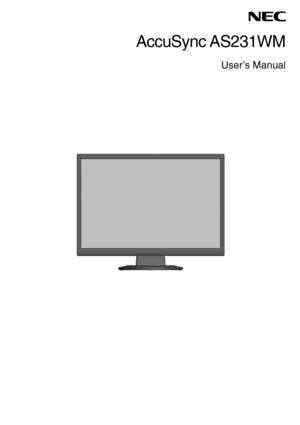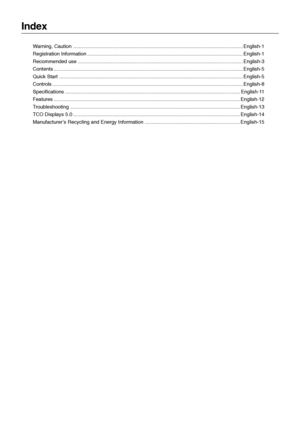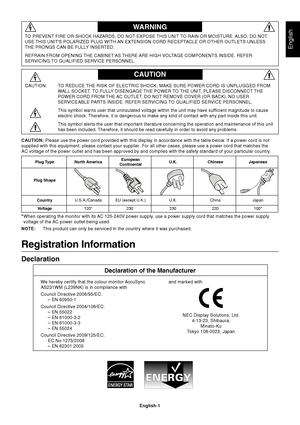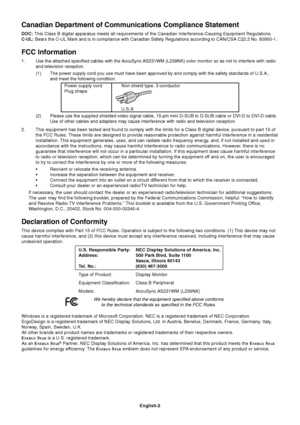NEC Accusync As231wm Users Manual
Here you can view all the pages of manual NEC Accusync As231wm Users Manual. The NEC manuals for Monitor are available online for free. You can easily download all the documents as PDF.
Page 2
Index Warning, Caution ........................................................................\ ................................................. English-1 Registration Information ........................................................................\ ............................... ........ English-1 Recommended use ........................................................................\ ........................................ ...... English-3 Contents...
Page 3
English English-1 WARNING CAUTION CAUTION: TO REDUCE THE RISK OF ELECTRIC SHOCK, MAKE SURE POWER CORD IS UNPLUGGED FROMWALL SOCKET. TO FULLY DISENGAGE THE POWER TO THE UNIT, PLEASE DISCONNECT THE POWER CORD FROM THE AC OUTLET. DO NOT REMOVE COVER (OR BACK). NO USER SERVICEABLE PARTS INSIDE. REFER SERVICING TO QUALIFIED SERVICE PERSONNEL. This symbol warns user that uninsulated voltage within the unit may have\ sufficient magnitude to cause electric shock. Therefore, it is dangerous to make any kind of...
Page 4
English-2 Canadian Department of Communications Compliance Statement DOC: This Class B digital apparatus meets all requirements of the Canadian In\ terference-Causing Equipment Regulations. C-UL: Bears the C-UL Mark and is in compliance with Canadian Safety Regulatio\ ns according to CAN/CSA C22.2 No. 60950-1. FCC Information 1. Use the attached specified cables with the AccuSync AS231WM (L239NK) color monitor so as not to interfere with radio and television reception. (1) The power supply cord you use...
Page 5
English English-3 Recommended use Safety Precautions and MaintenanceFOR OPTIMUM PERFORMANCE, PLEASE NOTETHE FOLLOWING WHEN SETTING UP AND USING THE ACCUSYNC LCD COLOUR MONITOR: • DO NOT OPEN THE MONITOR. There are no user serviceable parts inside and opening or removing cover\ s may expose you to dangerous shock hazards or other risks. Refer all servicing to qu\ alified service personnel. • Do not spill any liquids into the cabinet or use your monitor near water\ . • Do not insert objects of any kind...
Page 6
English-4 CORRECT PLACEMENT AND ADJUSTMENT OF THE MONITOR CAN REDUCE EYE, SHOULDER AND NECK FATIGUE. CHECK THE FOLLOWING WHEN YOU POSITION THE MONITOR: • For optimum performance, allow 20 minutes for warm-up. • Adjust the monitor height so that the top of the screen is at or slightl\ y below eye level. Your eyes should look slightly downward when viewing the middle of the sc\ reen. • Position your monitor no closer than 40 cm and no further away than 70 cm from your eyes. The optimal distance is 50 cm....
Page 7
English English-5 Macintosh Cable Adapter (not included) Contents Your new NEC AccuSync LCD monitor box*1 should contain the following: • AccuSync LCD monitor with tilt base • Audio Cable • Power Cord • Video Signal Cable (15-pin mini D-SUB male to 15-pin mini D-SUB male) • Setup Manual • Base Stand Setup Manual Audio Cable Power Cord*2Video Signal CableBase Stand AccuSync LCD monitor (base stand not connected) *1Remember to save your original box and packing material to transport or ship the monitor....
Page 8
English-6 3. Connect the 15-pin mini D-SUB of the video signal cable and Audio Cable to the appropriate connector on the back ofthe monitor ( Figure B.1). Connect the Headphone (not included) to the appropriate connector \ at the left of the monitor ( Figure C.1 ). 4. Connect one end of the power cord to the monitor and the other end to th\ e power outlet. Place the Video Signal Cable and power cord to the Cable holder ( Figure B.1). NOTE: Adjust position of cable placed to the Cable holder to avoid...
Page 9
English English-7 Figure R.1 Non-abrasive surface Figure R.2 Figure R.3 Removing the Base Stand NOTE:Always remove the Base Stand when shipping the LCD. 1. Place monitor face down on a non-abrasive surface ( Figure R.1). 2. While using your thumbs, press button downward to unlock base stand. 3. Pull out the unlocked Base Stand. Connecting a Flexible Arm This LCD monitor is designed for use with a flexible arm. Please use screws (4pcs) as shown in the picture when installing. To meet the safety...
Page 10
English-8 Controls OSD (On-Screen Display) control buttons on the front of the monitor fu\ nction as follows: 1. Basic function at pressing each key 2. OSD structure Showing OSD.Shortcut to Bright adjust window. Button At No OSD showing Shortcut to Volume adjust window.Input signal select. At OSD showing(Icon selection stage)Go to Adjustment stage. Cursor goes to left. Cursor goes to right. At OSD showing(Adjustment stage)Go to Icon selection stage. Adjust value decrease or Cursor for adjust goes to...