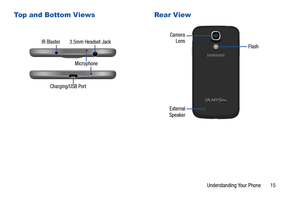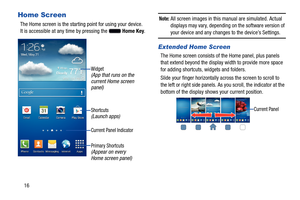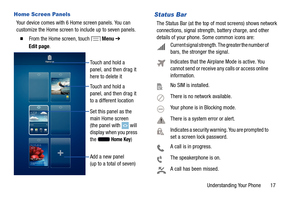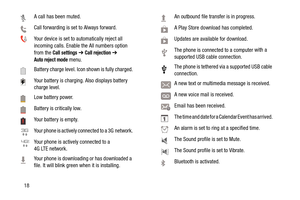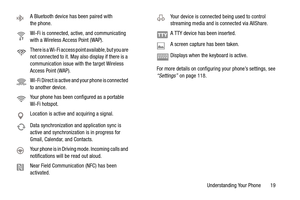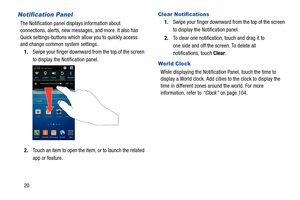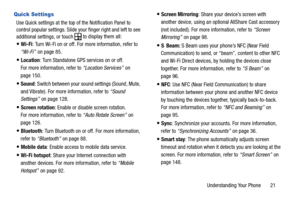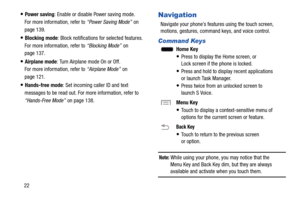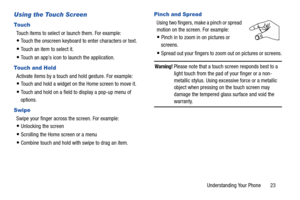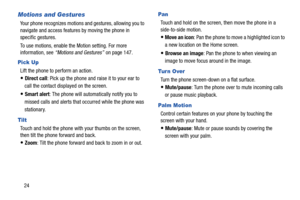Samsung Galaxy S4 Mini User Manual
Here you can view all the pages of manual Samsung Galaxy S4 Mini User Manual. The Samsung manuals for Cell Phone are available online for free. You can easily download all the documents as PDF.
Page 21
Top and Bottom Views Rear View IR Blaster 3.5mm Headset Jack Camera Lens Flash Microphone Charging/USB Port External Speaker Understanding Your Phone 15
Page 22
Home Screen The Home screen is the starting point for using your device. It is accessible at any time by pressing the Home Key. Widget (App that runs on the current Home screen panel) Shortcuts (Launch apps) Current Panel Indicator Primary Shortcuts (Appear on every Home screen panel) Note: All screen images in this manual are simulated. Actual displays may vary, depending on the software version of your device and any changes to the device’s Settings. Extended Home...
Page 23
Home Screen Panels Your device comes with 6 Home screen panels. You can customize the Home screen to include up to seven panels. � From the Home screen, touch Menu ➔ Edit page . Touch and hold a panel, and then drag it here to delete it Touch and hold a panel, and then drag it to a different location Set this panel as the main Home screen (the panel with will display when you press the Home Key) Add a new panel (up to a total of seven) Status Bar The Status Bar (at...
Page 24
A A A call has been muted. Call forwarding is set to Always forward. Your device is set to automatically r eject all incoming calls. Enable the All numbers option from the Call settings ➔ Call rejection ➔ Auto reject mode menu. Battery charge level. Icon shown is fully charged. Your battery is charging. Also displays battery charge level. Low battery power. Battery is critically low. Your bat tery is empty. Your phone is actively connected to a 3G network. Your phone is...
Page 25
A Bluetooth device has been paired with
the phone.
Wi-Fi is connected, active, and communicating
with a Wireless Access Point (WAP).
There is a Wi-Fi access point available, but you are
not connected to it. May also display if there is a
communication issue with the target Wireless
Access Point (WAP).
Wi-Fi Direct is active and your phone is connected
to another device.
Your phone has been configured as a portable
Wi-Fi hotspot.
Location is active and acquiring a...
Page 26
Notification Panel
The Notification panel displays information about
connections, alerts, new messages, and more. It also has
Quick settings-buttons which allow you to quickly access
and change common system settings.
1. Swipe your finger downward from the top of the screen
to display the Notification panel.
2. T
ouch an item to open the it em, or to launch the related
app or feature.
Clear Notifications
1. Swipe your finger downward from the top of the screen
to...
Page 27
Quick Settings
Use Quick settings at the top of the Notification Panel to
control popular settings. Slide your finger right and left to see
additional settings, or to uch
to display them all:
• Wi-Fi: Turn Wi-Fi on or off. For more information, refer to
“Wi-Fi” on page 85
.
• Location : Turn Standalone GPS services on or off.
For more information, refer to “Location Services” on
page 150
.
• Sound : Switch between your sound settings (Sound, Mute,
and...
Page 28
• Power saving : Enable or disable Power saving mode. For more information, refer to “Power Saving Mode” on page 139 . • Blocking mode : Block notifications for selected features. For more information, refer to “Blocking Mode” on page 137 . • Airplane mode : Turn Airplane mode On or Off. For more information, refer to “Airplane Mode” on page 121 . • Hands-free mode : Set incoming caller ID and text messages to be read out. For more information, refer to “Hands-Free Mode” on...
Page 29
Using the Touch Screen Touch Touch items to select or launch them. For example: • Touch the onscreen keyboard to enter characters or text. • Touch an item to select it. • Touch an app’s icon to launch the application. Touch and Hold Activate items by a touch and hold gesture. For example: • Touch and hold a widget on the Home screen to move it. • Touch and hold on a field to display a pop-up menu of options. Swipe Swipe your finger across the screen. For example: • Unlocking...
Page 30
Motions and Gestures Your phone recognizes motions and gestures, allowing you to navigate and access features by moving the phone in specific gestures. To use motions, enable the Motion setting. For more information, see “Motions and Gestures” on page 147. Pick Up Lift the phone to perform an action. • Direct call: Pick up the phone and raise it to your ear to call the contact displayed on the screen. • Smart alert : The phone will automatically notify you to missed calls...