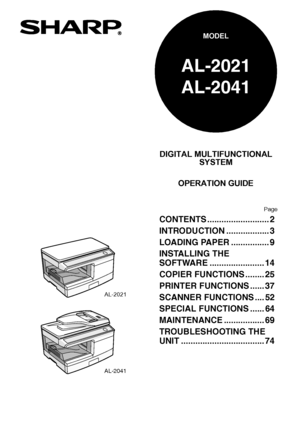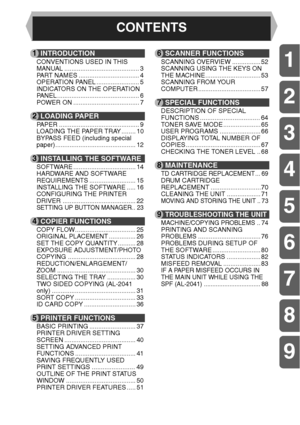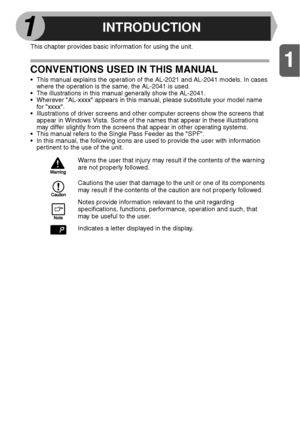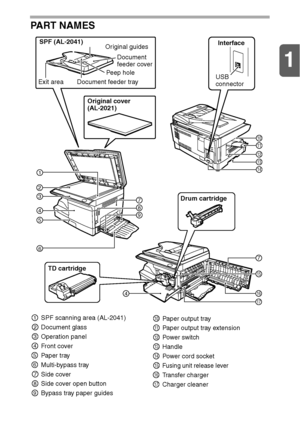Sharp AL 2021 User Manual
Here you can view all the pages of manual Sharp AL 2021 User Manual. The Sharp manuals for Printer are available online for free. You can easily download all the documents as PDF.
Page 1
AL-2021 DIGITAL MULTIFUNCTIONAL SYSTEM OPERATION GUIDE Page AL-2021 AL-2041 MODEL AL-2041 CONTENTS .......................... 2 INTRODUCTION .................. 3 LOADING PAPER ................ 9 INSTALLING THE SOFTWARE ....................... 14 COPIER FUNCTIONS ........ 25 PRINTER FUNCTIONS ...... 37 SCANNER FUNCTIONS .... 52 SPECIAL FUNCTIONS ...... 64 MAINTENANCE ................. 69 TROUBLESHOOTING THE UNIT ................................... 74 Downloaded From ManualsPrinter.com Manuals
Page 2
2 1 2 4 3 5 6 8 7 9 1INTRODUCTION CONVENTIONS USED IN THIS MANUAL .......................................... 3 PART NAMES .................................. 4 OPERATION PANEL ........................ 5 INDICATORS ON THE OPERATION PANEL .............................................. 6 POWER ON ..................................... 7 2LOADING PAPER PAPER ............................................. 9 LOADING THE PAPER TRAY ........ 10 BYPASS FEED (including special paper)...
Page 3
1 1 3 This chapter provides basic information for using the unit. CONVENTIONS USED IN THIS MANUAL • This manual explains the operation of the AL-2021 and AL-2041 models. In cases where the operation is the same, the AL-2041 is used. The illustrations in this manual generally show the AL-2041. Wherever AL-xxxx appears in this manual, please substitute your model name for xxxx. Illustrations of driver screens and other computer screens show the screens that appear in Windows Vista. Some of the names...
Page 4
1 4 PART NAMES Interface USB connector Original cover (AL-2021) Drum cartridge TD cartridge SPF (AL-2041) Exit area 3 4 5 2 7 9 8 11 15 16 17 Original guides Document feeder trayPeep holeDocument feeder cover 7 4 12 13 10 6 141 SPF scanning area (AL-2041) Document glass Operation panel Front cover Paper tray Multi-bypass tray Side cover Side cover open button Bypass tray paper guides1 2 3 4 5 6 7 8 9 Paper output tray Paper output tray extension Pow er sw it ch Handle Power cord socket Fusing unit...
Page 5
1 5 OPERATION PANEL Two-sided copy key*1/Sort key and indicators Use to select sort mode. Two-sided copies from one-sided originals. Turn on Long Edge or Turn on Short Edge can be selected. Exposure mode selector key and indicators Use to sequentially select the exposure modes: AUTO, MANUAL or PHOTO. Selected mode is shown by a lit indicator. (p.28) Light and dark keys and indicators Use to adjust the MANUAL or PHOTO exposure level. Selected exposure level is shown by a lit indicator. (p.28)...
Page 6
1 6 INDICATORS ON THE OPERATION PANEL The start ( ) indicator indicates the state of the printer or scanner. Start indicator On: Indicates the unit is ready for copying or scanning is being performed. Blinking: The indicator blinks in the following situations: When a print job is interrupted. When reserving a copy job. When toner is being replenished during a copy or print job. Off: The indicator is off in the following situations: During copying or scanning. The unit is in the auto power shut-off...
Page 7
1 7 POWER ON Turn the power switch on the left side of the unit to the ON position. The start ( ) indicator will light up and other indicators which show the initial settings of the operation panel will also light up to indicate the ready condition. For the initial settings, see Initial settings of operation panel (p.8). About the scan head The scan head lamp remains on constantly when the unit is in the ready condition (when the start ( ) indicator is illuminated). The unit adjusts the scan head...
Page 8
1 8 Initial settings of operation panel When the unit power is on, the operation panel will revert to the initial settings when the time set with the Auto clear time setting (p.66) elapses after a job is finished, or when the clear key is pressed twice. The initial settings of the operation panel are shown below. When copying has begun in this state, the settings in the following table are used. Power off methods If not used for a certain period of time, the unit will automatically enter auto power...