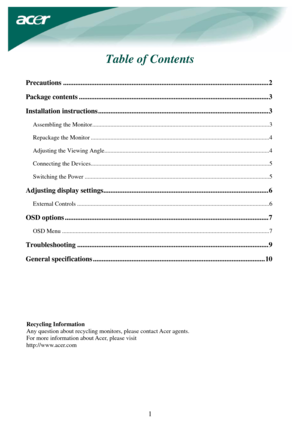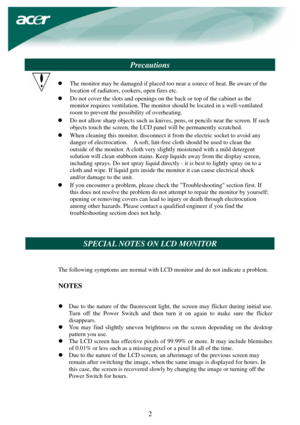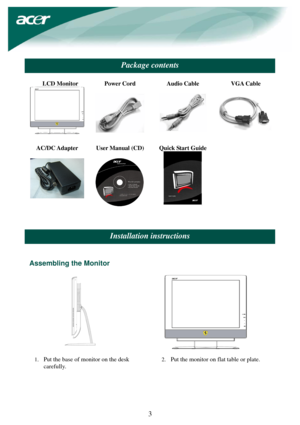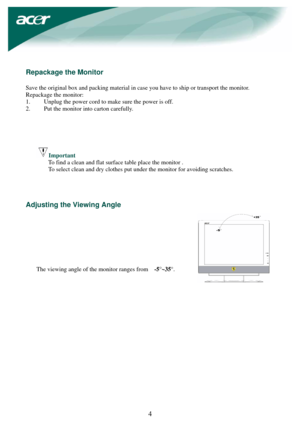Acer F 20 Ferrari Manual
Here you can view all the pages of manual Acer F 20 Ferrari Manual. The Acer manuals for Monitor are available online for free. You can easily download all the documents as PDF.
Page 1
1 Table of Contents Precautions .....................................................................................................................2 Package contents ............................................................................................................3 Installation instructions .................................................................................................3 Assembling the...
Page 2
2 Precautions z The monitor may be damaged if placed too near a source of heat. Be aware of the location of radiators, cookers, open fires etc. z Do not cover the slots and openings on the back or top of the cabinet as the monitor requires ventilation. The monitor should be located in a well-ventilated room to prevent the possibility of overheating. z Do not allow sharp objects such as knives, pens, or pencils near the screen. If such objects touch the screen, the LCD panel will be...
Page 3
3
Package contents
LCD Monitor
Power Cord
Audio Cable
VGA Cable
AC/DC Adapter
User Manual (CD)
Quick Start Guide
Installation instructions
Assembling the Monitor
1. Put the base of monitor on the desk
carefully.
2.
Put the monitor on flat table or plate.
Page 4
4 Repackage the Monitor Save the original box and packing material in case you have to ship or transport the monitor. Repackage the monitor: 1. Unplug the power cord to make sure the power is off. 2. Put the monitor into carton carefully. Important To find a clean and flat surface table place the monitor . To select clean and dry clothes put under the monitor for avoiding scratches. Adjusting the Viewing Angle The viewing angle of the monitor ranges...
Page 5
5 Connecting the Devices Caution: Make sure that the computer and the monitor are both disconnected from the power supply. c AC/DC Adapter With power cord Connect the plug of the AC/DC adapter to the (DC IN ) socket of the monitor , then be insert the power cord into the adapter and a properly grounded electric socket. d VGA Cable Connect the signal cable to the VGA input socket (VGA IN) of the monitor , and connect the signal cable to the VGA output socket of the graphics card...
Page 6
6 Adjusting display settings External Controls ´1 POWER Power on/off Blue: power on Orange: in sleep mode ´2 OSD Function Press to view OSD. If OSD is active, press to exit a selection in OSD. ´3 UP/ PLUS If OSD is active, press to select or adjust OSD options. If OSD is inactive, press once, then press the buttons marked or to adjust the volume. ´4 DOWN / MINUS If OSD is active, press to select or adjust OSD options. If OSD is inactive, press...
Page 7
7 OSD options Please refer to External Controls on Page 6. To adjust the OSD settings: 1. Press the MENU button to open the OSD main menu. 2. Use the buttons marked or , to select the menu option you want. 3. Press AUTO button to highlight a control, and then press or to adjust the option setting. 4. Press the MENU button to return to the previous menu option or exit the OSD. OSD Menu Picture Brightness: This adjusts the brightness of the picture on the...
Page 8
8 Audio Vo l u m e : Adjusts the volume. Mute : on /off Options Auto Config. : System runs auto-configuration. Wide mode : Wide / Normal Information: This shows brief information on the screen. Reset: Recall to default settings. Settings OSD H. Position OSD V. Position OSD Time-out This changes the position of the OSD window on the screen and staying time. Language: Select the OSD menu language from English, French, German, Italian, Spanish,...
Page 9
9 Troubleshooting Problems Possible Solutions Power LED is not ON • Check to see if the power switch is in the ON position. • Ensure that the Power Cord is connected. No Picture • Check to see if the power switch is in the ON position. • Ensure that the Power Cord is connected. • Ensure the video cable is securely connected to the back of the monitor and the computer. • Move the mouse or press any key on the keyboard to bring the monitor out of active off mode. Picture shows...
Page 10
10 General specifications Item Specification LCD Panel Display 20.1-inch Flat panel active-matrix TFT LCD Max resolution WSXGA+ 1680×1050 pixels Pixel Pitch 0.258 mm Color 16.7M Brightness 300 cd/m² (Typical) Contrast Ratio 800:1 (Typical) Response Time 8ms (GTG) View Angle of Horizontal 176°(Typical) View Angle of Vertical 176°(Typical) External Controls Power Button ON/ OFF Control Buttons MENU / / / AUTO OSD Function Picture Contrast / Brightness /Focus /...