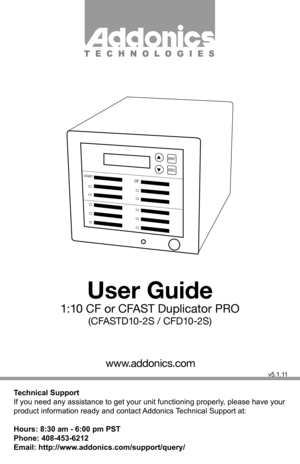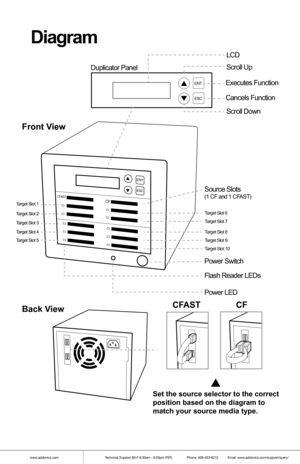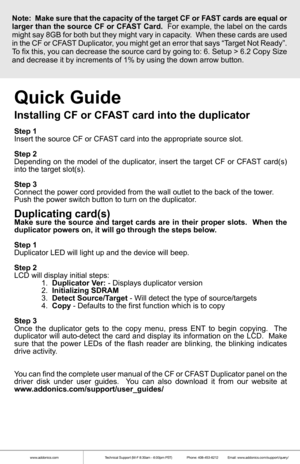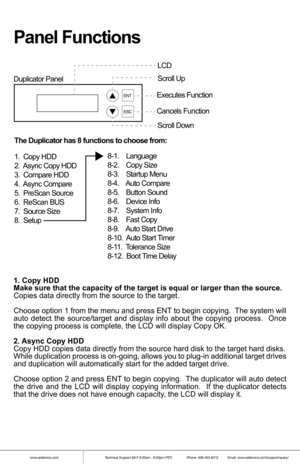Home
>
Addonics Technologies
>
Flash Duplicator
>
Addonics Technologies CFCFast Duplicator CFD10L user guide
Addonics Technologies CFCFast Duplicator CFD10L user guide
Here you can view all the pages of manual Addonics Technologies CFCFast Duplicator CFD10L user guide. The Addonics Technologies manuals for Flash Duplicator are available online for free. You can easily download all the documents as PDF.
Page 1
Technical Support If you need any assistance to get your unit functioning properly, please have your product information ready and contact Addonics Technical Support at: Hours: 8:30 am - 6:00 pm PST Phone: 408-453-6212 Email: http://www.addonics.com/support/query/ v5.1.11 www.addonics.com T E C H N O L O G I E S User Guide 1:10 CF or CFAST Duplicator PRO (CFASTD10-2S / CFD10-2S) ENT ESC CFCFAST
Page 2
www.addonics.comTechnical Support (M-F 8:30am - 6:00pm PST) Phone: 408-453-6212 Email: www.addonics.com/support/query/ Diagram ENT ESC ENT ESC Duplicator Panel Source Slots(1 CF and 1 CFAST)Target Slot 1 Target Slot 2 Target Slot 3 Target Slot 4 Target Slot 5 Target Slot 6 Target Slot 7 Target Slot 8 Target Slot 9 Target Slot 10 Power Switch Power LED Flash Reader LEDs LCD Scroll Up Scroll Down Executes Function Cancels Function Back View Front ViewCFAST Set the source selector to the correct...
Page 3
www.addonics.comTechnical Support (M-F 8:30am - 6:00pm PST) Phone: 408-453-6212 Email: www.addonics.com/support/query/ Quick Guide Installing CF or CFAST card into the duplicator Step 1 Insert the source CF or CFAST card into the appropriate source slot. Step 2 Depending on the model of the duplicator, insert the target CF or CFAST card(s) into the target slot(s). Step 3 Connect the power cord provided from the wall outlet to the back of the \ tower. Push the power switch button to turn on the...
Page 4
www.addonics.comTechnical Support (M-F 8:30am - 6:00pm PST) Phone: 408-453-6212 Email: www.addonics.com/support/query/ 1. Copy HDD Make sure that the capacity of the target is equal or larger than the so\ urce. Copies data directly from the source to the target. Choose option 1 from the menu and press ENT to begin copying. The system will auto detect the source/target and display info about the copying process. Once the copying process is complete, the LCD will display Copy OK. 2. Async Copy HDD...
Page 5
www.addonics.comTechnical Support (M-F 8:30am - 6:00pm PST) Phone: 408-453-6212 Email: www.addonics.com/support/query/ 3. Compare HDD Compare HDD is used to see if the data on a source hard disk is identical to the target hard disk after the Copy HDD operation. Choose option 3 and press ENT to begin comparing. 4. Async Compare Compare HDD is used to see if the data on a source hard disk is identical to the target hard disk after the Copy HDD operation. While compare process is on-going, allows...
Page 6
www.addonics.comTechnical Support (M-F 8:30am - 6:00pm PST) Phone: 408-453-6212 Email: www.addonics.com/support/query/ Setup Functions 8-1. Language Use this option to select the language of the system, by default it’s set at English. 8-2. Copy Size This option is used to specify the size of the source for simplifying further copying operations. Press ENT on this option and the LCD will display Copy Size ALL. Use the up and down arrow keys to change the copy size. The system will offer...
Page 7
www.addonics.comTechnical Support (M-F 8:30am - 6:00pm PST) Phone: 408-453-6212 Email: www.addonics.com/support/query/ 8-9. Auto Start Drive This option is used to copy automatically once you inserted a HDD on target port. Default is set at OFF, use the arrows to toggle. 8-10. Auto Start Timer This option is used to set the period of time when the duplicator starts copying automatically once you insert HDD on target port. Default is set at OFF, use the arrows to choose time. 8-11. Tolerance...
Page 8
www.addonics.com Phone: 408-573-8580 Fax: 408-573-8588 Email: http://www.addonics.com/sales/query/ CONTACT US LCD Messages Connecting with a HDD: All data will be lost, format? All data will be lost. Confirm formatting. Delete Image in Partition xx? Confirm the deleting of data image in partition xx. Format? Ask if you want to format. Format OK! The formatting has been completed. HDD not Format! The hard disk hasn’t been formatted yet. HDD too small The capacity of hard disk is too small. HDD too...