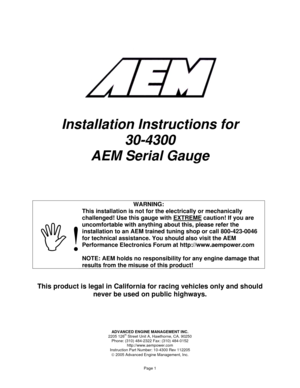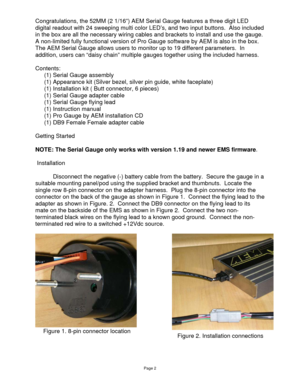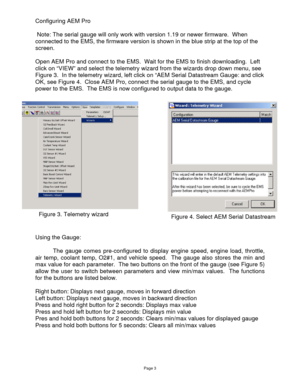AEM Serial Data Stream Gauge 304300 User Manual
Here you can view all the pages of manual AEM Serial Data Stream Gauge 304300 User Manual. The AEM manuals for Digital Performance Gauges are available online for free. You can easily download all the documents as PDF.
Page 1
ADVANCED ENGINE MANAGEMENT INC. 2205 126th Street Unit A, Hawthorne, CA. 90250 Phone: (310) 484-2322 Fax: (310) 484-0152 http://www.aempower.com Instruction Part Number: 10-4300 Rev 112205 © 2005 Advanced Engine Management, Inc. Page 1 Installation Instructions for 30-4300 AEM Serial Gauge WARNING: ,! This installation is not for the electrically or mechanically challenged! Use this gauge with EXTREME caution! If you are uncomfortable with anything about this, please...
Page 2
Page 2 Congratulations, the 52MM (2 1/16”) AEM Serial Gauge features a three digit LED digital readout with 24 sweeping multi color LED’s, and two input buttons. Also included in the box are all the necessary wiring cables and brackets to install and use the gauge. A non-limited fully functional version of Pro Gauge software by AEM is also in the box. The AEM Serial Gauge allows users to monitor up to 19 different parameters. In addition, users can “daisy chain” multiple gauges together using...
Page 3
Page 3 Configuring AEM Pro Note: The serial gauge will only work with version 1.19 or newer firmware. When connected to the EMS, the firmware version is shown in the blue strip at the top of the screen. Open AEM Pro and connect to the EMS. Wait for the EMS to finish downloading. Left click on “VIEW” and select the telemetry wizard from the wizards drop down menu, see Figure 3. In the telemetry wizard, left click on “AEM Serial Datastream Gauge: and click OK, see Figure 4. Close AEM...
Page 4
Page 4 Changing the gauge configuration The AEM Serial gauge comes configured with the black bezel, black pin guide, and the black faceplate. However, a silver bezel, a silver pin guide, and a white faceplate are also included in the gauge kit. To change the faceplate, pin guide, or bezel, orient the gauge so you are looking at the faceplate. Rotate the bezel counter-clockwise to unscrew it from the gauge cup. The bezel, lens, pin guide, rubber spacer, faceplate,...
Page 5
Page 5 *BROWN Connect to negative side of warning device, 1 amp max. *ORANGE Connect to negative side of warning device, 1 amp max. GREEN , *optional Visit the AEM electronics forum for instructions on how to use the Pro Gauge software. AEM Electronics Warranty Advanced Engine Management Inc. warrants to the consumer that all AEM Electronics products will be free from defects in material and workmanship for a period of twelve months from date of the original purchase....
Page 6
Pro Gauge by AEM Revision: Revision Date: Page: B 02/20/2007 1 AEM ProGauge Software Note: The AEM Serial Gauge is factory pre loaded with “BASE CAL.mdb”, which displays the following parameters: • Engine Load • Throttle Position • Air Temp • O2 #1 • Vehicle Speed Connecting to the Gauge 1. Install AEM ProGauge software from provided CD, or check Electronics Forums on WWW.AEMPOWER.COM for latest software. 2. Start with the Serial Gauge powered off. 3. Connect...
Page 7
Pro Gauge by AEM Revision: Revision Date: Page: B 02/20/2007 2 Changing Displayed Gauges To change your displayed gauges, select the “Single gauge data” window it is located at the top of the screen, it is usually the window on top. In the bottom left hand of the window there is a “Gauge Order” selection box. The “Gauges” in the “In-use” column are the “Gauges” that are loaded and are active on the Serial Gauge. The gauges in the “Available” column are NOT loaded, therefore...
Page 8
Pro Gauge by AEM Revision: Revision Date: Page: B 02/20/2007 3 Low Alarm - Alarm is triggered when this value is reached High Alarm - Alarm is triggered when this value is reached Clear Min/Max History on Power-up - When Checked, the min and max values for the selected gauge will be cleared when the power is cycled. Low History Delay - This is the amount of time that a parameter must exceed the existing low value before being recorded as the new low. For example, if...
Page 9
Pro Gauge by AEM Revision: Revision Date: Page: B 02/20/2007 4 Look-Up Table To Open the Lookup Table for a gauge, open the single gauge data window, then click on the gray bar all the way to the left as shown in Figure 4. The gauge display name and units can be changed by changing the text in the Gauge Name and Units text boxes. Changing the displayed name and units To change the displayed name, open the look up table in the top right hand corner there is a box...
Page 10
Pro Gauge by AEM Revision: Revision Date: Page: B 02/20/2007 5 Figure 4. Selecting a look-up table Figure 5. Look-up Table Auto Fill The Auto Fill function can be used to make user defined ranges easily programmable. In the look up table click on the Auto Fill icon on the bottom of the table, this will open another window; Enter your start cell number (Item number), stop cell (Item Number) and the start and end values Click Fill Table...