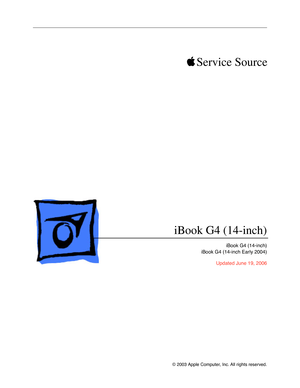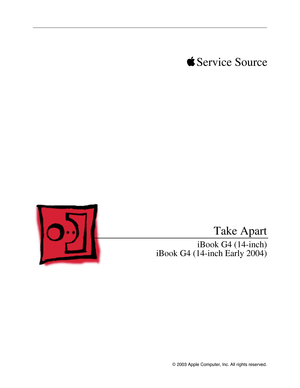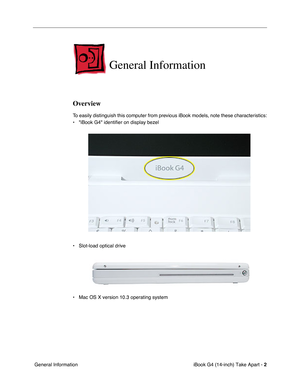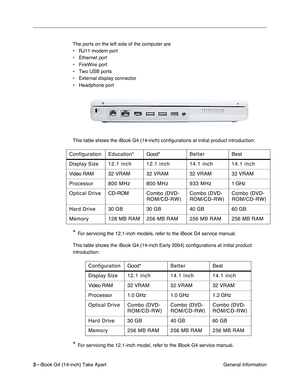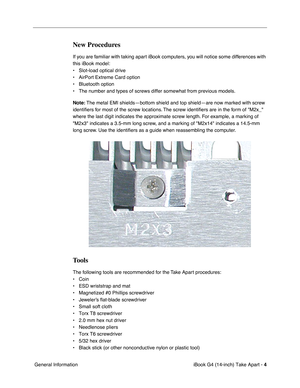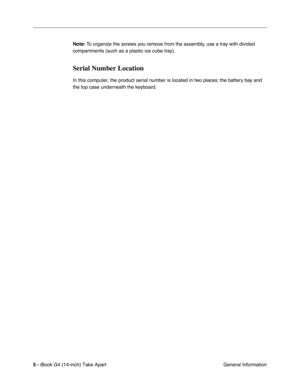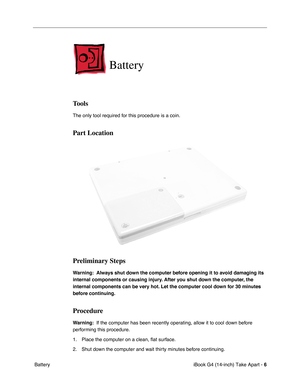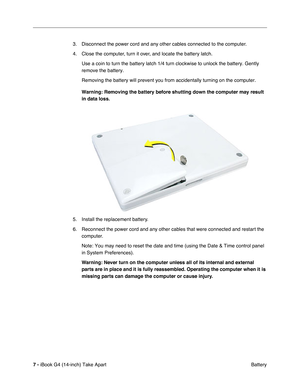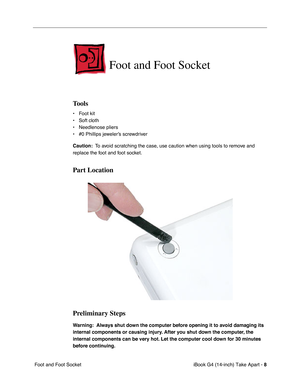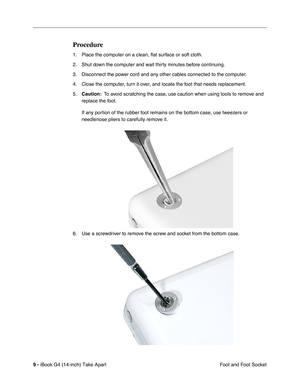Apple ibook g4 14 early 2004 User Manual
Here you can view all the pages of manual Apple ibook g4 14 early 2004 User Manual. The Apple manuals for Notebook are available online for free. You can easily download all the documents as PDF.
Page 1
© 2003 Apple Computer, Inc. All rights reserved. Service Source iBook G4 (14-inch) iBook G4 (14-inch) iBook G4 (14-inch Early 2004) Updated June 19, 2006
Page 2
© 2003 Apple Computer, Inc. All rights reserved. Service Source Take Apart iBook G4 (14-inch) iBook G4 (14-inch Early 2004)
Page 3
iBook G4 (14-inch) Take Apart - 2 General Information General Information Overview To easily distinguish this computer from previous iBook models, note these characteristics: • iBook G4 identifier on display bezel • Slot-load optical drive • Mac OS X version 10.3 operating system
Page 4
3 - iBook G4 (14-inch) Take Apart General Information The ports on the left side of the computer are • RJ11 modem port • Ethernet port • FireWire port • Two USB ports • External display connector • Headphone port This table shows the iBook G4 (14-inch) configurations at initial product introduction: * For servicing the 12.1-inch models, refer to the iBook G4 service manual. This table shows the iBook G4 (14-inch Early 2004) configurations at initial product introduction: * For servicing...
Page 5
iBook G4 (14-inch) Take Apart - 4 General Information New Procedures If you are familiar with taking apart iBook computers, you will notice some differences with this iBook model: • Slot-load optical drive • AirPort Extreme Card option • Bluetooth option • The number and types of screws differ somewhat from previous models. Note: The metal EMI shields—bottom shield and top shield—are now marked with screw identifiers for most of the screw locations. The screw identifiers are in the form...
Page 6
5 - iBook G4 (14-inch) Take Apart General Information Note: To organize the screws you remove from the assembly, use a tray with divided compartments (such as a plastic ice cube tray). Serial Number Location In this computer, the product serial number is located in two places: the battery bay and the top case underneath the keyboard.
Page 7
iBook G4 (14-inch) Take Apart - 6 Battery Battery Tools The only tool required for this procedure is a coin. Part Location Preliminary Steps Warning: Always shut down the computer before opening it to avoid damaging its internal components or causing injury. After you shut down the computer, the internal components can be very hot. Let the computer cool down for 30 minutes before continuing. Procedure Warning: If the computer has been recently operating, allow it to cool down...
Page 8
7 - iBook G4 (14-inch) Take Apart Battery 3. Disconnect the power cord and any other cables connected to the computer. 4. Close the computer, turn it over, and locate the battery latch. Use a coin to turn the battery latch 1/4 turn clockwise to unlock the battery. Gently remove the battery. Removing the battery will prevent you from accidentally turning on the computer. Warning: Removing the battery before shutting down the computer may result in data loss. 5. Install the replacement battery. 6....
Page 9
iBook G4 (14-inch) Take Apart - 8 Foot and Foot Socket Foot and Foot Socket Tools • Foot kit • Soft cloth • Needlenose pliers • #0 Phillips jeweler’s screwdriver Caution: To avoid scratching the case, use caution when using tools to remove and replace the foot and foot socket. Part Location Preliminary Steps Warning: Always shut down the computer before opening it to avoid damaging its internal components or causing injury. After you shut down the computer, the internal components...
Page 10
9 - iBook G4 (14-inch) Take Apart Foot and Foot Socket Procedure 1. Place the computer on a clean, flat surface or soft cloth. 2. Shut down the computer and wait thirty minutes before continuing. 3. Disconnect the power cord and any other cables connected to the computer. 4. Close the computer, turn it over, and locate the foot that needs replacement. 5. Caution: To avoid scratching the case, use caution when using tools to remove and replace the foot. If any portion of the rubber foot...