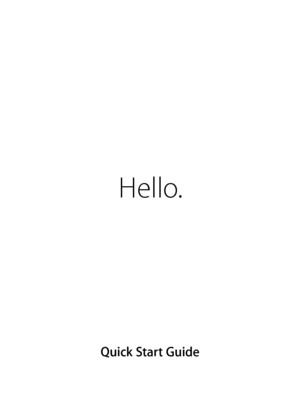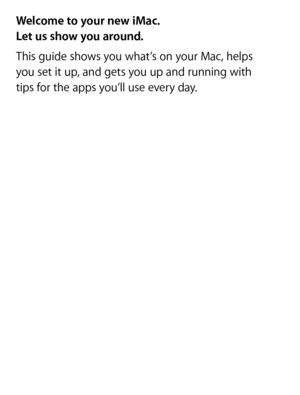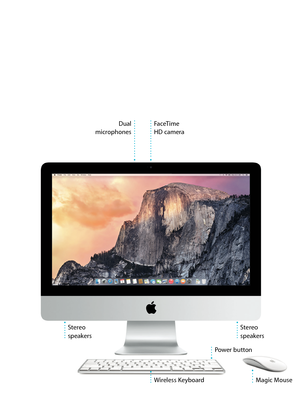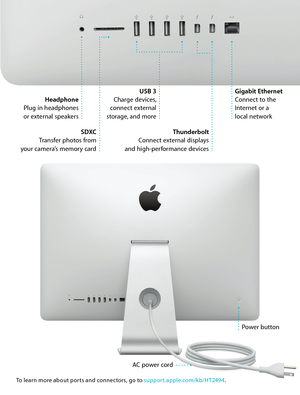Apple Imac Late2012 2013 Quick Start Guide
Here you can view all the pages of manual Apple Imac Late2012 2013 Quick Start Guide. The Apple manuals for Display are available online for free. You can easily download all the documents as PDF.
Page 2
Hello. Quick Start Guide Welcome to your new iMac. Let us show you around. This guide shows you what’s on your Mac, helps you set it up, and gets you up and running with tips for the apps you’ll use every day.
Page 3
FaceTime HD camera Dual microphones Stereo speakers Stereo speakers Power button Wireless Keyboard Magic Mouse
Page 4
AC power cordPower button Headphone Plug in headphones or external speakers USB 3 Charge devices, connect external storage, and more Thunderbolt Connect external displays and high-performance devices SDXC Transfer photos from your camera’s memory card Gigabit Ethernet Connect to the Internet or a local network To learn more about ports and connectors, go to support.apple.com/kb/HT2494 .
Page 5
Let’s get startedPress the power button to start up your iMac, and Setup Assistant guides you through a few simple steps to get you up and running. It walks you through connecting to your Wi-Fi network and creating a user account. And it can transfer your documents, email, photos, music, and movies to your new Mac from another Mac or PC. Sign in with your Apple ID in Setup Assistant. This sets up your account in the Mac App Store and the iTunes Store, and in apps like Messages and FaceTime, so...
Page 6
Using your Magic MouseYour Apple Magic Mouse comes with two AA batteries and is already paired with your iMac using Bluetooth, so as soon as you turn on the mouse you’ll be ready to go. To adjust the tracking, clicking, and scrolling speed or to add secondary button support, choose System Preferences from the Apple menu, then click Mouse. Here are some tips on getting the most out of your Magic Mouse. Turn on mouse Slide the power button on the bottom of the mouse. Click Click or double-click...
Page 7
Get to know your desktop The desktop is where you can find everything and do anything on your Mac. The Dock at the bottom of the screen is a place to keep the apps you use most. It’s also where you can open System Preferences, which lets you customize your desktop and other settings. Click the Finder icon to get to all your files and folders. The menu bar at the top has useful information about your Mac. To check the status of your wireless Internet connection, click the Wi-Fi icon. Your Mac...
Page 8
Find the app you want Your Mac comes with great apps you can use to make the most of your photos, create documents, browse the web, and more. Use Launchpad to easily find all the apps on your Mac. Arrange apps any way you want and even group them in folders. Find new apps on the Mac App Store. When you download an app you like, it appears in Launchpad. The Mac App Store lets you know when app and OS X updates are available, and can update them automatically. Open Launchpad Click the icon in...
Page 9
Be up to date across all your devicesiCloud lets you access your music, photos, calendars, contacts, documents, and more from your Mac, iOS devices, and even your PC. It keeps everything up to date automatically. Create a Pages document, take a photo, or buy a song with one device, and it’s instantly available on all the others. With iCloud Drive, you can store your files in iCloud and organize them any way you like. Family Sharing makes it easy to share family members’ iTunes Store, App Store, and...
Page 10
Use your Mac and iOS devices togetherWhen you sign in to iCloud on your Mac and iOS devices* they recognize when they’re near each other, enabling amazing features. You can make and receive iPhone calls on your Mac, using your Mac as a speakerphone. SMS messages sent to your iPhone appear in Messages on your Mac, so you can keep track of all your conversations. With Instant Hotspot, your Mac can automatically use the personal hotspot on your iPhone. And with Handoff, you can start an activity on...