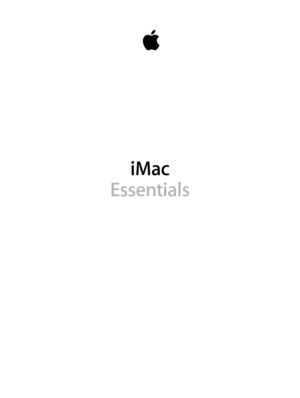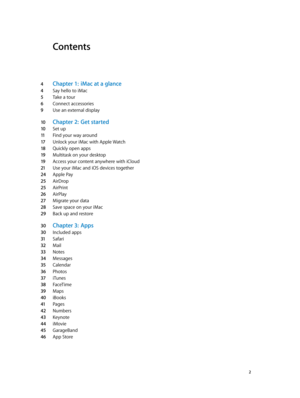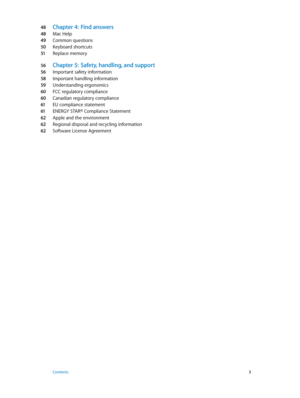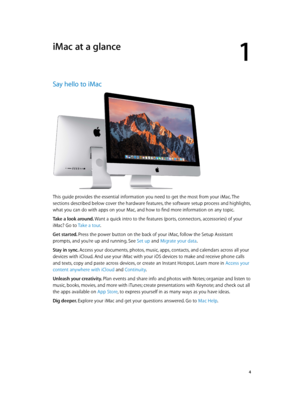Apple Imac Late2015 Essentials Manual
Here you can view all the pages of manual Apple Imac Late2015 Essentials Manual. The Apple manuals for Display are available online for free. You can easily download all the documents as PDF.
Page 2
Contents 4 Chapter 1: iMac at a glance 4 Say hello to iMac 5 Take a tour 6 Connect accessories 9 Use an external display 10 Chapter 2: Get started 10 Set up 11 Find your way around 17 Unlock your iMac with Apple Watch 18 Quickly open apps 19 Multitask on your desktop 19 Access your content anywhere with iCloud 21 Use your iMac and iOS devices together 24 Apple Pay 25 AirDrop 25 AirPrint 26 AirPlay 27 Migrate your data 28 Save space on your iMac 29 Back up and restore 30 Chapter 3: Apps 30 Included...
Page 3
48 Chapter 4: Find answers 48 Mac Help 49 Common questions 50 Keyboard shortcuts 51 Replace memory 56 Chapter 5: Safety, handling, and support 56 Important safety information 58 Important handling information 59 Understanding ergonomics 60 FCC regulatory compliance 60 Canadian regulatory compliance 61 EU compliance statement 61 ENERGY STAR® Compliance Statement 62 Apple and the environment 62 Regional disposal and recycling information 62 Software License Agreement Contents 3 74% resize factor
Page 4
1 4 iMac at a glance Say hello to iMac This guide provides the essential information you need to get the most from your iMac. The sections described below cover the hardware features, the software setup process and highlights, what you can do with apps on your Mac, and how to find more information on any topic. Take a look around. Want a quick intro to the features (ports, connectors, accessories) of your iMac? Go to Take a tour. Get started. Press the power button on the back of your iMac, follow...
Page 5
Chapter 1 iMac at a glance 5 Take a tour Your iMac is packed with advanced technologies and a beautiful reflection-reducing display in a remarkably thin design. SDXC 3.5 mm headphone jack \fSB 3Thunde\bbolt 2 Gigabit Ethe\bnet •3.5 mm headphone jack: Plug in stereo headphones or a digital 5.1 surround-sound speaker system and experience high-quality sound while watching movies or listening to your favorite music. •SDXC card slot: Transfer photos, videos, and data to and from your iMac, with the...
Page 6
Chapter 1 iMac at a glance 6 Connect accessories Work wirelessly Using Bluetooth® technology, your iMac can connect wirelessly to devices such as the included Magic Mouse 2 and Magic Keyboard, and to optional devices like the Magic Trackpad 2, peripheral devices, wearable sport accessories, and others. Use the Bluetooth menu at the top of your screen to connect to, pair, and transfer information between your iMac and the device. What’s included To use your iMac, you need two accessories included...
Page 7
Chapter 1 iMac at a glance 7 Keyboard The function keys on your Magic Keyboard provide shortcuts for common functions, such as increasing the volume or screen brightness. Power switch Function (Fn) key Function keys (F1 to F1\f) •Power switch: Slide the power switch on the back edge of the keyboard to turn it on (green is visible) or off. •Brightness keys (F1, F2): Press or to increase or decrease the brightness of the screen. •Mission Control key (F3): Press to view what’s running on your...
Page 8
Chapter 1 iMac at a glance 8 Mouse Here are some common gestures you can use with your Magic Mouse 2. GestureAction Turn on/off: Slide the power switch on the bottom of the mouse to turn it on (green is visible). Click: Press anywhere on the mouse surface to click or double-click. Secondary click: Press the left or right side of the mouse to perform a “secondary click.” To turn on Secondary Click, use the Mouse pane of System Preferences. 360º scroll: Brush one finger along the surface to scroll...
Page 9
Chapter 1 iMac at a glance 9 Use an external display The Thunderbolt 2 ports on your iMac support video output. You can use an external display, a projector, or an HDTV with your iMac. To connectDo this Apple Thunderbolt Display Plug the display’s cable directly into the Thunderbolt 2 port on your iMac. DisplayPort or Mini DisplayPort display Plug the display’s Mini DisplayPort cable directly into the Thunderbolt 2 port on your iMac. VGA display or projector Use a Mini DisplayPort to VGA...
Page 10
2 10 Get started Set up The first time you turn on your iMac, Setup Assistant walks you through the simple steps needed to start using your new iMac. If you want to transfer your data from another computer, see Migrate your data for details. Be sure to connect to Wi-Fi, turn on Bluetooth® wireless technology, get an Apple ID, then sign in to iCloud. You can also activate Siri if you want. You can do these steps quickly and easily with Setup Assistant—but if you want to do them later, here’s how:...