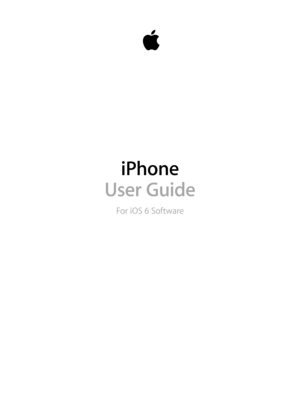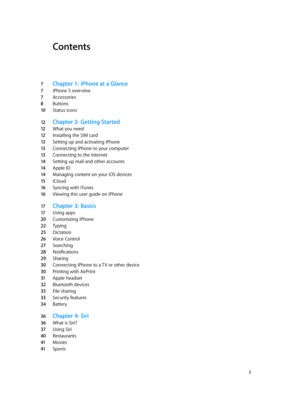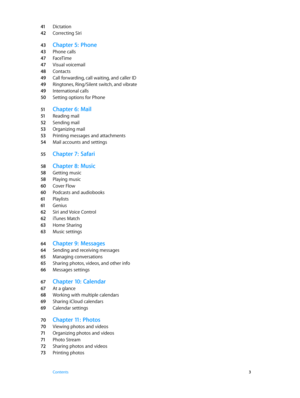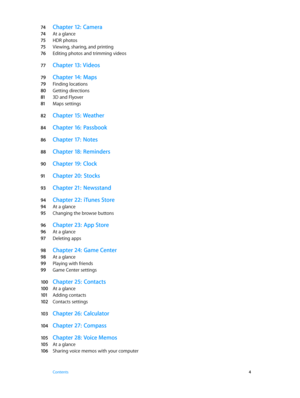Apple Iphone 5 User Guide
Here you can view all the pages of manual Apple Iphone 5 User Guide. The Apple manuals for Telephone are available online for free. You can easily download all the documents as PDF.
Page 2
Contents 7 Chapter 1: iPhone at a Glance 7 iPhone 5 overview 7 Accessories 8 Buttons 10 Status icons 12 Chapter 2: Getting Started 12 What you need 12 Installing the SIM card 13 Setting up and activating iPhone 13 Connecting iPhone to your computer 13 Connecting to the Internet 14 Setting up mail and other accounts 14 Apple ID 14 Managing content on your iOS devices 15 iCloud 16 Syncing with iTunes 16 Viewing this user guide on iPhone 17 Chapter 3: Basics 17 Using apps 20 Customizing iPhone 22 Typing...
Page 3
41 Dictation 42 Correcting Siri 43 Chapter 5: Phone 43 Phone calls 47 FaceTime 47 Visual voicemail 48 Contacts 49 Call forwarding, call waiting, and caller ID 49 Ringtones, Ring/Silent switch, and vibrate 49 International calls 50 Setting options for Phone 51 Chapter 6: M ail 51 Reading mail 52 Sending mail 53 Organizing mail 53 Printing messages and attachments 54 Mail accounts and settings 55 Chapter 7: Safari 58 Chapter 8: M usic 58 Getting music 58 Playing music 60 Cover Flow 60 Podcasts and...
Page 4
74 Chapter 12: Camera 74 At a glance 75 HDR photos 75 Viewing, sharing, and printing 76 Editing photos and trimming videos 77 Chapter 13: Videos 79 Chapter 14: M aps 79 Finding locations 80 Getting directions 81 3D and Flyover 81 Maps settings 82 Chapter 15: Wea ther 84 Chapter 16: Passbook 86 Chapter 17: N otes 88 Chapter 18: Reminders 90 Chapter 19: C lock 91 Chapter 20: S tocks 93 Chapter 21: N ewsstand 94 Chapter 22: iTunes Store 94 At a glance 95 Changing the browse buttons 96 Chapter...
Page 5
107 Chapter 29: Nike + iPod 109 Chapter 30: iBooks 109 At a glance 11 0 Reading books 111 Organizing the bookshelf 111 Syncing books and PDFs 11 2 Printing or emailing a PDF 11 2 iBooks settings 11 3 Chapter 31: Podcasts 11 5 Chapter 32: A ccessibility 11 5 Accessibility features 11 5 VoiceOver 124 Routing the audio of incoming calls 124 Siri 124 Triple-click Home 125 Zoom 125 Large Text 125 Invert Colors 125 Speak Selection 12 6 Speak Auto-text 12 6 Mono Audio 12 6 Hearing aids 12 7 Assignable...
Page 6
141 Appendix A: iPhone in Business 141 Using configuration profiles 141 Setting up Microsoft Exchange accounts 142 VPN access 142 LDAP and CardDAV accounts 143 Appendix B: In ternational Keyboards 143 Using international keyboards 14 4 Special input methods 146 Appendix C: Safety, Handling, & Support 146 Important safety information 148 Important handling information 149 iPhone Support site 149 Restarting or resetting iPhone 149 “Wrong Passcode” or “iPhone is disabled” appears 149 “This accessory is...
Page 7
1 7 iPhone at a Glance iPhone 5 overview SIM card tray Receiver/ front microphone Headset jack Ring/Silent switch FaceTimecamera Volume buttons Multi-Touch displayHome button Bottom microphone Sleep/Wakebutton iSight camera LED flash Rear microphone App icons Status bar Speaker Lightning connector Note: iPhone apps and features may vary based on your location, language, carrier, and model of iPhone. Apps that send or receive data over a cellular network may incur additional fees. Contact your...
Page 8
Chapter 1 iPhone at a Glance 8 Apple USB power adapter: Use with the Lightning to USB Cable or Dock Connector to USB Cable to charge the iPhone battery. SIM eject tool: Use to eject the SIM card tray. (Not included in all areas.) Buttons Sleep/Wake button When you’re not using iPhone, you can lock it to turn off the display and save the battery. Lock iPhone: Press the Sleep/Wake button. When iPhone is locked, nothing happens if you touch the screen. iPhone can still receive calls, text...
Page 9
Chapter 1 iPhone at a Glance 9 Home button The Home button takes you to the Home screen, no matter what you’re doing. It also provides other convenient shortcuts. Go to the Home screen: Press the Home button . On the Home screen, tap an app to open it. See Opening and switching between apps on page 17. Display recently used apps: With iPhone unlocked, double-click the Home button . The multitasking bar appears at the bottom of the screen, showing the most recently used apps. Swipe the bar to...
Page 10
Chapter 1 iPhone at a Glance 10 Ring/Silent switch Flip the Ring/Silent switch to put iPhone in ring mode or silent mode . Ring Silent In ring mode, iPhone plays all sounds. In silent mode, iPhone doesn’t ring or play alerts and other sound effects. Important: Clock alarms, audio apps such as Music, and many games still play sounds through the built-in speaker when iPhone is in silent mode. In some areas, the sound effects for Camera and Voice Memos are played even if the Ring/Silent switch is...