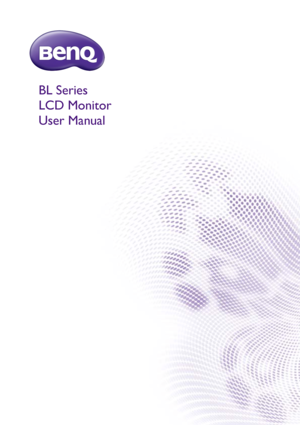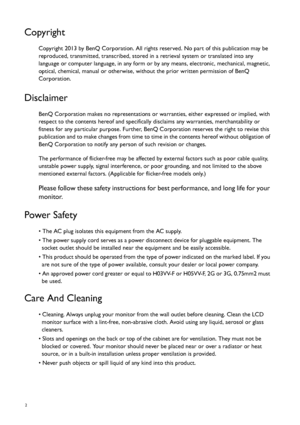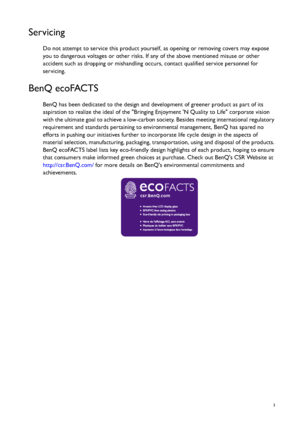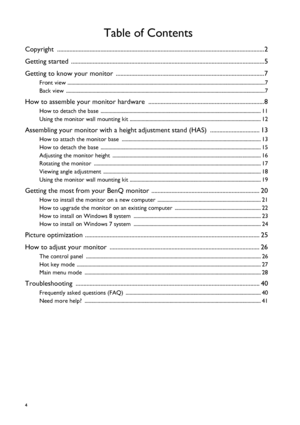BenQ Bl2211tm User Manual
Here you can view all the pages of manual BenQ Bl2211tm User Manual. The BenQ manuals for Monitor are available online for free. You can easily download all the documents as PDF.
Page 2
2 Copyright Copyright 2013 by BenQ Corporation. All rights reserved. No part of this publication may be reproduced, transmitted, transcribed, stored in a retrieval system or translated into any language or computer language, in any form or by any means, electronic, mechanical, magnetic, optical, chemical, manual or otherwise, without the prior written permission of BenQ Corporation. Disclaimer BenQ Corporation makes no representations or warranties, either expressed or implied, with respect to...
Page 3
3 Servicing Do not attempt to service this product yourself, as opening or removing covers may expose you to dangerous voltages or other risks. If any of the above mentioned misuse or other accident such as dropping or mishandling occurs, contact qualified service personnel for servicing. BenQ ecoFACTS BenQ has been dedicated to the design and development of greener product as part of its aspiration to realize the ideal of the Bringing Enjoyment N Quality to Life corporate vision with the ultimate...
Page 4
4 Table of Contents Copyright ......................................................................................................................................2 Getting started .............................................................................................................................5 Getting to know your monitor ................................................................................................7 Front view...
Page 5
5 Getting started Getting started When unpacking please check you have the following items. If any are missing or damaged, please contact the place of purchase for a replacement. BenQ LCD Monitor Monitor Stand (for models without height adjustment stand) Monitor Base (for models without height adjustment stand) Monitor Base (for models with height adjustment stand) Quick Start Guide CD-ROM Power Cord (Picture may differ from product supplied for your region.)
Page 6
6 Getting started Video Cable: D-Sub Video Cable: DVI-D (Optional accessory for models with DVI inputs, sold separately) Audio Cable (Optional accessory for models with speakers, sold separately) • Available accessories and the pictures shown here may differ from the actual contents and the product supplied for your region. For cables that are not supplied with your product, you can purchase them separately. • Consider keeping the box and packaging in storage for use in the future when you may...
Page 7
7 Getting to know your monitor Getting to know your monitor Front view Back view 1. Control buttons 2. Power button 1 2 3. Speakers (for models with speakers) 4. AC power input jack 5. Audio Line In 6. Headphone jack 7. DVI-D socket 8. D-Sub socket 9. Kensington lock slot33 9 4 56 7 8 • Above diagram may vary depending on the model. • Picture may differ from product supplied for your region.
Page 8
8 How to assemble your monitor hardware How to assemble your monitor hardware • If your model came with a height adjustment stand (HAS), refer to Assembling your monitor with a height adjustment stand (HAS) on page 13 for details on hardware installation. • If the computer is turned on you must turn it off before continuing. Do not plug-in or turn-on the power to the monitor until instructed to do so. • The following illustrations are for your reference only. Available input and output jacks may...
Page 9
9 How to assemble your monitor hardware Gently attempt to pull them back apart to check that they have properly engaged. You should position the monitor and angle the screen to minimize unwanted reflections from other light sources. 2. Connect the video cable Do not use both DVI-D cable and D-Sub cable on the same PC. The only case in which both cables can be used is if they are connected to two different PCs with appropriate video systems. To Connect the D-Sub Cable Connect the plug of the...
Page 10
10 How to assemble your monitor hardware 3. Connect the audio cable (for models with speakers). Connect the audio cable between the socket on the rear of the monitor (Line In) and your computer audio outlet. You may connect headphones to the headphone jack found next to the Line In jack of the monitor. 4. Connect the power cable to the monitor. Plug one end of the power cord into the socket labelled on the rear of the monitor. Do not connect the other end to a power outlet just yet. 5....