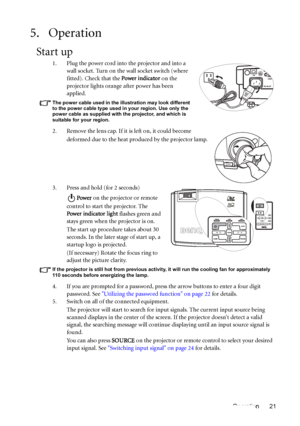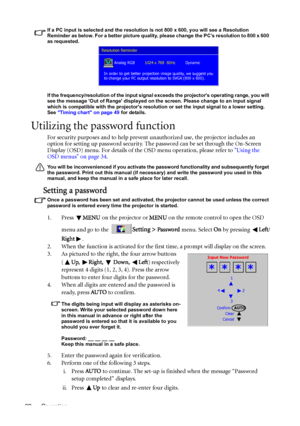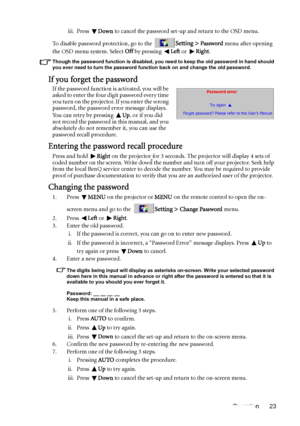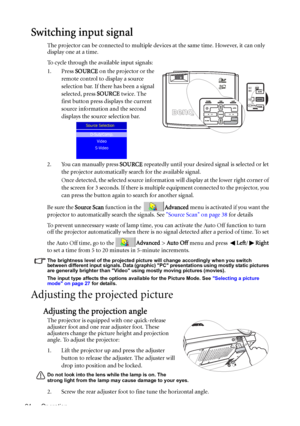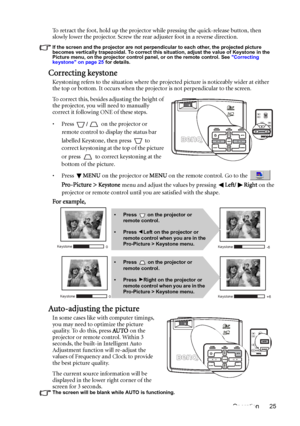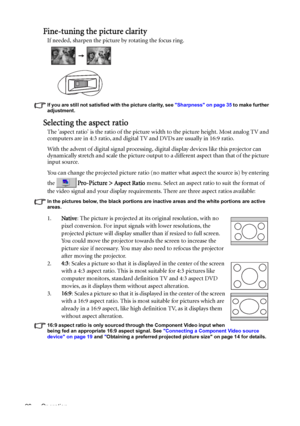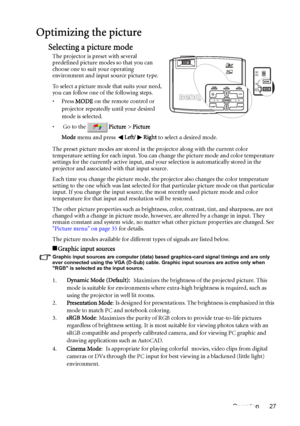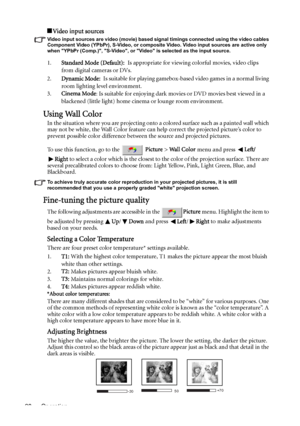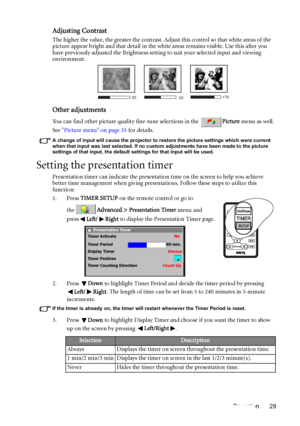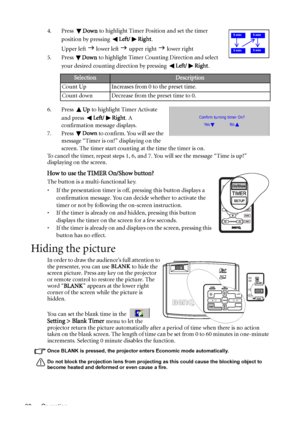BenQ Mp510 Dlp Users Manual
Here you can view all the pages of manual BenQ Mp510 Dlp Users Manual. The BenQ manuals for Projector are available online for free. You can easily download all the documents as PDF.
Page 21
Operation 21 5. Operation Start up 1. Plug the power cord into the projector and into a wall socket. Turn on the wall socket switch (where fitted). Check that the Power indicator on the projector lights orange after power has been applied. The power cable used in the illustration may look different to the power cable type used in your region. Use only the power cable as supplied with the projector, and which is suitable for your region. 2. Remove the lens cap. If it is left on, it could become...
Page 22
Operation 22 If a PC input is selected and the resolution is not 800 x 600, you will see a Resolution Reminder as below. For a better picture quality, please change the PC’s resolution to 800 x 600 as requested. If the frequency/resolution of the input signal exceeds the projectors operating range, you will see the message Out of Range displayed on the screen. Please change to an input signal which is compatible with the projectors resolution or set the input signal to a lower setting. See Timing...
Page 23
Operation 23 iii. Press Down to cancel the password set-up and return to the OSD menu. To disable password protection, go to the Setting > Password menu after opening the OSD menu system. Select Off by pressing Left or Right. Though the password function is disabled, you need to keep the old password in hand should you ever need to turn the password function back on and change the old password. If you forget the password If the password function is activated, you will be asked to enter the four digit...
Page 24
Operation 24 Switching input signal The projector can be connected to multiple devices at the same time. However, it can only display one at a time. To cycle through the available input signals: 1. Press SOURCE on the projector or the remote control to display a source selection bar. If there has been a signal selected, press SOURCE twice. The first button press displays the current source information and the second displays the source selection bar. 2. You can manually press SOURCE repeatedly...
Page 25
Operation 25 To retract the foot, hold up the projector while pressing the quick-release button, then slowly lower the projector. Screw the rear adjuster foot in a reverse direction. If the screen and the projector are not perpendicular to each other, the projected picture becomes vertically trapezoidal. To correct this situation, adjust the value of Keystone in the Picture menu, on the projector control panel, or on the remote control. See Correcting keystone on page 25 for details. Correcting...
Page 26
Operation 26 Fine-tuning the picture clarity If needed, sharpen the picture by rotating the focus ring. If you are still not satisfied with the picture clarity, see Sharpness on page 35 to make further adjustment. Selecting the aspect ratio The aspect ratio is the ratio of the picture width to the picture height. Most analog TV and computers are in 4:3 ratio, and digital TV and DVDs are usually in 16:9 ratio. With the advent of digital signal processing, digital display devices like this projector can...
Page 27
Operation 27 Optimizing the picture Selecting a picture mode The projector is preset with several predefined picture modes so that you can choose one to suit your operating environment and input source picture type. To select a picture mode that suits your need, you can follow one of the following steps. •Press MODE on the remote control or projector repeatedly until your desired mode is selected. • Go to thePicture > Picture Mode menu and press Left/ Right to select a desired mode. The preset...
Page 28
Operation 28 Video input sources Video input sources are video (movie) based signal timings connected using the video cables Component Video (YPbPr), S-Video, or composite Video. Video input sources are active only when YPbPr (Comp.), S-Video, or Video is selected as the input source. 1.Standard Mode (Default): Is appropriate for viewing colorful movies, video clips from digital cameras or DVs. 2.Dynamic Mode: Is suitable for playing gamebox-based video games in a normal living room lighting level...
Page 29
Operation 29 Adjusting Contrast The higher the value, the greater the contrast. Adjust this control so that white areas of the picture appear bright and that detail in the white areas remains visible. Use this after you have previously adjusted the Brightness setting to suit your selected input and viewing environment. Other adjustments You can find other picture quality fine-tune selections in the Picture menu as well. See Picture menu on page 35 for details. A change of input will cause the...
Page 30
Operation 304. Press Down to highlight Timer Position and set the timer position by pressing Left/ Right. Upper left J lower left J upper right J lower right 5. Press Down to highlight Timer Counting Direction and select your desired counting direction by pressing Left/ Right. 6. Press Up to highlight Timer Activate and press Left/ Right. A confirmation message displays. 7. Press Down to confirm. You will see the message “Timer is on!” displaying on the screen. The timer start counting at the...