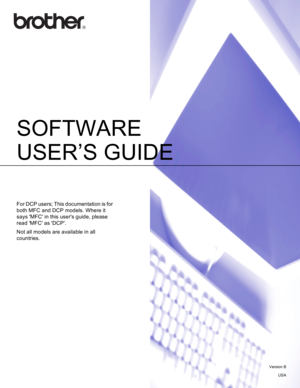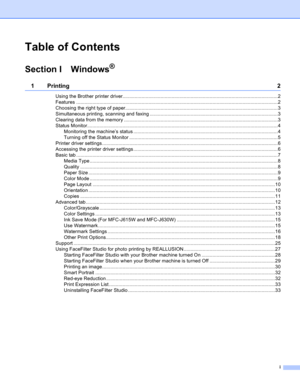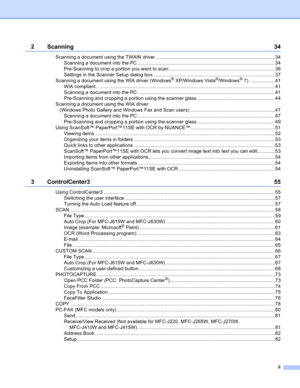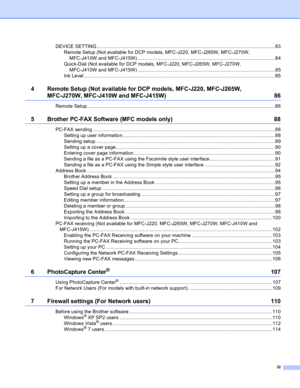Brother Control Center 3 User Guide
Here you can view all the pages of manual Brother Control Center 3 User Guide. The Brother manuals for Software are available online for free. You can easily download all the documents as PDF.
Page 1
SOFTWARE USER’S GUIDE For DCP users; This documentation is for both MFC and DCP models. Where it says MFC in this users guide, please read MFC as DCP. Not all models are available in all countries. Version B USA
Page 2
i Table of Contents Section I Windows® 1Printing2 Using the Brother printer driver..................................................................................................................2 Features ....................................................................................................................................................2 Choosing the right type of paper................................................................................................................3...
Page 3
ii 2Scanning34 Scanning a document using the TWAIN driver ........................................................................................34 Scanning a document into the PC .....................................................................................................34 Pre-Scanning to crop a portion you want to scan ..............................................................................36 Settings in the Scanner Setup dialog...
Page 4
iii DEVICE SETTING...................................................................................................................................83 Remote Setup (Not available for DCP models, MFC-J220, MFC-J265W, MFC-J270W, MFC-J410W and MFC-J415W) .....................................................................................................84 Quick-Dial (Not available for DCP models, MFC-J220, MFC-J265W, MFC-J270W, MFC-J410W and MFC-J415W)...
Page 5
iv Section II Apple Macintosh 8 Printing and Faxing 120 Setting up your Macintosh .....................................................................................................................120 Choosing the right type of paper............................................................................................................120 Simultaneous printing, scanning and faxing ....................................................................................120 Clearing data from the memory...
Page 6
v CUSTOM SCAN ....................................................................................................................................162 File types .........................................................................................................................................163 User-defined button .........................................................................................................................163 Scan to Image...
Page 7
Section I Windows ® I Printing2 Scanning34 ControlCenter355 Remote Setup (Not available for DCP models, MFC-J220, MFC-J265W, MFC-J270W, MFC-J410W and MFC-J415W) 86 Brother PC-FAX Software (MFC models only)88 PhotoCapture Center®107 Firewall settings (For Network users)110
Page 8
2 1 1 Note • The screens in this section are from Windows® XP. Screens on your PC may vary depending on your operating system. • If your PC is protected by a firewall, and you are unable to network print, network scan or PC Fax, you may need to configure the firewall settings. If you are using the Windows ® Firewall and you installed MFL-Pro Suite from the CD-ROM, the necessary Firewall settings have already been made. If you did not install from the CD-ROM, see Firewall settings (For Network users)...
Page 9
Printing 3 1 Choosing the right type of paper1 For high quality printing, it is important to choose the right type of paper. Be sure to read Loading paper in the Basic User’s Guide before buying paper. Simultaneous printing, scanning and faxing1 Your machine can print from your computer while sending or receiving a fax in memory, or while scanning a document into the computer. Fax sending will not be stopped during PC printing. However, when the machine is copying or receiving a fax on paper, it...
Page 10
Printing 4 1 Status Monitor1 The Status Monitor utility is a configurable software tool for monitoring the status of one or more devices, allowing you to get immediate notification of error messages such as paper empty, paper jam or ink replacement required. You can check the device status at anytime by double-clicking the icon in the tasktray or by choosing Status Monitor located in Start/All Programs/Brother/MFC-XXXX on your PC. There is also a link to the Brother Genuine Supplies web site. Click...