Canon Cp 330 User Guide
Here you can view all the pages of manual Canon Cp 330 User Guide. The Canon manuals for Printer are available online for free. You can easily download all the documents as PDF.
Page 2
2 Contents Safety Precautions .................................................................................... 3 Read This First .......................................................................................... 4 About the Manuals ............................................................................ 4 Printing Flow Diagram ....................................................................... 5 About the Connection Cable...
Page 3
3 Safety Precautions The precautions noted within this guide are intended to instruct you in the safe and correct use of the products and to prevent injuries or damage to yourself, other persons and property. Please read and ensure that you understand them before proceeding to other sections of the guide. Trademark Acknowledgments • Canon is a trademark of Canon Inc. • Microsoft and Windows are either registered trademarks or trademarks of Microsoft Corporation in the United States and/or other...
Page 4
4 Read This First About the Manuals This user guide describes how to connect the printer to a computer and print images. Printer (CP-330/CP-220) User Guide Provides printer handling notes, safety precautions, printer preparation, names of parts and other information necessary for operating the printer. Please read before using the printer. This user guide Describes how to connect the printer to a computer, printer driver installation, functions and operating procedures. Detailed...
Page 5
5 Printing Flow Diagram Follow the steps outlined below to prepare the printer and install the necessary software on your computer to enable printing. Prepare the printer. Insert paper cassette and ink cassette. See the Printer User Guide. Install the necessary software on your computer. Install the necessary software on your computer from the CP Printer Solution disk. See the Printer User Guide. Install the printer driver. Installation starts automatically when you turn on the...
Page 6
6 About the Connection Cable The printer can be connected to a computer using a standard USB cable. For details, see Specifications (Interface) in the Printer User Guide . Printing. Print in a variety of layouts. See Printing with Standard Sheets or Full Size Label Sheets (➡ p.32), Printing on 8-Label Sheets (➡ p.39) in this user guide.
Page 7
7 Installing the Printer Driver Installing This section describes how to install the printer driver on your computer. Installation starts automatically the first time you connect the printer to your computer’s USB port. The screen examples and descriptions given in this section are for the CP-330 connected to a computer. Install the printer driver for the CP-220 in the same way. If the printer driver is not installed correctly, it is impossible to print. You must install the printer driver as...
Page 8
8 Windows 98 1 Close any programs that are running. 2 Place the Canon CP Printer Solution Disk in the CD-ROM drive. When the installer panel appears, click [Exit] to close it. 3 Turn the printer on. ( ➡ p.28) 4 Connect the printer to your computer, using the USB cable. ( ➡ p.29) After a moment, the Add New Hardware Wizard dialog appears. 5 Click the [Next] button. 6 Select “Search for the best driver for your device. (Recommended).”, and then click the [Next] button.
Page 9
9 7 Select “Specify a location”. Click the [Browse] button to select the [\CP_DRV\7ENGLISH\WIN98\CP330] folder on the CD-ROM and click the [OK] button. Then click the [Next] button. For the CP-220 , select the [\CP_DRV\7ENGLISH\WIN98\CP220] folder. Do not select “CD-ROM drive”. This displays the Browse for Folder dialog. Specify the [\CP_DRV\7ENGLISH\WIN98\CP330] folder or [\CP_DRV\7ENGLISH\WIN98\CP220] folder, and then click the [OK] button to enter the folder path at [Specify a location].
Page 10
10 8 Click the [Next] button. The USB driver for the printer is installed. 9 When the following message appears, click the [Finish] button. Now you can continue and install the printer driver. 10 When the following message appears, click the [Next] button.
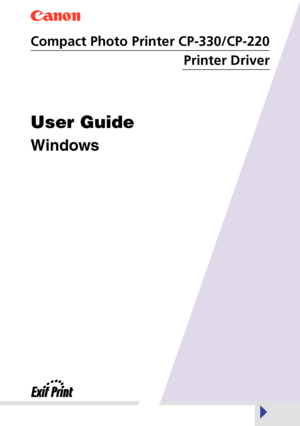
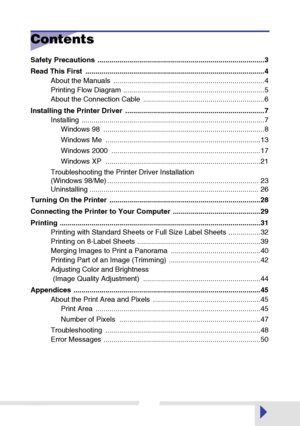
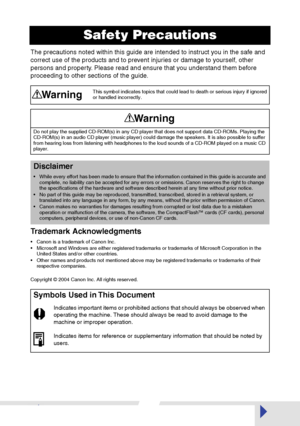
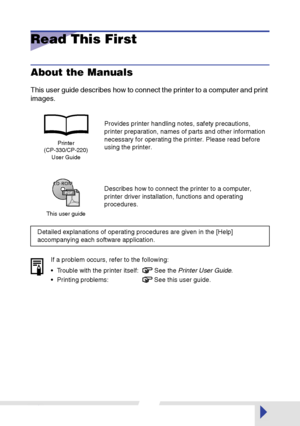
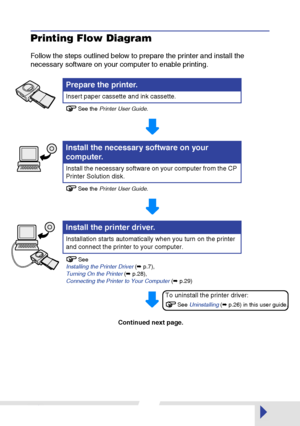
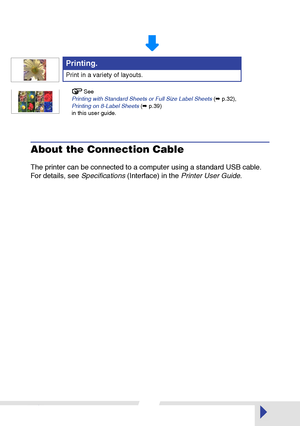
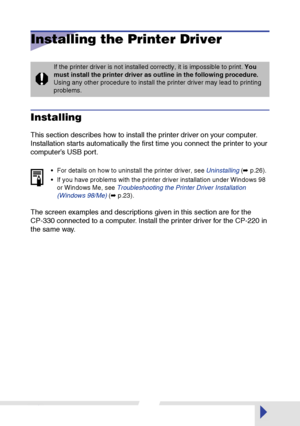
![Page 8
8
Windows 98
1
Close any programs that are running.
2
Place the Canon CP Printer Solution Disk in the CD-ROM drive.
When the installer panel appears, click [Exit] to close it.
3
Turn the printer on. (
➡
p.28)
4
Connect the printer to your computer, using the USB cable.
(
➡
p.29)
After a moment, the Add New Hardware Wizard dialog appears.
5
Click the [Next] button.
6
Select “Search for the best driver for your device.
(Recommended).”, and then click the [Next] button.
Page 8
8
Windows 98
1
Close any programs that are running.
2
Place the Canon CP Printer Solution Disk in the CD-ROM drive.
When the installer panel appears, click [Exit] to close it.
3
Turn the printer on. (
➡
p.28)
4
Connect the printer to your computer, using the USB cable.
(
➡
p.29)
After a moment, the Add New Hardware Wizard dialog appears.
5
Click the [Next] button.
6
Select “Search for the best driver for your device.
(Recommended).”, and then click the [Next] button.](http://img.usermanuals.tech/thumb/14/56224/w300_canon_cp-330-user-guide-7.png)
![Page 9
9
7
Select “Specify a location”. Click the [Browse] button to select the
[\CP_DRV\7ENGLISH\WIN98\CP330] folder on the CD-ROM and
click the [OK] button. Then click the [Next] button.
For the CP-220
, select the [\CP_DRV\7ENGLISH\WIN98\CP220] folder.
Do not select “CD-ROM drive”.
This displays the Browse for Folder dialog.
Specify the [\CP_DRV\7ENGLISH\WIN98\CP330] folder or
[\CP_DRV\7ENGLISH\WIN98\CP220] folder, and then click
the [OK] button to enter the folder path at [Specify a location].
Page 9
9
7
Select “Specify a location”. Click the [Browse] button to select the
[\CP_DRV\7ENGLISH\WIN98\CP330] folder on the CD-ROM and
click the [OK] button. Then click the [Next] button.
For the CP-220
, select the [\CP_DRV\7ENGLISH\WIN98\CP220] folder.
Do not select “CD-ROM drive”.
This displays the Browse for Folder dialog.
Specify the [\CP_DRV\7ENGLISH\WIN98\CP330] folder or
[\CP_DRV\7ENGLISH\WIN98\CP220] folder, and then click
the [OK] button to enter the folder path at [Specify a location].](http://img.usermanuals.tech/thumb/14/56224/w300_canon_cp-330-user-guide-8.png)
![Page 10
10
8
Click the [Next] button.
The USB driver for the printer is installed.
9
When the following message appears, click the [Finish] button.
Now you can continue and install the printer driver.
10
When the following message appears, click the [Next] button.
Page 10
10
8
Click the [Next] button.
The USB driver for the printer is installed.
9
When the following message appears, click the [Finish] button.
Now you can continue and install the printer driver.
10
When the following message appears, click the [Next] button.](http://img.usermanuals.tech/thumb/14/56224/w300_canon_cp-330-user-guide-9.png)