Canon printer Color imageCLASS MF8080Cw User Manual
Here you can view all the pages of manual Canon printer Color imageCLASS MF8080Cw User Manual. The Canon manuals for Printer are available online for free. You can easily download all the documents as PDF.
Page 1
i Quick View- Perform Useful Tasks Next Page Before Using the MachineP. 1 - 11 Document and Paper HandlingP. 2 - 12 CopyingP. 3 - 13 Printing from a ComputerP. 4 - 14 Registering Destinations in the Address BookP. 5 - 15 Using the Fax FunctionsP. 6 - 16 Using the Scan FunctionsP. 7 - 17 MaintenanceP. 8 - 18 TroubleshootingP. 9 - 19 Registering/ Setting the Various FunctionsP.10-110 AppendixP.11-111Be sure to read the manual before using the machine. Keep the manual for future reference. Network...
Page 2
ii Copy Adjusting the Image Quality According to the DocumentFor details, see "Copying" from p. 3-1. PrintFaxScanCopyPrint FaxScan You can directly print the data loaded into the USB memory which has been connected to the machine. Various Copy FunctionsFor details, see "Copying" from p. 3-1. Network Settings & Remote UINetwork Settings & Remote UI Quick View- Perform Useful TasksQuick View- Perform Useful Tasks There are a variety of copy functions that are explained in later pages of...
Page 3
iii Copy Adjusting the Image Quality According to the DocumentFor details, see "Copying" from p. 3-1. PrintFaxScanCopyPrintFaxScan You can directly print the data loaded into the USB memory which has been connected to the machine. Various Copy FunctionsFor details, see "Copying" from p. 3-1. Network Settings & Remote UINetwork Settings & Remote UI Quick View- Perform Useful TasksQuick View- Perform Useful Tasks There are a variety of copy functions that are explained in later pages of...
Page 4
iv Favorites Coded dialing Group dialing Fax driver screen You can send a document or image created in an application as a fax directly using the fax driver from a computer on a network. Because you do not need to print the document, you can reduce the paper cost as well as send a clear document which has little dirt or blur.You can import the address book using the fax driver, enabling you to send a fax to a destination easily without mistakes. You can also create a cover sheet for when sending a...
Page 5
v Favorites Coded dialing Group dialing Fax driver screen You can send a document or image created in an application as a fax directly using the fax driver from a computer on a network. Because you do not need to print the document, you can reduce the paper cost as well as send a clear document which has little dirt or blur.You can import the address book using the fax driver, enabling you to send a fax to a destination easily without mistakes. You can also create a cover sheet for when sending a...
Page 6
vi Remote UI Functions 1 2 Start the web browser. Enter "http:///" in the address field, and then press the [ENTER] key on your keyboard.3Log on to the Remote UI. (1) Select [System Manager Mode] or [End-User Mode]. (2) For [System Manager Mode], enter [System Manager ID] and [System Manager PIN]. For [End-User Mode], enter [User Name]. (3) Click [Log in]. CopyPrintFaxScanCopy Print FaxScanNetwork Settings & Remote UINetwork Settings & Remote UI Saving in a Computer There are two methods...
Page 7
vii Remote UI Functions 1 2 Start the web browser. Enter "http:///" in the address field, and then press the [ENTER] key on your keyboard.3Log on to the Remote UI. (1) Select [System Manager Mode] or [End-User Mode]. (2) For [System Manager Mode], enter [System Manager ID] and [System Manager PIN]. For [End-User Mode], enter [User Name]. (3) Click [Log in]. Copy Print FaxScanCopyPrintFaxScanNetwork Settings & Remote UINetwork Settings & Remote UI Saving in a Computer There are two methods...
Page 8
viii C o n t e n t s Contents viii Manuals for the Machine xi Availa\fle Features xii How to \bse This Manual xii Important Safety Instructions xiii Installation Requirements and Handling xvii Legal Notices xix Laser Safety xxiii Before Using the Machine 1-1 Parts and Their Functions 1-2 Front Side 1-2 Back Side 1-3 Interior 1-\f Multi-\bur\bose Tray (Manual Feed Slot) 1-\f Pa\ber Cassette 1-5 O\beration Panel 1-6 LCD (Standby Mode) 1-8 Co\by Mode 1-8 Fax Mode 1-8 Scan Mode 1-8 USB...
Page 9
ix Copying an ID Card 3-10 Copying \fy Saving Paper 3-11 Registering and \bsing Com\fination of Copy Settings (Mode Memory) 3-12 Registering Mode Memory 3-12 Deleting Mode Memory 3-12 Calling and Co\bying Mode Memory 3-13 Changing the Default Settings 3-14 Viewing Copy Settings 3-14 \brinting from a Computer 4-1 Preparing to Print from Your Computer 4-2 Printing from a Computer 4-3 Scaling Documents \f-3 Printing Multi\ble Pages on One Sheet \f-3 1-sided Printing and 2-sided\I Printing...
Page 10
x Memory Lock Settings 6-28 Select Country/Region 6-28 Address Book PIN 6-28 Restrict New Destinations 6-29 Allow Fax Driver TX 6-29 Restrict History TX 6-29 Fax No. Confirmation Re-Entry 6-29 Restrict Sequential Broadcast 6-29 Using the Scan Functions 7-1 Basic Scan Operations 7-2 Scanning Using Keys on the O\beration\I Panel 7-2 Performing a Scan Using a Shortcut Key 7-3 Registering a Shortcut Key/Confirming the Destination Registered in the Shortcut Key 7-3 Performing a Scan Using a...
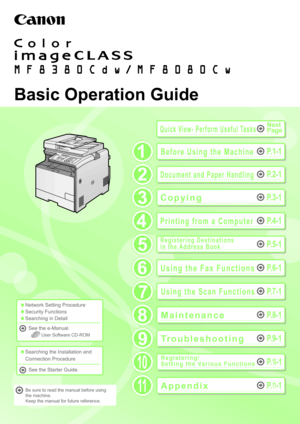
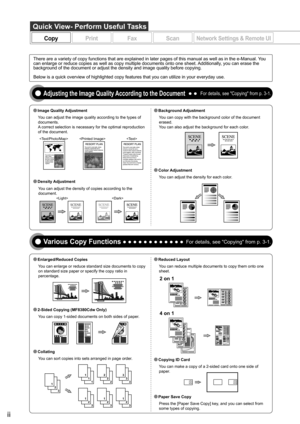
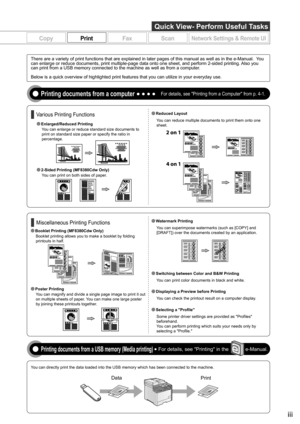
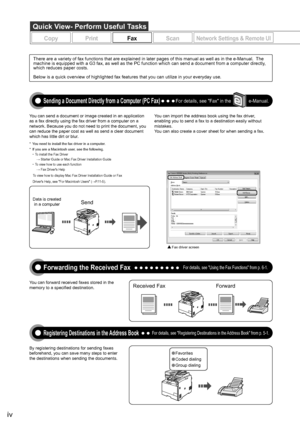

![Page 6
vi
Remote UI Functions
1
2
Start the web browser.
Enter "http:///" in the address field, and
then press the [ENTER] key on your
keyboard.3Log on to the Remote UI.
(1) Select [System Manager Mode] or [End-User Mode].
(2) For [System Manager Mode], enter [System Manager ID] and [System Manager PIN].
For [End-User Mode], enter [User Name].
(3) Click [Log in].
CopyPrintFaxScanCopy Print FaxScanNetwork Settings & Remote UINetwork Settings & Remote UI
Saving in a Computer
There are two methods... Page 6
vi
Remote UI Functions
1
2
Start the web browser.
Enter "http:///" in the address field, and
then press the [ENTER] key on your
keyboard.3Log on to the Remote UI.
(1) Select [System Manager Mode] or [End-User Mode].
(2) For [System Manager Mode], enter [System Manager ID] and [System Manager PIN].
For [End-User Mode], enter [User Name].
(3) Click [Log in].
CopyPrintFaxScanCopy Print FaxScanNetwork Settings & Remote UINetwork Settings & Remote UI
Saving in a Computer
There are two methods...](http://img.usermanuals.tech/thumb/14/906/w300_printer-color-imageclass-mf8080cw-1478267521_d-5.png)
![Page 7
vii
Remote UI Functions
1
2
Start the web browser.
Enter "http:///" in the address field, and
then press the [ENTER] key on your
keyboard.3Log on to the Remote UI.
(1) Select [System Manager Mode] or [End-User Mode].
(2) For [System Manager Mode], enter [System Manager ID] and [System Manager PIN].
For [End-User Mode], enter [User Name].
(3) Click [Log in].
Copy Print FaxScanCopyPrintFaxScanNetwork Settings & Remote UINetwork Settings & Remote UI
Saving in a Computer
There are two methods... Page 7
vii
Remote UI Functions
1
2
Start the web browser.
Enter "http:///" in the address field, and
then press the [ENTER] key on your
keyboard.3Log on to the Remote UI.
(1) Select [System Manager Mode] or [End-User Mode].
(2) For [System Manager Mode], enter [System Manager ID] and [System Manager PIN].
For [End-User Mode], enter [User Name].
(3) Click [Log in].
Copy Print FaxScanCopyPrintFaxScanNetwork Settings & Remote UINetwork Settings & Remote UI
Saving in a Computer
There are two methods...](http://img.usermanuals.tech/thumb/14/906/w300_printer-color-imageclass-mf8080cw-1478267521_d-6.png)


