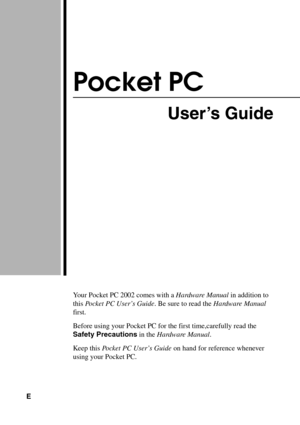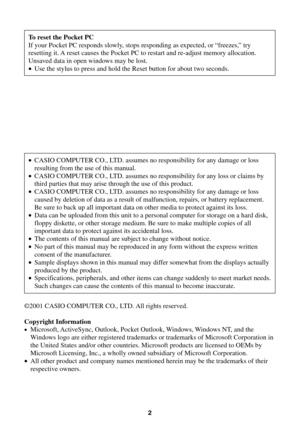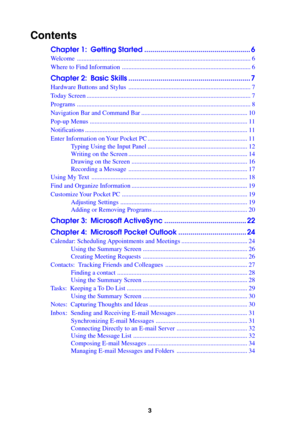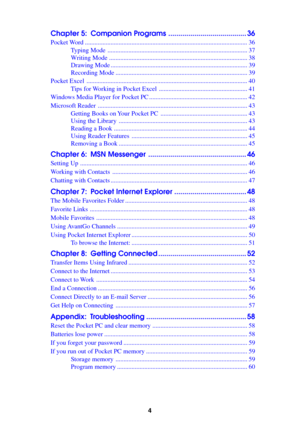Casio Cassiopeia E 200 Pocket PC Users Guide
Here you can view all the pages of manual Casio Cassiopeia E 200 Pocket PC Users Guide. The Casio manuals for PDAs are available online for free. You can easily download all the documents as PDF.
Page 1
Pocket PC User’s Guide Your Pocket PC 2002 comes with a Hardware Manual in addition to this Pocket PC User’s Guide. Be sure to read the Hardware Manual first. Before using your Pocket PC for the first time,carefully read the Safety Precautions in the Hardware Manual. Keep this Pocket PC User’s Guide on hand for reference whenever using your Pocket PC. E
Page 2
©2001 CASIO COMPUTER CO., LTD. All rights reserved. Copyright Information •Microsoft, ActiveSync, Outlook, Pocket Outlook, Windows, Windows NT, and the Windows logo are either registered trademarks or trademarks of Microsoft Corporation in the United States and/or other countries. Microsoft products are licensed to OEMs by Microsoft Licensing, Inc., a wholly owned subsidiary of Microsoft Corporation. •All other product and company names mentioned herein may be the trademarks of their respective owners....
Page 3
3 Contents Chapter 1: Getting Started ..................................................... 6 Welcome ............................................................................................................ 6 Where to Find Information ................................................................................ 6 Chapter 2: Basic Skills ............................................................. 7 Hardware Buttons and Stylus...
Page 4
4 Chapter 5: Companion Programs ....................................... 36 Pocket Word ..................................................................................................... 36 Typing Mode ....................................................................................... 37 Writing Mode ...................................................................................... 38 Drawing Mode ..................................................................................... 39 Recording...
Page 5
5 Screen freezes or responds slowly ................................................................... 60 Screen is blank ................................................................................................. 60 Screen is dark ................................................................................................... 60 Screen is hard to read ....................................................................................... 61 Inaccurate response to stylus taps...
Page 6
6 Chapter 1: Getting Started Welcome Congratulations on purchasing your Pocket PC. Its compact size and powerful features and functions let you keep your most important business and personal information up-to-date and close at hand. Microsoft ® ActiveSync® increases the power of your Pocket PC by allowing you to synchronize the information on your desktop or laptop computer with your Pocket PC. Picture yourself in the following situations: •While walking with a colleague, your cell phone rings and the...
Page 7
7 Chapter 2: Basic Skills Learning to use your Pocket PC is easy. This chapter describes the basic concepts of using and customizing your Pocket PC. Hardware Buttons and Stylus Your Pocket PC has hardware buttons that control actions and scroll functions, and a stylus for selecting items and entering information. On the Pocket PC, the stylus replaces the mouse. •Ta p . Touch the screen once with the stylus to open items and select options. •Drag. Hold the stylus on the screen and drag across the screen...
Page 8
8 You may see the foll owing status icons on the command bar or on the n avi gati on ba r. If more notification icons need to be displayed than there is room to display them, the Notification icon, , will display. Tap the icon to view all notification icons. Programs You can switch from one program to another by selecting it from the menu. (You can customize which programs you see on this menu. For information, see “Adjusting Settings, ” later in this chapter.) To access some programs, you ’ll need...
Page 9
9 Program ActiveSync Calendar Contacts Inbox Pocket InternetExplorer Notes Tasks Pocket Excel MSNMessenger Pocket Word Menu Card Backup Tool Description Synchronize information between your device and desktop computer. Keep track of your appointments and create meeting requests. Keep track of your friends and colleagues. Send and receive e-mail messages. Browse Web and WAP sites, and download new programsand files from the Internet. Create handwritten or typed notes, drawings, and recordings. Keep track...
Page 10
10 Navigation Bar and Command Bar The navigation bar is located at the top of the screen. It displays the active program and current time, and allows you to switch to programs and close screens. Use the command bar at the bottom of the screen to perform tasks in programs. The command bar includes menu names, buttons, and the input panel button. To create a new item in the current program, tap New. To see the name of a button, tap and hold the stylus on the button. Drag the stylus off the button so that...