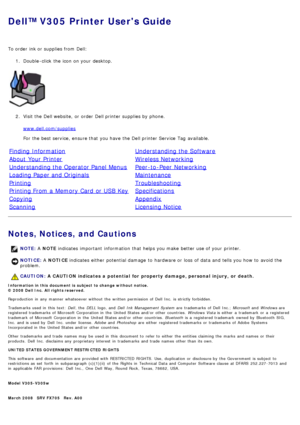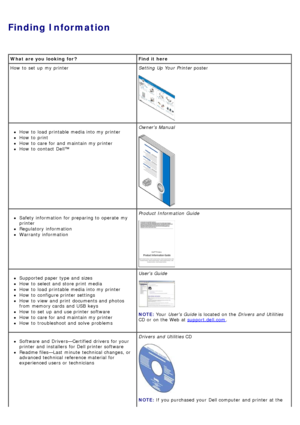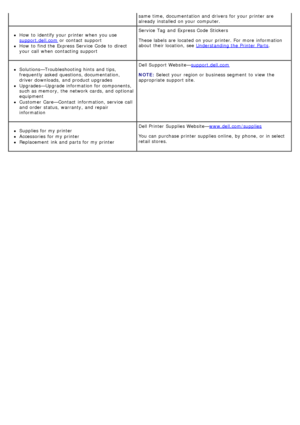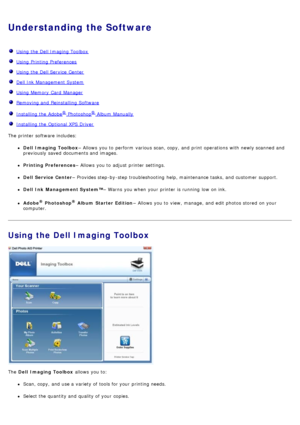DELL V305w User Manual
Here you can view all the pages of manual DELL V305w User Manual. The Dell manuals for Printer are available online for free. You can easily download all the documents as PDF.
Page 1
Dell™ V305 Printer Users Guide To order ink or supplies from Dell:1. Double -click the icon on your desktop. 2 . Visit the Dell website, or order Dell printer supplies by phone. www.dell.com/supplies For the best service, ensure that you have the Dell printer Service Tag available. Finding InformationUnderstanding the Software About Your PrinterWireless Networking Understanding the Operator Panel MenusPeer-to -Peer Networking Loading Paper and OriginalsMaintenance PrintingTroubleshooting...
Page 2
Finding Information What are you looking for ?Find it here How to set up my printer Setting Up Your Printer poster How to load printable media into my printer How to print How to care for and maintain my printer How to contact Dell™ Owners Manual Safety information for preparing to operate my printer Regulatory information Warranty information Product Information Guide Supported paper type and sizes How to select and store print media How to load printable media into my...
Page 3
same time, documentation and drivers for your printer are already installed on your computer. How to identify your printer when you use support.dell.com or contact support How to find the Express Service Code to direct your call when contacting supportService Tag and Express Code Stickers These labels are located on your printer. For more information about their location, see Understanding the Printer Parts. Solutions—Troubleshooting hints and tips, frequently asked...
Page 4
Understanding the Software Using the Dell Imaging Toolbox Using Printing Preferences Using the Dell Service Center Dell Ink Management System Using Memory Card Manager Removing and Reinstalling Software Installing the Adobe® Photoshop® Album Manually Installing the Optional XPS Driver The printer software includes: Dell Imaging Toolbox– Allows you to perform various scan, copy, and print operations with newly scanned and previously saved documents and images. Printing Preferences – Allows...
Page 5
Preview images you want to print, scan, or copy. Manage photos in a digital photo album. E-mail scanned documents and photos. Check ink levels. Order supplies online. To access the Dell Imaging Toolbox : 1 . In Windows Vista™: a. Click ® Programs . b . Click Dell Printers . c . Click Dell V305 . In Windows ® XP and Windows 2000: Click Start ® Programs or All Programs ® Dell Printers ® Dell V305 . 2 . Select Dell Imaging Toolbox . The Dell Imaging Toolbox dialog box...
Page 6
For more information, click the Help icon in the Dell Imaging Toolbox . Using Printing Preferences You can change your printer settings in Printing Preferences depending on the type of project you want to create. To access Printing Preferences when a document is open: 1. Click File® Print . The Print dialog box opens. 2 . Click Preferences , Properties , Options , or Setup (depending on the program or operating system). The Printing Preferences dialog box opens. To...
Page 7
The Printing Preferences dialog box has three sections: Using the Dell Service Center NOTE: Changes made to the printer settings from the Printers folder become the default settings for most programs. Tab Options Print Setup Quality/Speed — Select Draft, Normal , or Photo depending on your desired output quality. Draft is the fastest option but should not be selected if you have a photo cartridge installed. Media Type — Allows you to set the paper type manually, or have the printer...
Page 8
The Dell Service Center is a diagnostic tool that provides step-by-step troubleshooting help with problems encountered while using the printer. It also contains links to printer maintenance tasks and customer support. To access the Dell Service Center , you can use either of these methods. From an error message dialog box: Click the For additional assistance, use the Dell Service Center link. From the Start Menu: 1. In Windows Vista: a. Click ® Programs . b . Click...
Page 9
color documents will print in black and white until the color cartridge is replaced or the option is cleared from More Options, located on the Advanced tab of the Printing Preferences . The Reserve Tank dialog does not display after the low ink cartridge has been replaced. The Complete-A -Print check box is automatically reset when a new or different cartridge is installed. To adjust Complete -A -Print settings: 1. Click the Advanced tab. 2 . Click More Options . 3 . In...
Page 10
1. Insert a memory card into the memory card slot or a USB key into the PictBridge port on the front of the printer. 2 . In Windows Vista: a. Click ® Programs . b . Click Dell Printers . c . Click Dell V305 . In Windows XP and 2000: Click Start ® Programs or All Programs ® Dell Printers ® Dell V305 . 3 . Select Activate Memory Card Manager . Removing and Reinstalling Software If your printer does not function properly, or communication error messages appear when using...