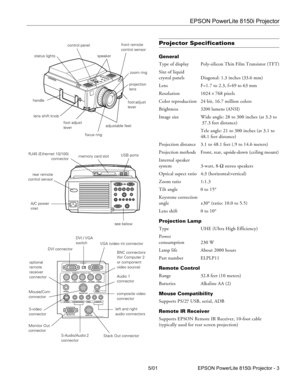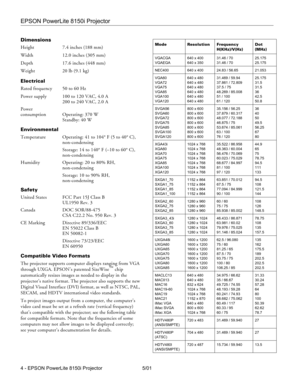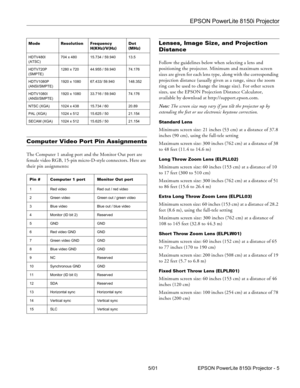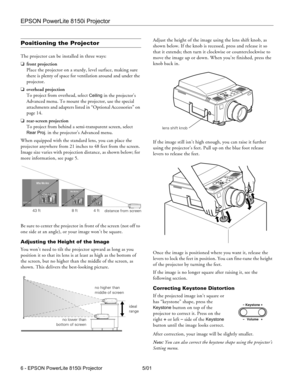Epson 8150i Multimedia Projector Technical Specifications
Here you can view all the pages of manual Epson 8150i Multimedia Projector Technical Specifications. The Epson manuals for Projector are available online for free. You can easily download all the documents as PDF.
Page 1
EPSON PowerLite 8150i Projector 5/01 EPSON PowerLite 8150i Projector - 3 Projector Specifications General Type of display Poly-silicon Thin Film Transistor (TFT) Size of liquid crystal panels Diagonal: 1.3 inches (33.6 mm) Lens F=1.7 to 2.3, f=49 to 63 mm Resolution 1024 × 768 pixels Color reproduction 24 bit, 16.7 million colors Brightness 3200 lumens (ANSI) Image size Wide angle: 28 to 300 inches (at 3.3 to 37.3 feet distance) Tele angle: 21 to 300 inches (at 3.1 to 48.1 feet distance)...
Page 2
EPSON PowerLite 8150i Projector 4 - EPSON PowerLite 8150i Projector 5/01 Dimensions Height 7.4 inches (188 mm) Width 12.0 inches (305 mm) Depth 17.6 inches (448 mm) Weight 20 lb (9.1 kg) Electrical Rated frequency 50 to 60 Hz Power supply 100 to 120 VAC, 4.0 A 200 to 240 VAC, 2.0 A Power consumption Operating: 370 W Standby: 40 W Environmental Temperature Operating: 41 to 104° F (5 to 40° C), non-condensing Storage: 14 to 140° F (–10 to 60° C), non-condensing Humidity Operating: 20 to 80% RH,...
Page 3
EPSON PowerLite 8150i Projector 5/01 EPSON PowerLite 8150i Projector - 5 Computer Video Port Pin Assignments The Computer 1 analog port and the Monitor Out port are female video RGB, 15-pin micro-D-style connectors. Here are their pin assignments: Lenses, Image Size, and Projection Distance Follow the guidelines below when selecting a lens and positioning the projector. Minimum and maximum screen sizes are given for each lens type, along with the corresponding projection distance (usually given as...
Page 4
EPSON PowerLite 8150i Projector 6 - EPSON PowerLite 8150i Projector 5/01 Positioning the Projector The projector can be installed in three ways: ❏front projection Place the projector on a sturdy, level surface, making sure there is plenty of space for ventilation around and under the projector. ❏overhead projection To project from overhead, select Ceiling in the projector’s Advanced menu. To mount the projector, use the special attachments and adapters listed in “Optional Accessories” on page 14....
Page 5
EPSON PowerLite 8150i Projector 5/01 EPSON PowerLite 8150i Projector - 7 Presenting Without a Computer The projector’s EasyMP.net features let you transfer computer presentations directly to the projector (over a network) and then deliver them without having to connect a PC or laptop. EasyMP.net supports the following applications and image formats: ❏PowerPoint 97 and 2000 ❏Word 97, 98, and 2000 (including multi-page files) ❏Excel 97 and 2000 (including multi-sheet files) ❏text (including unicode) and...
Page 6
EPSON PowerLite 8150i Projector 8 - EPSON PowerLite 8150i Projector 5/01 4. On the next screen, click the Network icon. You see this screen: 5. Enter the necessary parameters (IP address, subnet mask, or others as needed) to give the projector a unique address on your network, then click Set. For details, see the Administrator’s Manual. 6. Enter a name for the projector so that users can easily identify it, then click Set. 7. Turn off the projector and restart it so the settings can take...
Page 7
EPSON PowerLite 8150i Projector 5/01 EPSON PowerLite 8150i Projector - 9 Viewing Your Presentation Once you’ve copied your presentation to the projector’s memory card, follow these steps to get it running: 1. If necessary, press the Comp/Easy-MP button to switch to EasyMP.net: 2.Click the Easy View icon, shown above. You see this screen: 3. Click Viewer. Locate your presentation’s file name in the file window. 4. To start your presentation, double-click its file name, or highlight it and click the...
Page 8
EPSON PowerLite 8150i Projector 10 - EPSON PowerLite 8150i Projector 5/01 Using the Remote Control The remote control uses a line-of-sight infrared signal. It lets you access the projector’s features from anywhere in the room—up to 32 feet away. You can point the remote either at the front or back of the projector or at the screen. In addition to the functions described on the next page, you can also use the remote control as a wireless mouse in the following situations: ❏ ❏❏ ❏when using EasyMP.net...
Page 9
EPSON PowerLite 8150i Projector 5/01 EPSON PowerLite 8150i Projector - 11 This table summarizes the functions on the remote control. The five special effects buttons are preprogrammed with the following functions: Note: You can use the projector’s Effect menu to select different options for each of the drawing tools. Button Function Power Starts or stops projection. on/off switch Turns the remote control on or off. Prevents the batteries from discharging if something presses against one of the...
Page 10
EPSON PowerLite 8150i Projector 12 - EPSON PowerLite 8150i Projector 5/01 Using the Control Panel The following table summarizes the functions on the control panel: Cleaning the Lens Warning: Before you clean any part of the projector, turn off the projector and unplug the power cord. Never open any cover on the projector, except the lamp and filter covers. Dangerous electrical voltages in the projector can injure you severely. Do not try to service this product yourself, except as specifically...