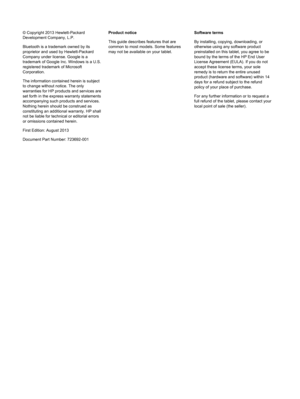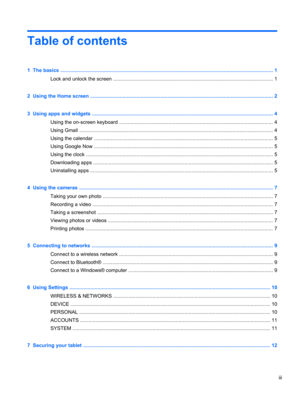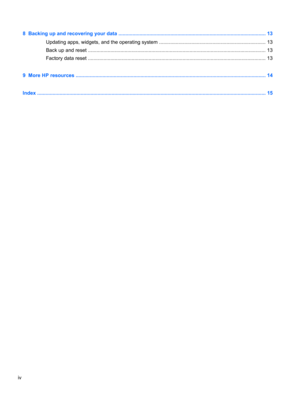HP 7 1800 Instruction Manual
Here you can view all the pages of manual HP 7 1800 Instruction Manual. The HP manuals for Tablet are available online for free. You can easily download all the documents as PDF.
Page 2
© Copyright 2013 Hewlett-Packard Development Company, L.P. Bluetooth is a trademark owned by its proprietor and used by Hewlett-Packard Company under license. Google is a trademark of Google Inc. Windows is a U.S. registered trademark of Microsoft Corporation. The information contained herein is subject to change without notice. The only warranties for HP products and services are set forth in the express warranty statements accompanying such products and services. Nothing herein should be construed as...
Page 3
Table of contents 1 The basics ....................................................................................................................................................... 1 Lock and unlock the screen .................................................................................................................. 1 2 Using the Home screen .................................................................................................................................. 2 3 Using apps and...
Page 4
8 Backing up and recovering your data ......................................................................................................... 13 Updating apps, widgets, and the operating system ............................................................................ 13 Back up and reset .............................................................................................................................. 13 Factory data reset...
Page 5
1 The basics To start using your tablet, follow these instructions: NOTE:For basic operating instructions, see the printed Quick Start guide included in the box with your tablet. IMPORTANT:Before using the tablet for the first time, connect it to external power, and then charge the battery for at least 15 minutes. 1.After charging the battery, and while the battery image is displayed on the screen, turn on the tablet by pressing and holding the power button about 5 seconds until the HP logo is...
Page 6
2 Using the Home screen The Home screen provides a central location where you can access information and email, browse the Web, stream videos, view photos, and access social media websites. NOTE:The appearance of the Home screen may vary. ●Swipe down from the top to display notifications. ●Swipe up from the bottom to display Google Now cards. ●Touch an icon to perform the action described in the table. Icon Description (1) Search—Type one or more keywords to search with Google. (2) All apps—Displays a...
Page 7
Icon Description (4) Home—Opens the central Home screen. ●To see a left or right Home screen, swipe to the left or right. ●To quickly return to the Home screen, touch the Home icon. (5) Back—Opens the previous screen. (6) Voice search—Touch the microphone icon, and then speak one or more keywords to search with Google. 3
Page 8
3 Using apps and widgets Apps are shortcuts placed on the Home screen and used to open applications installed on your tablet. Widgets are apps with special functionality that displays content that is updated frequently. You can view the updated content without opening the widget. To see all apps, touch the All apps icon. 1.To open an app, touch the icon. To return to the Home screen, touch the Home icon. 2.To add an app to the Home screen, touch and hold the app until the Home screen appears, and then...
Page 9
Using the calendar 1.Touch the All apps icon, and then touch the Calendar icon. 2.To add the Calendar to the Home screen, touch and hold the Calendar icon until it appears on the Home screen. 3.To access the calendar, touch the Calendar icon, and then follow the on-screen instructions. NOTE:When you add a Google account, the email, calendar, and contacts associated with the account are synchronized automatically. Using Google Now Google Now uses time of day, your current location, and your location...
Page 10
3.Touch the app that you want to uninstall, and then touch Uninstall. 4.Touch OK, and then touch OK again. 6 Chapter 3 Using apps and widgets