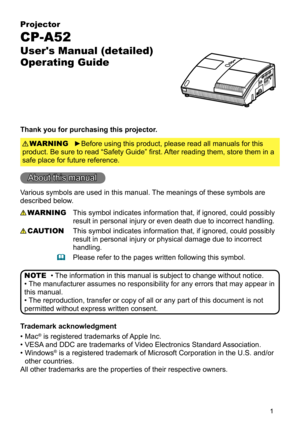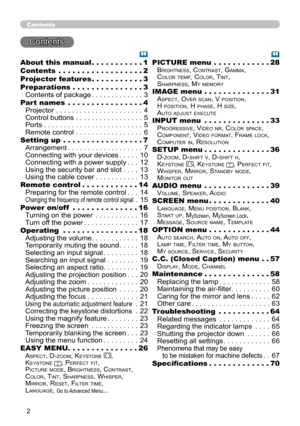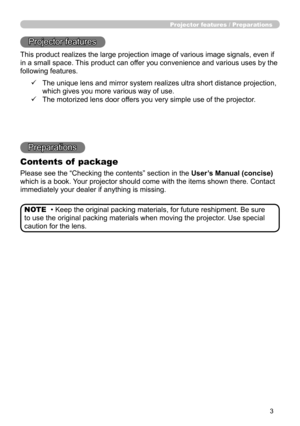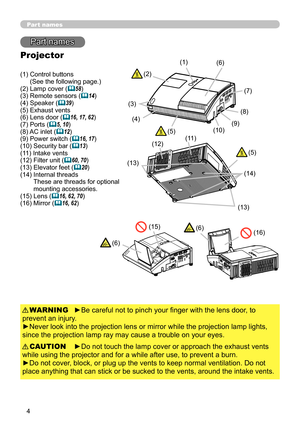HP Cp-A52 Users Manual
Here you can view all the pages of manual HP Cp-A52 Users Manual. The HP manuals for Projector are available online for free. You can easily download all the documents as PDF.
Page 1
1 Projector CP-A52 User's Manual (detailed) Operating Guide Thank you for purchasing this projector. ►Before using this product, please read all manuals for this product. Be sure to read “Safety Guide” first. After reading them, store them in a safe place for future reference. WARNING • The information in this manual is subject to change without notice. • The manufacturer assumes no responsibility for any errors that may appear in this manual. • The reproduction, transfer or copy of all or any...
Page 2
2 Contents Contents About this manual . . . . . . . . . . .1 Contents . . . . . . . . . . . . . . . . . .2 Projector features . . . . . . . . . . .3 Preparations . . . . . . . . . . . . . . . 3 Contents of package .............3 Part names . . . . . . . . . . . . . . . .4 Projector . . . . . . . . . . . . . . . . . . . . . . 4 Control buttons . . . . . . . . . . . . . . . . . 5 Ports . . . . . . . . . . . . . . . . . . . . . . . . . 5 Remote control . . . . ....
Page 3
3 Projector features / Preparations • Keep the original packing materials, for future reshipment. Be sure to use the original packing materials when moving the projector. Use special caution for the lens. NOTE Projector features This product realizes the large projection image of various image signals, even if in a small space. This product can offer you convenience and various uses by the following features. Preparations Contents of package Please see the “Checking the contents” section in the...
Page 4
4 Part names Part names Projector (1) Control buttons (See the following page.) (2) Lamp cover ( 58) (3) Remote sensors (14) (4) Speaker (39) (5) Exhaust vents (6) Lens door ( 16, 17, 62) (7) Ports (5, 10) (8) AC inlet (12) (9) Power switch (16, 17) (10) Security bar (13) (11) Intake vents (12) Filter unit ( 60, 70) (13) Elevator feet (20) (14) Internal threads These are threads for optional mounting accessories. (15) Lens ( 16, 62, 70) (16) Mirror (16, 62) ►Be careful not to pinch your...
Page 5
5 MONITOR OUTCOMPUTER IN2COMPUTER IN1 CONTROLAUDIO OUTS-VIDEO Y CB/PB CR/PR VIDEO L RAUDIO IN3 AUDIO IN1 2 Part names Control buttons (1) LAMP indicator (65, 66) (2) TEMP indicator (65, 66) (3) POWER indicator (16, 17, 65, 66 ) (4) STANDBY/ON button (16, 17) (5) INPUT button (18) Buttons ◄/►/▲/▼ (6) FOCUS +/- buttons when no menu is displayed ( 21), or Cursor ◄, ► buttons when a menu is displayed ( 24). (7) MENU buttons when no menu is displayed (...
Page 6
6 Part names Remote control Back of the remote control (1) (3) (5) (7) (9) (10) (11) (14) (16) (18) (19) (22) (24) (26) (2) (4) (6) (8) (12) (13) (15) (17) (21) (20) (23) (25) (27) (28) (1) COMPUTER button (18) (2) MY SOURCE/DOC.CAMERA button (18, 46) (3) VIDEO button (18) (4) STANDBY/ON button (16, 17) (5) AUTO button (21) (6) SEARCH button (19) (7) ASPECT button (19) (8) BLANK button (23) (9) FREEZE button (23) (10) MAGNIFY - ON button (23) (11) MAGNIFY - OFF button (15, 23) (12)...
Page 7
7 Setting up Setting up Arrangement Install the projector in a stable, cool, dry and airy place, keeping a space of 30 cm or more between the sides of the projector and other objects such as walls. Refer to the following to decide the projection style. For the case of installation in a special state such as ceiling mount, the specified mounting accessories and service may be required. Before installing the projector, consult your dealer about your installation. (2) Ceiling mount (1) Usual use • When...
Page 8
8 Setting up AC2 C1 B2B1 A C2 C1 B2B1 Table for 4:3 screen Table for 16:9 screen (1) (2) inch cminch cminch cminch cminch 48 * 0.5 *(0.2) 38.3 1524.4 1098.2 39 50 2.0 139.8 1625.2 10101.9 40 60 9.6 447.4 1928.9 11120.4 47 70 17.2 755.0 2232.6 13139.3 55 80 24.8 1062.6 2536.2 14158.2 62 90 32.4 1370.2 2839.9 16177.1 70 100 39.9 1677.7 3143.6 17196.0 77 120 55.0 2292.8 3750.9 20234.0 92 150 77.7 31115.5 4562.0 24291.0 115 200 115.5 45153.3 6080.4 32385.7 152 (±8%) inchcminch cminch cminch cminch 44 *...
Page 9
9 Setting up ►Place the projector in a stable horizontal position. If the projector falls or is knocked over it could cause injury and/or damage to the projector. Using a damaged projector could then result in fire and/or electric shock. • Do not place the projector on an unstable, slanted or vibrational surface such as a wobbly or inclined stand. • Do not place the projector on its side, front or rear position. • Consult with your dealer before a special installation such as suspending from a...
Page 10
10
Setting up
(continued on next page)
MONITOR OUTCOMPUTER IN2COMPUTER IN1
CONTROLAUDIO
OUTS-VIDEOY CB/PB CR/PRVIDEO L RAUDIO IN3 AUDIO IN1
2
RGB OUTAUDIO OUTAUDIOOUTRS-232C
Y CB/PB CR/PRCOMPONENT VIDEO OUT L R
AUDIO OUT L R
AUDIO OUT L R
AUDIO OUT
S-VIDEO
OUTVIDEO
OUT
RGB OUT
AUDIO IN
RGB IN
Connecting with your devices
Before connecting them, make sure that the devices are suitable to connect with
this...