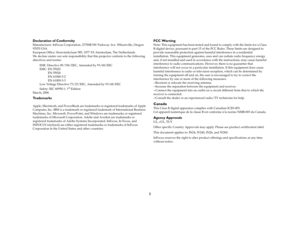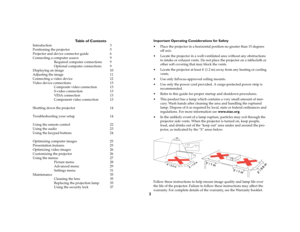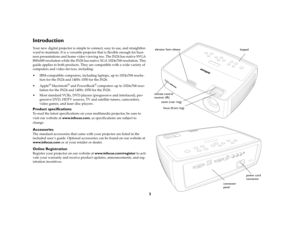InFocus IN20 SERIES Projector User Manual
Here you can view all the pages of manual InFocus IN20 SERIES Projector User Manual. The InFocus manuals for Projector are available online for free. You can easily download all the documents as PDF.
Page 2
1
Declaration of ConformityManufacturer: InFocus Corporation, 27700B SW Parkway Ave. Wilsonville, Oregon
97070 USA
European Office: Strawinskylaan 585, 1077 XX Amsterdam, The Netherlands
We declare under our sole responsibility that this projector conform to the following
directives and norms:
EMC Directive 89/336/EEC, Amended by 93/68/EEC
EMC: EN 55022
EN 55024
EN 61000-3-2
EN 61000-3-3
Low Voltage Directive 73/23/EEC, Amended by 93/68/EEC
Safety: IEC 60950-1: 1
st...
Page 3
2 Table of Contents Introduction 3 Positioning the projector 5 Projector and device connector guide 6 Connecting a computer source 9 Required computer connections 9 Optional computer connections 9 Displaying an image 10 Adjusting the image 11 Connecting a video device 12 Video device connections 13 Composite video connection 13 S-video connection 13 VESA connection 13 Component video connection 13 Shutting down the projector 14 Troubleshooting your setup 14 Using the remote control 22...
Page 4
3 IntroductionYour new digital projector is simple to connect, easy to use, and straightfor - ward to maintain. It is a versatile projector that is flexible enough for busi - ness presentations and home video viewing too. The IN24 has native SVGA 800x600 resolution while the IN26 has native XGA 1024x768 resolution. This guide applies to both products. They are compatible with a wide variety of computers and video devices, including: IBM-compatible computers, including laptops, up to 1024x768 resolu...
Page 5
4 Connector PanelThe projector provides both computer and video connection options, including: VESA computer S-video Composite RCA audio/videoThe projector also provides the following connectors: Monitor out, to provide an image on your desktop computer as well as on the projection screen Audio out, to provide sound for external speakers USB, to provide mouse control (used with an optional remote control only) computermonitor S-videoaudio out out USB composite videoaudio in foot adjustable...
Page 6
5 Positioning the projectorTo determine where to position the projector, consider the size and shape of your screen, the location of your power outlets, and the distance between the projector and the rest of your equipment. Here are some general guide - lines: Position the projector on a flat surface at a right angle to the screen. The projector must be at least 4.9 feet (1.5m) from the projection screen. Position the projector within 10 feet (3m) of your power source and within 6 feet (1.8m) of...
Page 7
6 Projector and device connector guideThe following illustration and table should help you find the connectors to use and obtain the best resolution possible from your input devices, such as computers, standard VCRs, DVD players (progressive and interlaced), HDTV sources (1080i and 720p HDTV formats), TV and satellite tuners, camcorders, video games (progressive and interlaced), and laser disc play - ers. computermonitor S-videoaudio out out USB composite videoaudio in
Page 8
7 Video Device Video Compatibility If Your Device Connector Is Attach to Adapter or Labeled Connector on Projector For Setup Instructions, see Comments Standard Broadcast TV ( not HDTV) via: cable, digital cable, satellite TV, DVD, or VCR NTSC, PAL, and SECAM formats Composite video or S-video Video 2 or S-video 1 Composite video connection on page 13 . S-video connection on page 13 Not for progressive (i.e. HDTV) sources. See page 8. Standard Video Camera NTSC, PAL, and SECAM...
Page 9
8 Video Device Video Compatibility If Your Device Connector Is Attach to Adapter or Labeled Connector on Projector For Setup Instructions, see Comments HDTV (High Definition TV) 1080i, 720pComponent 480i VGAComponent video Computer InComputer In via optional VESA to Component adapter VESA connection on page 13Component video connection on page 13 Progressive DVD 1080i, 720pComponent 480p and 480i VGA Component video Computer InComputer In via optional VESA to Component adapter VESA...
Page 10
9 Connecting a computer sourceRequired computer connectionsConnect one end of the provided computer cable to the Computer In con - nector on the projector and the other to the VESA connector on your com - puter. If you are using a desktop computer, you will need to disconnect the monitor cable from the computer ’s video port first (you can connect this monitor cable to the Monitor Out connector on the projector, see below). Connect the black power cord to the Pow e r connector on the back of the...