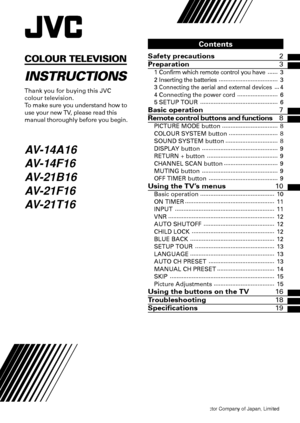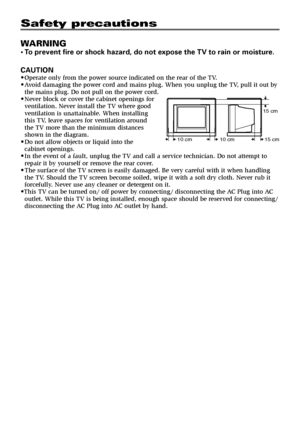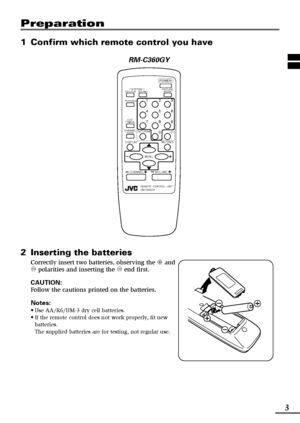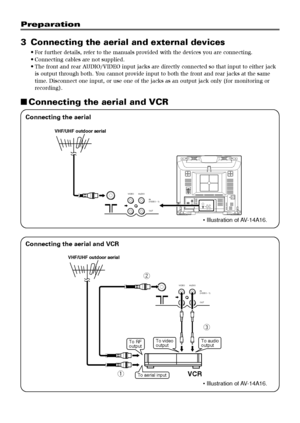JVC Av 2106be Instructions
Here you can view all the pages of manual JVC Av 2106be Instructions. The JVC manuals for Television are available online for free. You can easily download all the documents as PDF.
Page 1
GGT0106-001B-H 0506-NIC-JMT© 2006 Victor Company of Japan, Limited COLOUR TELEVISION INSTRUCTIONS Thank you for buying this JVC colour television. To make sure you understand how to use your new TV, please read this manual thoroughly before you begin. AV-14A16 AV-14F16 AV-21B16 AV-21F16 AV-21T16 Contents Safety precautions2 Preparation3 1 Confirm which remote control you have...... 3 2 Inserting the batteries................................... 3 3 Connecting the aerial and external devices...4 4...
Page 2
2 Safety precautions WARNING •To prevent fire or shock hazard, do not expose the TV to rain or moisture. CAUTION •Operate only from the power source indicated on the rear of the TV. •Avoid damaging the power cord and mains plug. When you unplug the TV, pull it out by the mains plug. Do not pull on the power cord. •Never block or cover the cabinet openings for ventilation. Never install the TV where good ventilation is unattainable. When installing this TV, leave spaces for ventilation around the TV more...
Page 3
3 Preparation 1Confirm which remote control you have RM-C360GY 2Inserting the batteries Correctly insert two batteries, observing the , and . polarities and inserting the . end first. CAUTION: Follow the cautions printed on the batteries. Notes: •Use AA/R6/UM-3 dry cell batteries. •If the remote control does not work properly, fit new batteries. The supplied batteries are for testing, not regular use. POWER 123 456 789 RETURN+ 0- /-- SYSTEM COLOUR TV/VIDEO CHANNEL SCAN OFF TIMER DISPLAY MENU...
Page 4
4 Preparation 3Connecting the aerial and external devices •For further details, refer to the manuals provided with the devices you are connecting. •Connecting cables are not supplied. •The front and rear AUDIO/VIDEO input jacks are directly connected so that input to either jack is output through both. You cannot provide input to both the front and rear jacks at the same time. Disconnect one input, or use one of the jacks as an output jack only (for monitoring or recording). ■Connecting the aerial and...
Page 5
5 Preparation ■Connecting other external devices •Use the headphones with a stereo mini jack (3.5 mm in diameter). When you connect the headphones, the TV speakers go off.•Illustration of AV-14A16. •Illustration of AV-14A16. VIDEO AUDIOIN OUT (VIDEO - 1) VCR (for recording) VCR (for playing) To audio outputTo video output To audio inputTo video input VIDEO AUDIO MENU CHANNEL IN To audio output To video output Headphones CamcorderorTV game GGT0106-001B-H_P02-05 16/3/06, 9:55 AM5
Page 6
6 METON TIMER POWER POWER lamp Main power button REMOTE CONTROL UNIT RM-C360GY POWER 123 456 789 RETURN+ 0- /-- PICTURE MODE SYSTEM COLOUR TV/VIDEO CHANNEL SCAN OFF TIMER DISPLAY MENU VOLUMEMUTING SOUND DISPLAY button MENU / buttons MENU –/+ buttons CHANNEL Preparation 4Connecting the power cord Connect the power cord to the AC outlet. Operate only from the power source indicated on the rear of the TV. 5SETUP TOUR When the TV is first turned on it enters the SETUP TOUR mode, and the JVC logo is...
Page 7
7 Basic operation POWER 123 456 789 RETURN+ 0- /-- PICTURE MODE SYSTEM COLOUR TV/VIDEO CHANNEL SCAN OFF TIMER DISPLAY MENU CHANNEL VOLUMEMUTING SOUND REMOTE CONTROL UNIT RM-C360GY 1Press the POWER button to turn your TV on. •If your TV does not turn on, press the Main power button on the TV then press the POWER button again. •You can also turn on your TV by pressing any of the following buttons; -the CHANNEL m button -the Number buttons -the TV/VIDEO button 2Select a channel. ■Press the CHANNEL m...
Page 8
8 Remote control buttons and functions PICTURE MODE button You can select one of three picture adjustment settings as you like. Press this button to select a mode. BRIGHT: Heightens contrast and sharpness. STANDARD: Standardizes picture adjustments. SOFT: Softens contrast and sharpness. •Pressing this button returns all the picture settings in the “MENU 4” to their default settings. COLOUR SYSTEM button If the picture is not clear or no colour appears, change the current colour system to another colour...
Page 9
9 Remote control buttons and functions DISPLAY button You can continuously display the current channel number or VIDEO mode on the screen. Press this button. To turn the display off, press this button again. •When selecting a channel or VIDEO mode with no input signal, indication of selected channel or VIDEO mode becomes fixed on the screen. RETURN + button You can set a channel you frequently view to the Return Channel and you can view that channel at any time with one-touch. To set the channel to the...
Page 10
10
2Repeatedly press the MENU T
buttons to display a desired
menu.
•If you hold down the y button, the next
menu is displayed.
•If the selected function is on the first line,
pressing the r button displays the
preceding menu.
3Repeatedly press the MENU T
buttons to select a desired
function.
4Press the MENU M buttons to
change function settings.
Example:
MENU 2
AUTO SHUTOFF OFF
CHILD LOCK OFF
BLUE BACK ON
SELECT BY EXIT BY
OPERATE BY -+...