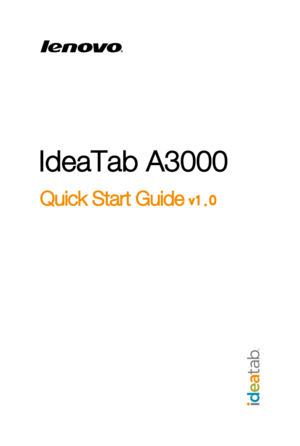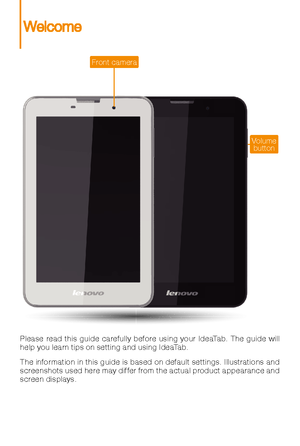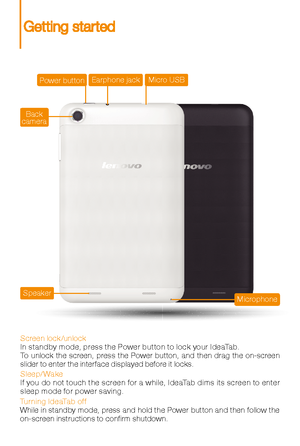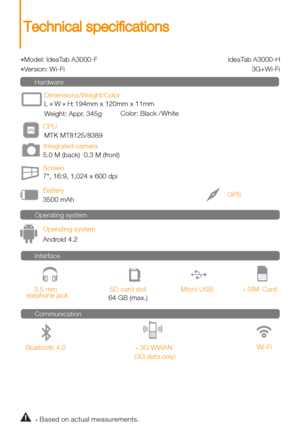Lenovo A3000-h User Manual
Here you can view all the pages of manual Lenovo A3000-h User Manual. The Lenovo manuals for Tablet are available online for free. You can easily download all the documents as PDF.
Page 2
Please read this guide carefully before using your IdeaTab. The guide will help you learn tips on setting and using IdeaTab. The information in this guide is based on default settings. Illustrations and screenshots used here may dif fer from the actual product appearance and screen displays. Front Front camera Volumebutton Welcome
Page 3
Screen lock/unlock In standby mode, press the Power button to lock your IdeaTab. To unlock the screen, press the Power button, and then drag the on-screen slider to enter the inter face displayed before it locks. Sleep/Wake If you do not touch the screen for a while, IdeaTab dims its screen to enter sleep mode for power saving. Turning IdeaTab of f While in standby mode, press and hold the Power button and then follow the on-screen instructions to conrm shutdown. Power button Back camera Earphone...
Page 4
L × W × H: 194mm x 120mm x 11mm
3500 mAh
Weight: Appr. 345g Color: Black /White
Android 4.2
Bluetooth 4.0 7, 16:9, 1,024 x 600 dpi
Micro USB
5.0 M (back) 0.3 M (front)
64 GB (max.) Wi-Fi
MTK MT8125/8389
Dimensions/Weight/Color
Integrated camera
Screen
Battery CPU
GPS
3.5 mm
earphone jack SD card slot
Operating systemHardware
Operating system
Interface
Communication
* Based on actual measurements. *
SIM Card
* 3G WWAN
(3G data only)
*Model: IdeaTab A3000-F...
Page 5
You can charge your IdeaTab whether it is on or of f. When the batter y level falls below the threshold, IdeaTab will aler t you with a tone and the batter y status icon will change into . We recommend you plug the AC power adapter into your IdeaTab in the direction of the orange arrow as shown above gure. If your IdeaTab is being charged while it is on, the batter y status icon (located on the status bar of the screen) will appear as . Af ter the batter y has nished charging, the status bar...
Page 6
Keep the metal sur face down for SIM card and SD card.
SIM card for 3G data only.
IdeaTab suppor ts SD card and SIM card extension. To inser t an
Step . Open the IdeaTab back cover as shown.
Step . Insert the SD card and SIM card as shown.
Close the back cover. SD card and SIM card , do the following:
2
1
21
SIM2
SIM1
SD
Inserting SD card and SIM card
Page 7
You can connect IdeaTab to the PCs USB por t with the cable provided for batter y charging or data transferring with the PC. Installing apps and games Transfer the APK setup le from the PC to IdeaTab, and then open it in the le manager on IdeaTab. The installer will run automatically. There are three connection methods available: USB storage, Media device (MTP) and Camera (PTP). IdeaTab suppor ts SD card and SIM card extension. To inser t an Connecting IdeaTab to PC
Page 8
Adding apps/widgets to the desktop Tap and hold the icon of your desired application or widget, until the desktop background pattern appears on the screen, and then place the icon wherever you wish.To u c h > WIDGETS . You can drag your favorite applications and widgets onto the desktop. Tap and hold any icon on the desktop and then drag it to your preferred location or delete it from the desktop. Editing the desktop Customizing the desktop
Page 9
Wi-Fi connection If your computer has an integrated Bluetooth adapter card, it can connect to and transfer data wirelessly with other Bluetooth enabled devices, such as notebook computers, PDAs and cell phones. You can transfer data between these devices without cables and up to 10 meters range in open space. Bluetooth connection The actual maximum range may vary due to interference and transmission barriers. You can connect your tablet to the Internet using Wi-Fi. When Wi-Fi is on, your IdeaTab will...
Page 10
Add a bookmark Search or type a URL Bookmarks, histor y and saved pages The above functions require your IdeaTab to connect to the Internet via Wireless network. Touch > Browser . Now you can browse the Web and download applications. Browsing the web