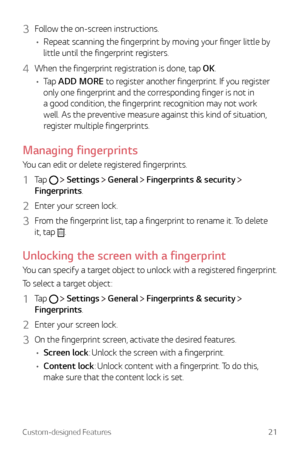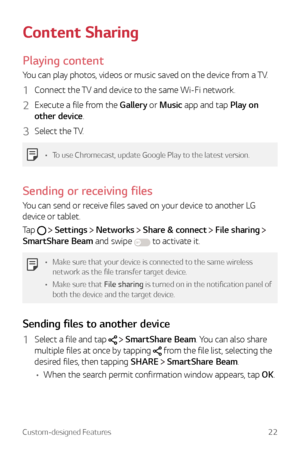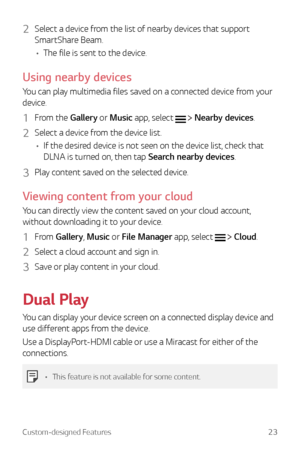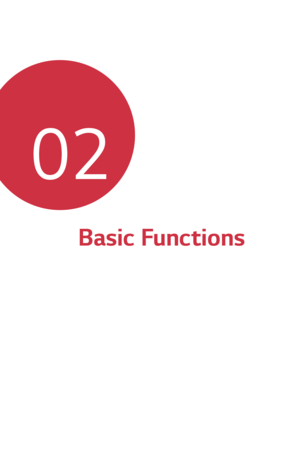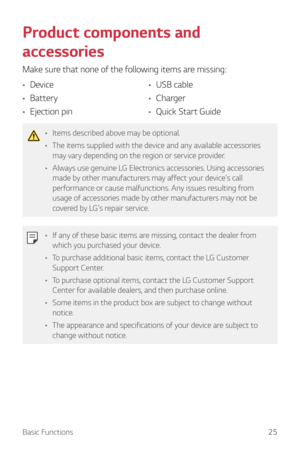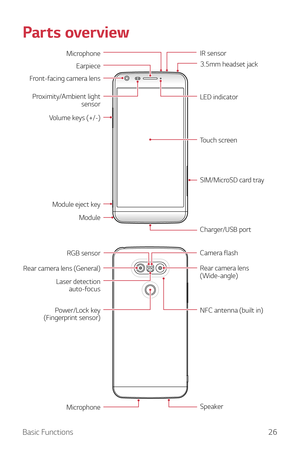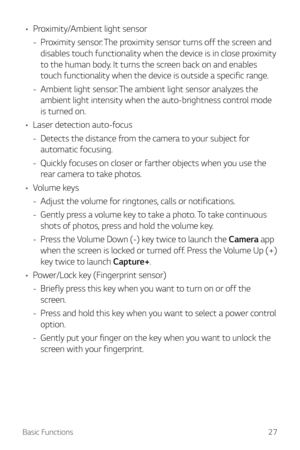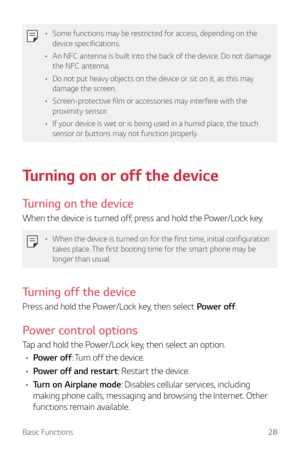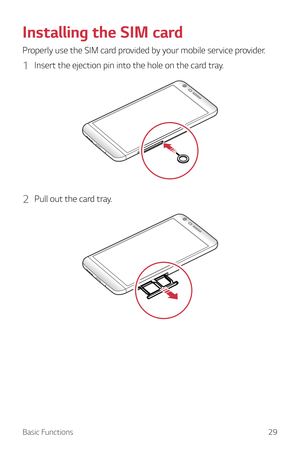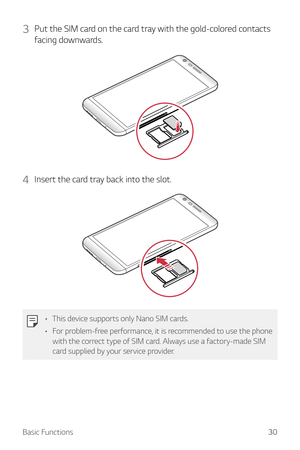LG G5 User Guide
Here you can view all the pages of manual LG G5 User Guide. The LG manuals for Cell Phone are available online for free. You can easily download all the documents as PDF.
Page 21
Custom-designed Features21 3 Follow the on-screen instructions. • Repeat scanning the fingerprint by moving your finger little by little until the fingerprint registers. 4 When the fingerprint registration is done, tap OK. • Tap ADD MORE to register another fingerprint. If you register only one fingerprint and the corresponding finger is not in a good condition, the fingerprint recognition may not work well. As the preventive measure against this kind of situation, register multiple fingerprints....
Page 22
Custom-designed Features22 Content Sharing Playing content You can play photos, videos or music saved on the device from a TV. 1 Connect the TV and device to the same Wi-Fi network. 2 Execute a file from the Gallery or Music app and tap Play on other device. 3 Select the TV. • To use Chromecast, update Google Play to the latest version. Sending or receiving files You can send or receive files saved on your device to another LG device or tablet. Tap Settings Networks Share & connect File sharing...
Page 23
Custom-designed Features23 2 Select a device from the list of nearby devices that support SmartShare Beam. • The file is sent to the device. Using nearby devices You can play multimedia files saved on a connected device from your device. 1 From the Gallery or Music app, select Nearby devices. 2 Select a device from the device list. • If the desired device is not seen on the device list, check that DLNA is turned on, then tap Search nearby devices. 3 Play content saved on the selected device....
Page 25
Basic Functions25 Product components and accessories Make sure that none of the following items are missing: • Device • Battery • Ejection pin • USB cable • Charger • Quick Start Guide • Items described above may be optional. • The items supplied with the device and any available accessories may vary depending on the region or service provider. • Always use genuine LG Electronics accessories. Using accessories made by other manufacturers may affect your device's call performance or cause...
Page 26
Basic Functions26 Parts overview IR sensor LED indicator Touch screen SIM/MicroSD card tray Charger/USB port 3.5mm headset jack Front-facing camera lens Volume keys (+/-) Proximity/Ambient light sensor Module eject key Module Earpiece Microphone Camera flash Rear camera lens (Wide-angle) NFC antenna (built in) Speaker Rear camera lens (General) Laser detection auto-focus RGB sensor Power/Lock key (Fingerprint sensor) Microphone
Page 27
Basic Functions27 • Proximity/Ambient light sensor - Pr oximity sensor: The proximity sensor turns off the screen and disables touch functionality when the device is in close proximity to the human body. It turns the screen back on and enables touch functionality when the device is outside a specific range. - Ambient light sensor: The ambient light sensor analyzes the ambient light intensity when the auto-brightness control mode is turned on. • Laser detection auto-focus - Det ects the...
Page 28
Basic Functions28 • Some functions may be restricted for access, depending on the device specifications. • An NFC antenna is built into the back of the device. Do not damage the NFC antenna. • Do not put heavy objects on the device or sit on it, as this may damage the screen. • Screen-protective film or accessories may interfere with the proximity sensor. • If your device is wet or is being used in a humid place, the touch sensor or buttons may not function properly. Turning on or off the...
Page 29
Basic Functions29 Installing the SIM card Properly use the SIM card provided by your mobile service provider. 1 Insert the ejection pin into the hole on the card tray. 2 Pull out the card tray.
Page 30
Basic Functions30 3 Put the SIM card on the card tray with the gold-colored contacts facing downwards. 4 Insert the card tray back into the slot. • This device supports only Nano SIM cards. • For problem-free performance, it is recommended to use the phone with the correct type of SIM card. Always use a factory-made SIM card supplied by your service provider.