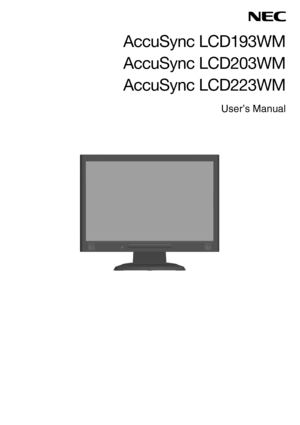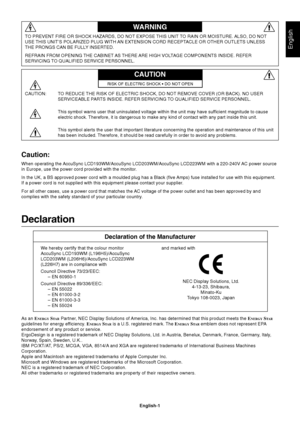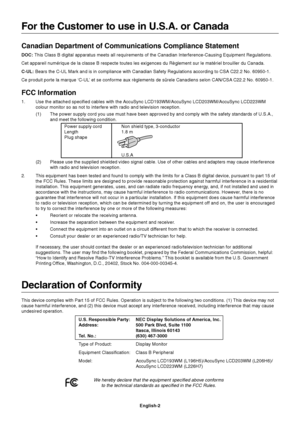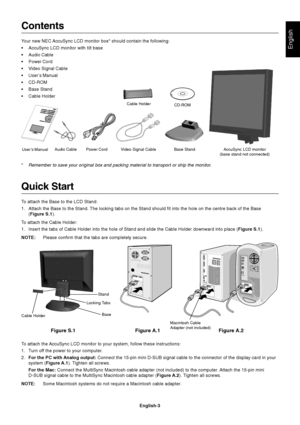NEC Accusync Lcd223wm Users Manual
Here you can view all the pages of manual NEC Accusync Lcd223wm Users Manual. The NEC manuals for Monitor are available online for free. You can easily download all the documents as PDF.
Page 2
English English-1 Declaration Declaration of the Manufacturer TO PREVENT FIRE OR SHOCK HAZARDS, DO NOT EXPOSE THIS UNIT TO RAIN OR MOISTURE. ALSO, DO NOT USE THIS UNIT’S POLARIZED PLUG WITH AN EXTENSION CORD RECEPTACLE OR OTHER OUTLETS UNLESS THE PRONGS CAN BE FULLY INSERTED. REFRAIN FROM OPENING THE CABINET AS THERE ARE HIGH VOLTAGE COMPONENTS INSIDE. REFER SERVICING TO QUALIFIED SERVICE PERSONNEL. WARNING CAUTION CAUTION:TO REDUCE THE RISK OF ELECTRIC SHOCK, DO NOT REMOVE COVER (OR BACK). NO USER...
Page 3
English-2 For the Customer to use in U.S.A. or Canada Canadian Department of Communications Compliance Statement DOC: This Class B digital apparatus meets all requirements of the Canadian Interference-Causing Equipment Regulations. Cet appareil numérique de la classe B respecte toutes les exigences du Règlement sur le matériel brouiller du Canada. C-UL: Bears the C-UL Mark and is in compliance with Canadian Safety Regulations according to CSA C22.2 No. 60950-1. Ce produit porte la marque ‘C-UL’ et se...
Page 4
English English-3 Contents Your new NEC AccuSync LCD monitor box* should contain the following: •AccuSync LCD monitor with tilt base •Audio Cable •Power Cord •Video Signal Cable •User’s Manual •CD-ROM •Base Stand •Cable Holder * Remember to save your original box and packing material to transport or ship the monitor. Quick Start To attach the Base to the LCD Stand: 1. Attach the Base to the Stand. The locking tabs on the Stand should fit into the hole on the centre back of the Base (Figure S.1). To...
Page 5
English-4 3. Connect the 15-pin mini D-SUB of the video signal cable and Audio Cable to the appropriate connector on the back of the monitor (Figure B.1). Connect the Headphone (not included) to the appropriate connector at the front of the monitor (Figure C.1). 4. Connect one end of the power cord to the monitor and the other end to the power outlet. Place the Video Signal Cable and power cord to the Cable holder (Figure B.1). NOTE:Adjust position of cable that place under the Cable holder to avoid...
Page 6
English English-5 Figure R.1 Non-abrasive surface Figure R.2 Figure R.3 Removing the Base NOTE:Always remove the Base when shipping the LCD. 1. Place monitor face down on a non-abrasive surface (Figure R.1). 2. While using your fingers, press the locking tabs to unlock the Base. 3. Pull out the unlocked Base. Connecting a Flexible Arm This LCD monitor is designed for use with a flexible arm. Please use the attached screws (4pcs) as shown in the picture when installing. To meet the safety requirements,...
Page 7
English-6 Controls OSD (On-Screen Display) control buttons on the front of the monitor function as follows: 1. Basic function at pressing each key 2. OSD structure Showing OSD.Shortcut to Bright adjust window. Button At No OSD showingShortcut to Volume adjust window.“Auto adjust” operate. At OSD showing(Icon selection stage)Go to Adjustment stage. Cursor goes to left. Cursor goes to right. At OSD showing(Adjustment stage)Go to Icon selection stage. Adjust value decrease or Cursor for adjust goes to...
Page 8
English English-7 AUDIO Controls the volume of the speakers or headphones. To mute the speaker output, press the “AUTO/RESET” button. BRIGHTNESSAdjusts the overall image and background screen brightness. CONTRAST Adjusts the image brightness in relation to the background. AUTO CONTRAST Adjusts the image displayed for non-standard video inputs. AUTO ADJUST Automatically adjusts the Image Position, the H. Size and Fine setting. LEFT/RIGHT Controls Horizontal Image Position within the display area of the...
Page 9
English-8 OSD LOCK OUT This control completely locks out access to all OSD control functions without Brightness and Contrast. When attempting to activate OSD controls while in the Lock Out mode, a screen will appear indicating the OSD are locked out. To activate the OSD Lock Out function, press “AUTO/ RESET”, then “+” key and hold down simultaneously. To de-activate the OSD Lock Out, press “AUTO/ RESET”, then “+” key and hold down simultaneously. RESOLUTION NOTIFIER If ON is selected, a message will...
Page 10
English English-9 Recommended use Safety Precautions and Maintenance FOR OPTIMUM PERFORMANCE, PLEASE NOTE THE FOLLOWING WHEN SETTING UP AND USING THE ACCUSYNC LCD COLOUR MONITOR: •DO NOT OPEN THE MONITOR. There are no user serviceable parts inside and opening or removing covers may expose you to dangerous shock hazards or other risks. Refer all servicing to qualified service personnel. •Do not spill any liquids into the cabinet or use your monitor near water. •Do not insert objects of any kind into the...