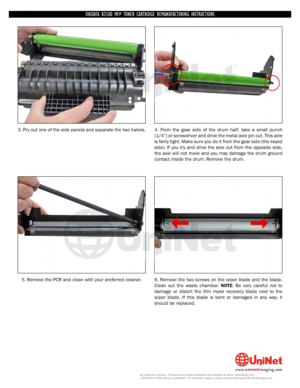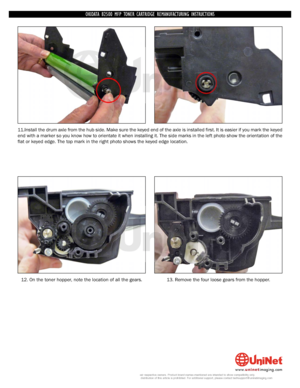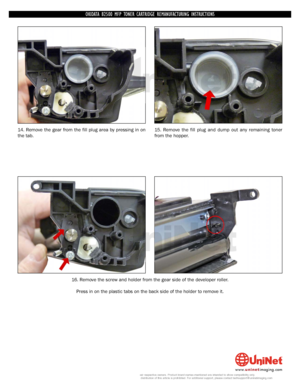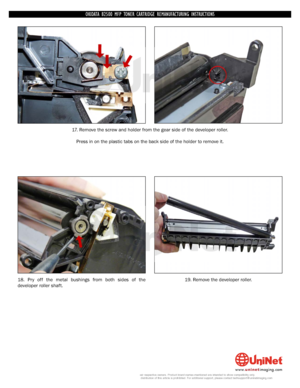OKI B2500 MFP User Manual
Here you can view all the pages of manual OKI B2500 MFP User Manual. The Oki manuals for Printer are available online for free. You can easily download all the documents as PDF.
Page 1
OKIDATA ® B2500 MFP TONER CARTRIDGE REMANUFACTURING INSTRUCTIONS OKIDATA B2500 MFP TONER CARTRIDGE © 2010 UniNet Imaging Inc. All trademark names and artwork are property of their respective owners. Product brand names mentioned are intended to show compatibility only. UniNet Imaging does not warrant downloaded information. Unauthorized sale, reproduction or distribution of this article is prohibited. For additional support, please contact [email protected] www.uninetimaging.com Downloaded...
Page 2
First released in June 2008 the Okidata B2500 machine is based on a 17ppm, 600 dpi MFP engine that has a first page out in less than 13 seconds. These machines can print, copy, fax and scan. The printers come with a starter cartridge rated for 2,000 pages and the standard cartridge (56120401) is rated for 4,000 pages at 5% coverage. These machines use a somewhat unique method of telling the printer a new cartridge has been installed. Instead of a chip on the cartridge they use a key card that is inserted...
Page 3
1. Remove the two silver pins, one from each side of the cartridge. Pry them out with a small jeweler’s screwdriver and then grab them with wire cutters to remove them. 2. Remove the Torx screws and plate from both sides of the cartridge. The Torx screws used in these cartridges are size T-7. OKIDATA B2500 MFP TONER CARTRIDGE REMANUFACTURING INSTRUCTIONS © 2010 UniNet Imaging Inc. All trademark names and artwork are property of their respective owners. Product brand names mentioned are intended to show...
Page 4
3. Pry out one of the side panels and separate the two halves. 4. From the gear side of the drum half, take a small punch (1/4”) or screwdriver and drive the metal axle pin out. This axle is fairly tight. Make sure you do it from the gear side (the keyed side). If you try and drive the axle out from the opposite side, the axle will not move and you may damage the drum ground contact inside the drum. Remove the drum. 5. Remove the PCR and clean with your preferred cleaner. 6. Remove the two...
Page 5
7. Re-install the two screws and the wiper blade. 8. Clean off all the old conductive grease from the PCR contacts and replace with new. Remember: whenever using conductive grease more is never better. Only use a small amount (match what the OEM had there). 9. Install the cleaned PCR. 10. Install the drum into the cartridge. OKIDATA B2500 MFP TONER CARTRIDGE REMANUFACTURING INSTRUCTIONS © 2010 UniNet Imaging Inc. All trademark names and artwork are property of their respective owners. Product brand names...
Page 6
11.Install the drum axle from the hub side. Make sure the keyed end of the axle is installed first. It is easier if you mark the keyed end with a marker so you know how to orientate it when installing it. The side marks in the left photo show the orientation of the flat or keyed edge. The top mark in the right photo shows the keyed edge location. 12. On the toner hopper, note the location of all the gears. 13. Remove the four loose gears from the hopper. OKIDATA B2500 MFP TONER CARTRIDGE REMANUFACTURING...
Page 7
14. Remove the gear from the fill plug area by pressing in on the tab.15. Remove the fill plug and dump out any remaining toner from the hopper. 16. Remove the screw and holder from the gear side of the developer roller. Press in on the plastic tabs on the back side of the holder to remove it. OKIDATA B2500 MFP TONER CARTRIDGE REMANUFACTURING INSTRUCTIONS © 2010 UniNet Imaging Inc. All trademark names and artwork are property of their respective owners. Product brand names mentioned are intended to show...
Page 8
17. Remove the screw and holder from the gear side of the developer roller. Press in on the plastic tabs on the back side of the holder to remove it. 18. Pry off the metal bushings from both sides of the developer roller shaft.19. Remove the developer roller. OKIDATA B2500 MFP TONER CARTRIDGE REMANUFACTURING INSTRUCTIONS © 2010 UniNet Imaging Inc. All trademark names and artwork are property of their respective owners. Product brand names mentioned are intended to show compatibility only. UniNet Imaging...
Page 9
20. Remove the two screws from the doctor blade. NOTE: The doctor blade in these cartridges actually consists of three parts: an upper metal brace, the doctor blade itself which is a very thin sheet of metal, and the lower metal brace. Be very careful when handling the doctor blade as it is very easily bent.21. Remove the upper metal brace, being careful not to damage the alignment pins. The pin on the left side is normally tight so more care should be taken there. 22. Remove the doctor blade. Lift it...
Page 10
23. Remove the lower metal brace. Lift it out from the left side as the right side has a tail that runs through the cartridge wall. 24. Clean out any remaining toner from the hopper. Make sure to get the feed roller and foam seals clean. It is not necessary to remove the roller, just make sure it is clean. OKIDATA B2500 MFP TONER CARTRIDGE REMANUFACTURING INSTRUCTIONS © 2010 UniNet Imaging Inc. All trademark names and artwork are property of their respective owners. Product brand names mentioned are...