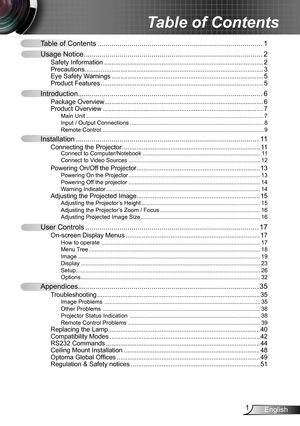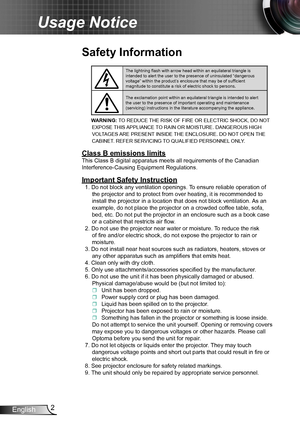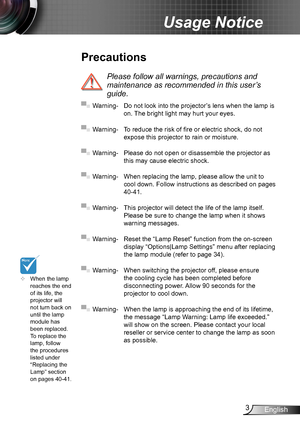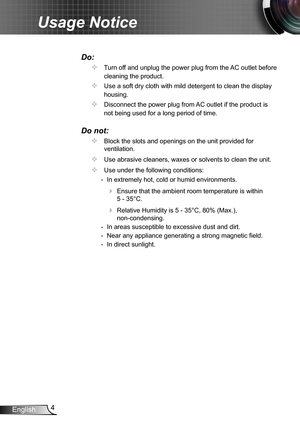Optoma Ds211 Projector User Manual
Here you can view all the pages of manual Optoma Ds211 Projector User Manual. The Optoma manuals for Projector are available online for free. You can easily download all the documents as PDF.
Page 1
1English Table of Contents ...................................................................................1 Usage Notice ..........................................................................................2 Safety Information ........................................................................\ .................2Precautions........................................................................\ ............................3Eye Safety Warnings...
Page 2
2English Usage Notice Safety Information The lightning flash with arrow head within an equilateral triangle is intended to alert the user to the presence of uninsulated “dangerous \ voltage” within the product’s enclosure that may be of sufficient magnitude to constitute a risk of electric shock to persons. The exclamation point within an equilateral triangle is intended to alert the user to the presence of important operating and maintenance (servicing) instructions in the literature accompanying the...
Page 3
3English Usage Notice When the lamp reaches the end of its life, the projector will not turn back on until the lamp module has been replaced. To replace the lamp, follow the procedures listed under “Replacing the Lamp” section on pages 40-41. Precautions Please follow all warnings, precautions and maintenance as recommended in this user’s guide. ▀■ Warning- Do not look into the projector’s lens when the lamp is on. The bright light may hurt your eyes. ▀■ Warning- To reduce the risk of fire or...
Page 4
4English Usage Notice Do: Turn off and unplug the power plug from the AC outlet before cleaning the product. Use a soft dry cloth with mild detergent to clean the display housing. Disconnect the power plug from AC outlet if the product is not being used for a long period of time. Do not: Block the slots and openings on the unit provided for ventilation. Use abrasive cleaners, waxes or solvents to clean the unit. Use under the following conditions: - In extremely hot, cold or humid...
Page 5
5English Usage Notice Eye Safety Warnings ▀■ Avoid staring/facing directly into the projector beam at all times. Keep your back to the beam as much as possible. ▀■ When projector is used in a classroom, adequately supervise students when they are asked to point out something on the screen. ▀■ In order to minimize the lamp power, use room blinds to re- duce ambient light levels. Product Features ▀■ XGA (1024x768) / SVGA (800x600) Native resolution ▀■ HDTV compatible (720P, 1080i/p) ▀■...
Page 6
6English Introduction Power Cord 1.8m IR Remote Control Package Overview Unpack and inspect the box contents to ensure all parts listed below are in the box. If something is missing, please contact your nearest customer service center. Documentation : User’s Manual Warranty Card Quick Start Card WEEE Card (for EMEA only) Due to different applications in each country, some regions may have different accessories. 2 × AAA Batteries ProjectorCarrying case (Option) VGA Cable 1.8m(option)
Page 7
7English Introduction 1. POWER button and LED indicator 2. Ventilation (inlet) 3. Zoom Ring 4. Focus Ring Main Unit Product Overview 5. Zoom Lens 6. IR Receiver 7. Ventilation (outlet) 8. Input / Output Connections 9. Power Socket 35 1 7 2 7 2 8 9 6 4
Page 8
8English Introduction VGA-IN/SCARTRS232VIDEOS-VIDEO Input / Output Connection VGA-IN/SCARTVGA-OUT S-VIDEO RS232 VIDEO 4 5 7 6 1. VGA-In/SCART Connector (PC Analog Signal/Component Video Input/HDTV/SCART/ YPbPr) 2. S-Video Input Connector 3. Composite Video Input Connector 4. RS-232 Connector (3-pin) 5. Power Socket 6. KensingtonTM Lock Port The items below are only for models that operate with XGA model: 7. VGA-Out Connector (Monitor Loop-through Output) XGA SVGA 4231
Page 9
9English Introduction Remote Control 1. LED Indicator 2. Power On/Off 3. No Function on this model 4. No Function on this model 5. Four Directional Select Keys 6. Re-Sync 7. No Function on this model 8. No Function on this model 9. Zoom 10. AV mute 11. Video 12. VGA 13. Freeze 14. S-Video 15. Contrast 16. Brightness 17. Menu 18. Keystone +/- 19. Source 20. Enter 21. No Function on this model 22. No Function on this model 23. Numbered keypad (for password input) 1 9 10 1213 14 15 16 20 178 11...
Page 10
10English Introduction Using the Remote Control Power Refer to the “Power On/Off the Projector” section on pages 13-14. Confirm your item selection. SourcePress “SOURCE” to select an input signal. Re-SYNC Automatically synchronizes the projector to the input source. Four Directional Select KeysUse to select items or make adjustments to your selection. Keystone +/-Adjust image distortion caused by tilting the projector. Brightness Adjust the brightness of the image. Menu Press “Menu” to launch...