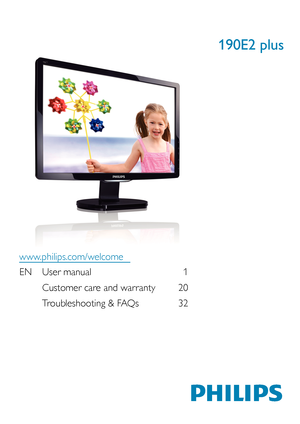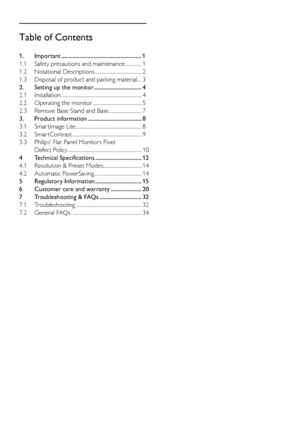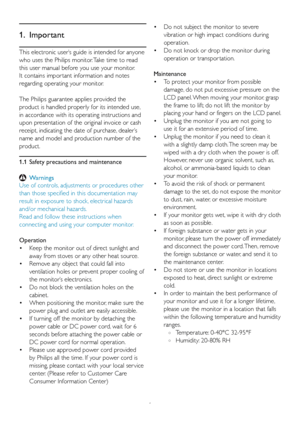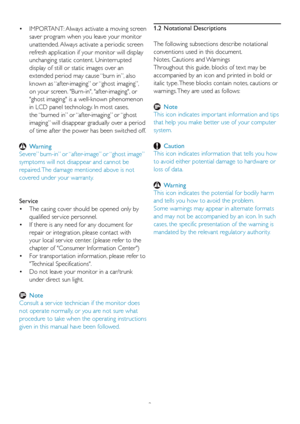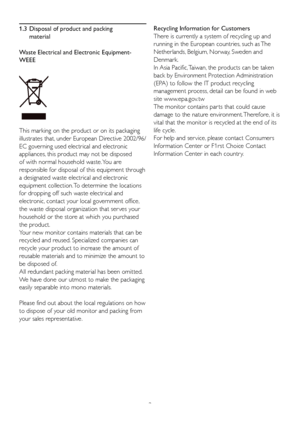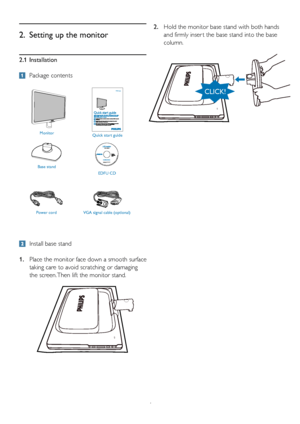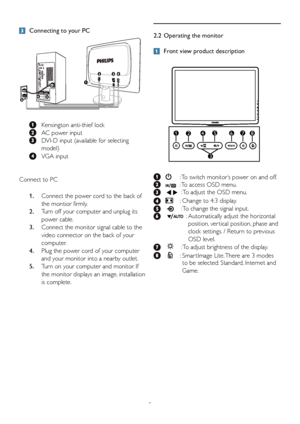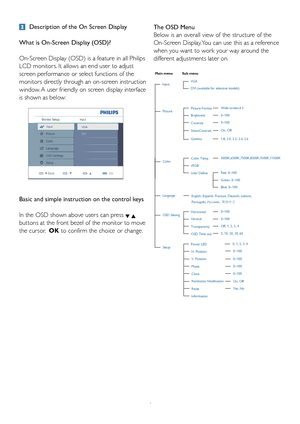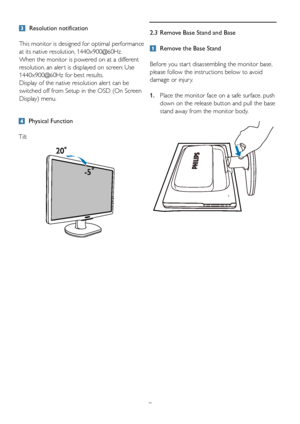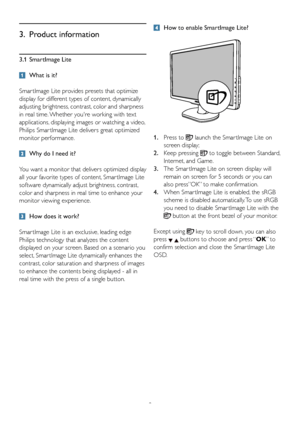Philips 190e2fb User Manual
Here you can view all the pages of manual Philips 190e2fb User Manual. The Philips manuals for Monitor are available online for free. You can easily download all the documents as PDF.
Page 1
EN User manual 1 Customer care and warranty 20 Troubleshooting & FAQs 32 190E2 plus www.philips.com/welcome
Page 2
Table of Contents 1. Important ......................................................... 1 1.1 Safety precautions and maintenance ............... 1 1.2 Notational Descriptions ......................................... 2 1.3 Disposal of product and packing material.... 3 2. Setting up the monitor .................................. 4 2.1 Installation ....................................................................... 4 2.2 Operating the monitor ........................................... 5 2.3...
Page 3
1 This electronic user’s guide is intended for anyone who uses the Philips monitor. Take time to read this user manual before you use your monitor. It contains impor tant information and notes regarding operating your monitor. The Philips guarantee applies provided the product is handled properly for its intended use, in accordance with its operating instructions and upon presentation of the original invoice or cash receipt, indicating the date of purchase, dealer’s name and model and production...
Page 4
2 IMPORTANT: Always activate a moving screen • sa ver program when you leave your monitor unattended. Always activate a periodic screen refresh application if your monitor will display unchanging static content. Uninterrupted display of still or static images over an extended period may cause “burn in”, also known as “after-imaging” or “ghost imaging”, on your screen. Burn-in, after-imaging, or ghost imaging is a well-known phenomenon in LCD panel technology. In most cases, the “burned in”...
Page 5
3 1.3 Disposal of pr oduct and packing material Waste Electrical and Electronic Equipment- WEEE This marking on the product or on its packaging illustrates that, under European Directive 2002/96/ EC governing used electrical and electronic appliances, this product may not be disposed of with normal household waste. You are responsible for disposal of this equipment through a designated waste electrical and electronic equipment collection. To determine the locations for dropping off such waste...
Page 6
4 2.1 Installation Package contents 2. Setting up the monitor Install base stand 1. Place the monitor face down a smooth surface taking care to avoid scratching or damaging the screen. Then lift the monitor stand. 2. Hold the monitor base stand with both hands and firmly inser t the base stand into the base column. Monitor Quick start guide Base stand EDFU CD Power cordVGA signal cable (optional) Philips and the Philips’ Shield Emblem are registered trademarks of Koninklijke Philips...
Page 7
5 Connecting to your PC Kensington anti-thief lock AC power input DVI-D input (available for selecting model) VGA input Connect to PC 1. Connect the power cord to the back of the montior f irmly. 2. Turn off your computer and unplug its po wer cable. 3. Connect the monitor signal cable to the video connector on the back of y our computer. 4. Plug the power cord of your computer and y our monitor into a nearby outlet. 5. T urn on your computer and monitor. If the monitor...
Page 8
6 Description of the On Screen Display What is On-Screen Display (OSD)? On-Screen Display (OSD) is a feature in all Philips LCD monitors. It allows an end user to adjust screen performance or select functions of the monitors directly through an on-screen instruction window. A user friendly on screen display interface is shown as below: Basic and simple instruction on the control keys In the OSD shown above users can press buttons at the front bezel of the monitor to move the cursor, OK to...
Page 9
72.3 Remove Base Stand and Base Remove the Base Stand Before you star t disassembling the monitor base, please follow the instructions below to avoid damage or injur y. 1. Place the monitor face on a safe surface, push down on the release button and pull the base stand away from the monitor body. Physical Function Tilt Resolution notification This monitor is designed for optimal performance at its native resolution, 1440x900@60Hz. When the monitor is powered on at a different resolution,...
Page 10
8 3.1 SmartImage Lite What is it? Smar tImage Lite provides presets that optimize display for different types of content, dynamically adjusting brightness, contrast, color and sharpness in real time. Whether youre working with text applications, displaying images or watching a video, Philips Smar tImage Lite delivers great optimized monitor performance. Why do I need it? You want a monitor that delivers optimized display all your favorite types of content, Smar tImage Lite software...