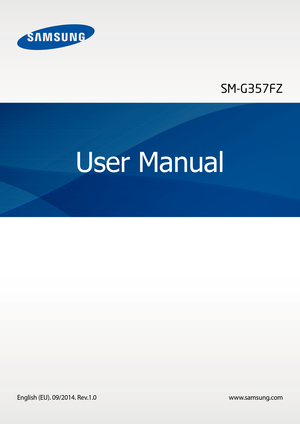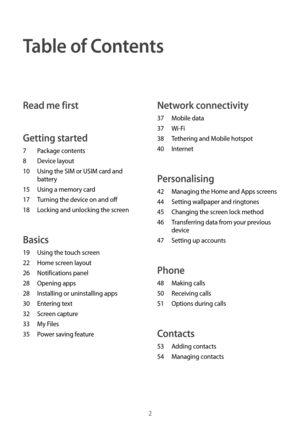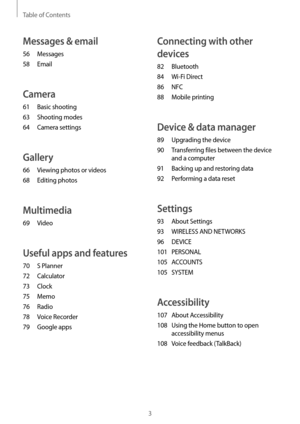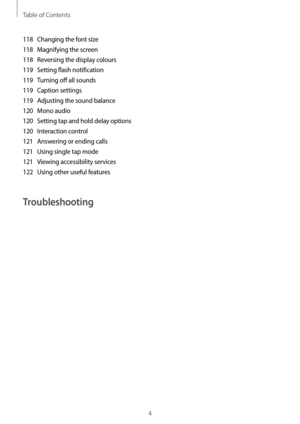Samsung Ace 4 Manual
Here you can view all the pages of manual Samsung Ace 4 Manual. The Samsung manuals for Telephone are available online for free. You can easily download all the documents as PDF.
Page 2
2 Table of Contents Read me first Getting started 7 Package contents 8 D evice layout 10 U sing the SIM or USIM card and battery 15 U sing a memory card 17 T urning the device on and off 18 L ocking and unlocking the screen Basics 19 Using the touch screen 22 Home scr een layout 26 Notifica tions panel 28 Opening apps 28 I nstalling or uninstalling apps 30 En tering text 32 S creen capture 33 M y Files 35 P ower saving feature Network connectivity 37 Mobile data 37...
Page 3
Table of Contents 3 Connecting with other devices 82 Bluetooth 84 W i-Fi Direct 86 NFC 88 M obile printing Device & data manager 89 Upgrading the device 90 T ransferring files between the device and a computer 91 Back ing up and restoring data 92 P erforming a data reset Settings 93 About Settings 93 WIRELESS AND NE TWORKS 96 DEVICE 101 PERSONAL 105 ACCOUNTS 105 SYSTEM Accessibility 107 About Accessibility 108 U sing the Home button to open accessibility menus 108 V oice...
Page 4
Table of Contents 4 118 Changing the font size 118 M agnifying the screen 118 R eversing the display colours 119 S etting flash notification 119 T urning off all sounds 119 C aption settings 119 A djusting the sound balance 120 M ono audio 120 S etting tap and hold delay options 120 I nteraction control 121 A nswering or ending calls 121 U sing single tap mode 121 V iewing accessibility services 122 U sing other useful features Troubleshooting
Page 5
5 Read me first Please read this manual before using the device to ensure safe and proper use. • Descriptions are based on the device’s default settings. • Some content may differ from your device depending on the region, service provider, or device’s software. • Content (high quality content) that requires high CPU and RAM usage will affect the overall performance of the device. Apps related to the content may not work properly depending on the device’s specifications and the environment that it is...
Page 6
Read me first 6 Instructional icons Warning: situations that could cause injury to yourself or others Caution: situations that could cause damage to your device or other equipment Note: notes, usage tips, or additional information
Page 7
7 Getting started Package contents Check the product box for the following items: • Device • Battery • Quick start guide • The items supplied with the device and any available accessories may vary depending on the region or service provider. • The supplied items are designed only for this device and may not be compatible with other devices. • Appearances and specifications are subject to change without prior notice. • You can purchase additional accessories from your local Samsung retailer. Make sure...
Page 8
Getting started 8 Device layout Back button Microphone Recent apps button Touch screen Front camera Multipurpose jack Home button Power button Headset jack Earpiece Back cover Flash GPS antenna Main antenna Volume button Speaker Rear camera NFC antenna (on the battery)
Page 9
Getting started 9 • Do not cover the antenna area with your hands or other objects. This may cause connectivity problems or drain the battery. • Using a Samsung-approved screen protector is recommended. Unapproved screen protectors may cause the sensors to malfunction. • Do not allow water to contact the touch screen. The touch screen may malfunction in humid conditions or when exposed to water. Buttons ButtonFunction Power • Press and hold to turn the device on or off. • Press to turn on or lock the...
Page 10
Getting started 10 Using the SIM or USIM card and battery Installing the SIM or USIM card and battery Insert the SIM or USIM card provided by the mobile telephone service provider, and the included battery. • Only microSIM cards work with the device. • Some LTE services may not be available depending on the service provider. For more information about service availability, contact your service provider. 1 Remove the back cover. Be careful not to damage your fingernails when you remove the back cover....