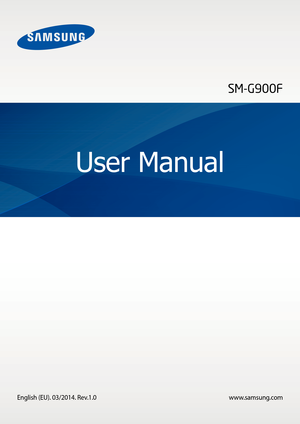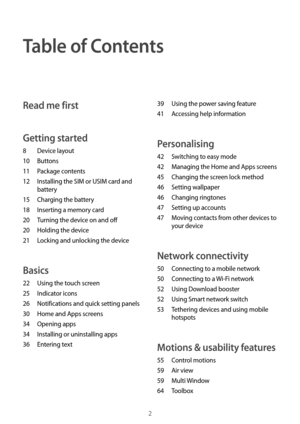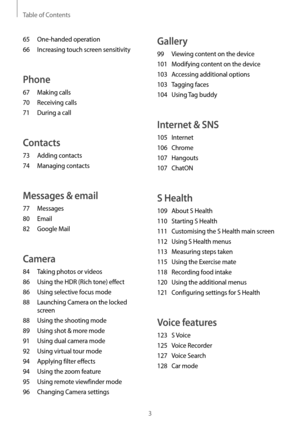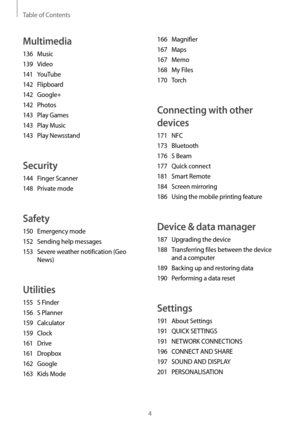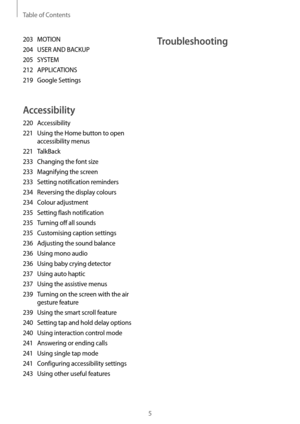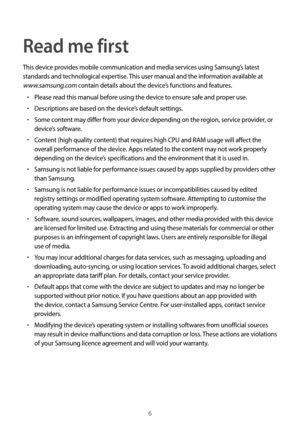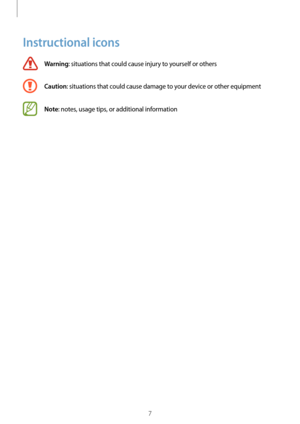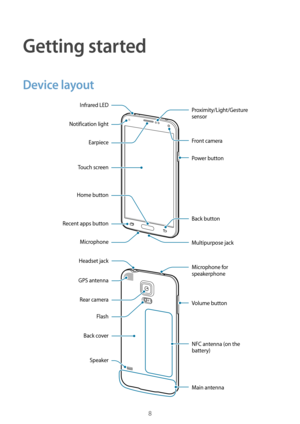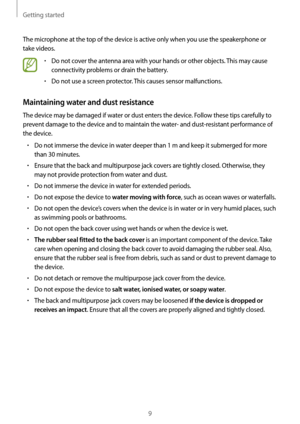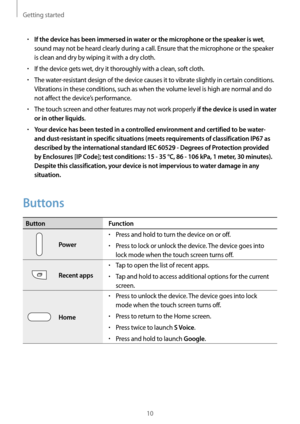Samsung Galaxy S5 User Manual
Here you can view all the pages of manual Samsung Galaxy S5 User Manual. The Samsung manuals for Cell Phone are available online for free. You can easily download all the documents as PDF.
Page 2
2 Table of Contents Read me first Getting started 8 Device layout 10 Buttons 11 Package c ontents 12 Installing the SIM or USIM card and battery 15 Charging the ba ttery 18 Inserting a memor y card 20 Turning the devic e on and off 20 Holding the device 21 Locking and unlock ing the device Basics 22 Using the touch screen 25 Indicat or icons 26 Notifications and quick setting panels 30 Home and Apps screens 34 Opening apps 34 Installing or uninstalling apps 36 Enter ing text 39...
Page 3
Table of Contents 3 Gallery 99 Viewing content on the device 101 Modifying con tent on the device 103 Acc essing additional options 103 Tagging fac es 104 Using Tag buddy Internet & SNS 105 Internet 106 Chrome 107 Hangouts 107 ChatON S Health 109 About S Health 110 Starting S Health 111 Customising the S Health main scr een 112 Using S Health menus 113 Measuring st eps taken 115 Using the Exer cise mate 118 Recor ding food intake 120 Using the additional menus 121 Configuring...
Page 4
Table of Contents 4 166 Magnifier 167 Maps 167 Memo 168 My Files 170 Tor ch Connecting with other devices 171 NFC 173 Bluetooth 176 S Beam 177 Quick connec t 181 Smart Remot e 184 Screen mir roring 186 Using the mobile prin ting feature Device & data manager 187 Upgrading the device 188 Transf erring files between the device and a computer 189 Backing up and rest oring data 190 Perf orming a data reset Settings 191 About Settings 191 QUICK SETTINGS 191 NETWORK C ONNECTIONS 196...
Page 5
Table of Contents 5 Troubleshooting203 MOTION 204 USER AND BACKUP 205 SYSTEM 212 APPLICA TIONS 219 Google Settings Accessibility 220 Accessibility 221 Using the Home button t o open accessibility menus 221 TalkBack 233 Changing the fon t size 233 Magnifying the scr een 233 Setting notification r eminders 234 Reversing the displa y colours 234 Colour adjustment 235 Setting flash notification 235 Turning off all sounds 235 Customising caption settings 236 Adjusting the sound balance...
Page 6
6 Read me first This device provides mobile communication and media services using Samsung’s latest standards and technological expertise. This user manual and the information available at www.samsung.com contain details about the device’s functions and features. • Please read this manual before using the device to ensure safe and proper use. • Descriptions are based on the device’s default settings. • Some content may differ from your device depending on the region, service provider, or device’s...
Page 7
7 Instructional icons Warning: situations that could cause injury to yourself or others Caution: situations that could cause damage to your device or other equipment Note: notes, usage tips, or additional information
Page 8
8 Getting started Device layout Back button Multipurpose jack Infrared LEDProximity/Light/Gesture sensor Recent apps button Microphone Front camera Power button Home button Notification light Earpiece Touch screen Rear camera Flash GPS antenna Main antenna Microphone for speakerphone Volume button Back cover Speaker Headset jack NFC antenna (on the battery)
Page 9
Getting started 9 The microphone at the top of the device is active only when you use the speakerphone or take videos. • Do not cover the antenna area with your hands or other objects. This may cause connectivity problems or drain the battery. • Do not use a screen protector. This causes sensor malfunctions. Maintaining water and dust resistance The device may be damaged if water or dust enters the device. Follow these tips carefully to prevent damage to the device and to maintain the water- and...
Page 10
Getting started 10 • If the device has been immersed in water or the microphone or the speaker is wet, sound may not be heard clearly during a call. Ensure that the microphone or the speaker is clean and dry by wiping it with a dry cloth. • If the device gets wet, dry it thoroughly with a clean, soft cloth. • The water-resistant design of the device causes it to vibrate slightly in certain conditions. Vibrations in these conditions, such as when the volume level is high are normal and do not affect...