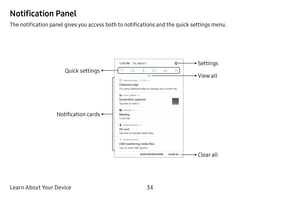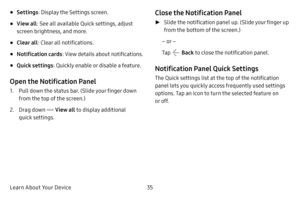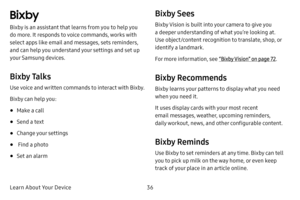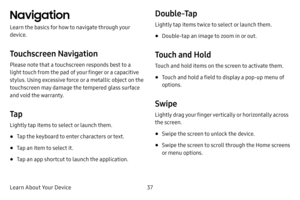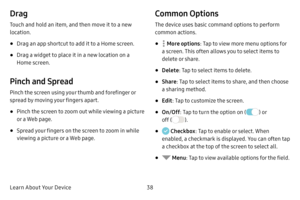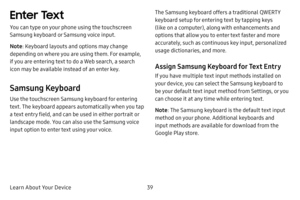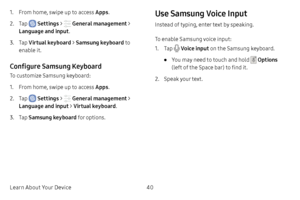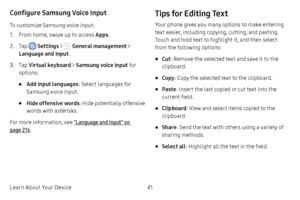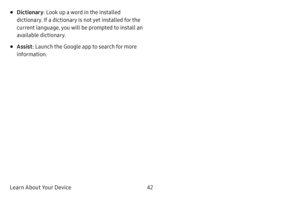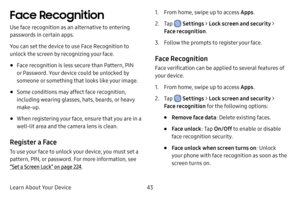Samsung Galaxy S8+ User Manual
Here you can view all the pages of manual Samsung Galaxy S8+ User Manual. The Samsung manuals for Cell Phone are available online for free. You can easily download all the documents as PDF.
Page 41
Learn About Your Device34 Notification Panel The notification panel gives you access both to notifications and the quick settings menu. Settings Quick settingsView all Notification cards Clear all
Page 42
Learn About Your Device35 • Settings: Display the Settings screen. • View all: See all available Quick settings, adjust screen brightness, and more. • Clear all : Clear all notifications. • Notification cards : View details about notifications. • Quick settings: Quickly enable or disable a feature. Open the Notification Panel 1. Pull down the status bar. (Slide your finger down from the top of the screen.) 2. Drag down View all to display additional quick settings. Close the Notification Panel ►...
Page 43
Learn About Your Device36 Bixby Bixby is an assistant that learns from you to help you do more. It responds to voice commands, works with select apps like email and messages, sets reminders, and can help you understand your settings and set up your Samsung devices. Bixby Talks Use voice and written commands to interact with Bixby. Bixby can help you: • Make a call • Send a text • Change your settings • Find a photo • Set an alarm Bixby Sees Bixby Vision is built into your camera to give you a...
Page 44
Learn About Your Device37 Navigation Learn the basics for how to navigate through your device. Touchscreen Navigation Please note that a touchscreen responds best to a light touch from the pad of your finger or a capacitive stylus. Using excessive force or a metallic object on the touchscreen may damage the tempered glass surface and void the warranty. Ta p Lightly tap items to select or launch them. • Tap the keyboard to enter characters or text. • Tap an item to select it. • Tap an app shortcut to...
Page 45
Learn About Your Device38 Drag Touch and hold an item, and then move it to a new location. • Drag an app shortcut to add it to a Home screen. • Drag a widget to place it in a new location on a Home screen. Pinch and Spread Pinch the screen using your thumb and forefinger or spread by moving your fingers apart. • Pinch the screen to zoom out while viewing a picture or a Web page. • Spread your fingers on the screen to zoom in while viewing a picture or a Web page. Common Options The device uses basic...
Page 46
Learn About Your Device39 Enter Text You can type on your phone using the touchscreen Samsung keyboard or Samsung voice input. Note: Keyboard layouts and options may change depending on where you are using them. For example, if you are entering text to do a Web search, a search icon may be available instead of an enter key. Samsung Keyboard Use the touchscreen Samsung keyboard for entering text. The keyboard appears automatically when you tap a text entry field, and can be used in either portrait...
Page 47
Learn About Your Device40 1. From home, swipe up to access Apps. 2. Tap Settings > General management > Language and input . 3. Tap Virtual keyboard > Samsung keyboard to enable it. Configure Samsung Keyboard To customize Samsung keyboard: 1. From home, swipe up to access Apps . 2. Tap Settings > General management > Language and input > Virtual keyboard. 3. Tap Samsung keyboard for options. Use Samsung Voice Input Instead of typing, enter text by speaking. To enable Samsung voice input: 1....
Page 48
Learn About Your Device41 Configure Samsung Voice Input To customize Samsung voice input: 1. From home, swipe up to access Apps. 2. Tap Settings > General management > Language and input . 3. Tap Virtual keyboard > Samsung voice input fo r options: • Add input languages : Select languages for Samsung voice input. • Hide offensive words : Hide potentially offensive words with asterisks. For more information, see “Language and Input” on page 216. Tips for Editing Text Your phone gives you many...
Page 49
Learn About Your Device42 • Dictionary: Look up a word in the installed dictionary. If a dictionary is not yet installed for the current language, you will be prompted to install an available dictionary. • Assist : Launch the Google app to search for more information.
Page 50
Learn About Your Device43 Face Recognition Use face recognition as an alternative to entering passwords in certain apps. You can set the device to use Face Recognition to unlock the screen by recognizing your face. • Face recognition is less secure than Pattern, PIN or Password. Your device could be unlocked by someone or something that looks like your image. • Some conditions may affect face recognition, including wearing glasses, hats, beards, or heavy make-up. • When registering your face,...