Samsung Galaxy Tab 2 Owners Manual
Here you can view all the pages of manual Samsung Galaxy Tab 2 Owners Manual. The Samsung manuals for Tablet are available online for free. You can easily download all the documents as PDF.
Page 1
TABLET User Manual Please read this manual before operating your device and keep it for future reference.
Page 2
i Warning: This product contains chemicals known to the State of California to cause cancer and reproductive toxicity. For more information, please call 1-800-SAMSUNG (726-7864) . Intellectual Property All Intellectual Property, as defined below, owned by or which is otherwise the property of Samsung or its respective suppliers relating to the SAMSUNG mobile device, including but not limited to, accessories, parts, or software relating there to (the “mobile device”) , is proprietary to Samsung...
Page 3
ii Samsung Knox Samsung Knox™ is Samsung’s security platform and is a mark for a Samsung device tested for security with enterprise use in mind. Additional licensing fee may be required. For more information about Knox, please refer to: samsung.com/us/knox. [030115] Samsung Electronics America (SEA), Inc. Address : 85 Challenger Road Ridgefield Park, New Jersey 07660 P hone: 1-800-SAMSUNG (726-7864) Internet Address : samsung.com ©2015 S amsung Electronics America, Inc. Samsung, Samsung...
Page 4
iii Getting Started .............................................................1 Front View ........................................................................\ ... 2 Back View ........................................................................\ ... 3 Assemble Your Device ...............................................4 Set Up Your Device ...................................................... 6 Set Up Accounts on Your Device ........................7 Know Your Device...
Page 5
Getting Started Learn about your mobile device hardware, assembly procedures, and how to get started using your new device.
Page 6
2Front View Recent Power key Front camera Back Volume key Home key and Finger scanner Light sensor Microphone Memory card slot SIM card slot • Back: Tap to return to the previous screen, or to close a dialog box, menu, or keyboard. • Front camera: Take pictures and record videos of yourself. • Home key and Finger scanner: Press to return to the Home screen. Activate the Fingerprint security feature. • Light sensor: Uses the ambient light level to adjust the screen brightness and contrast. • Memory...
Page 7
3Back View USB charger/ Accessory port Speaker Speaker Rear camera Headset jack Simple clicker Simple clicker • Headset jack: Connect an optional headset (not included) . • Rear camera: Take pictures and record videos. • Simple clicker: These retractable circles securely attach optional covers (not included) to your device. • Speaker: Plays music and other sounds. • USB charger/Accessory port: Connect the Charger/USB cable (included) , and other optional accessories (not included) . Back View...
Page 8
4Assemble Your Device This section helps you to assemble your device. Install the SIM Card When you subscribe to a cellular network, you are provided with a plug-in SIM card. During activation, your SIM card is loaded with your subscription details, such as your PIN, available optional services, and other features. Warning: Please be careful when handling the SIM card to avoid damaging it. Keep all SIM cards out of reach of small children. Caution: Exercise care when using the metallic removal...
Page 9
5Assemble Your Device Charge the Battery Your device is powered by a rechargeable, standard Li-Ion battery. A Wall/USB Charger (charging head and USB cable) is included with the device for charging the battery. The battery comes partially charged. A fully discharged battery requires up to four hours of charge time. You can use the device while charging. Caution: Use only Samsung-approved charging devices and batteries. Samsung accessories are designed to maximize battery life. Using other...
Page 10
6Set Up Your Device Turn Your Device On or Off Turn the Device On ►Press and hold the Power key until the device starts up. Turn the Device Off 1. Press and hold the Power key until the device options menu displays. 2. T ap Power off. 3. On t he window that displays, tap POWER OFF. Configure Your Device When you first turn on your tablet, you need to set up a few things. 1. As e ach screen is displayed, follow the instructions on each screen to set up that particular feature. 2. T ap...
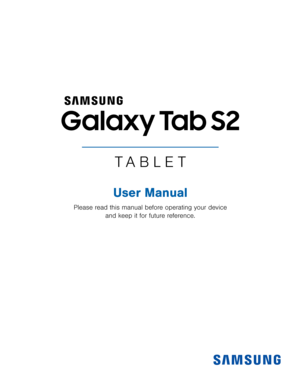
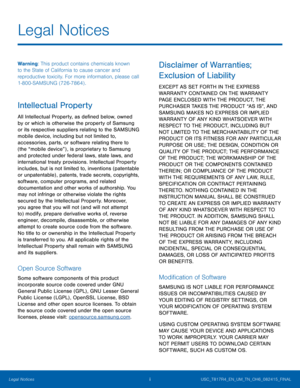
![Page 3
ii
Samsung Knox
Samsung Knox™ is Samsung’s security platform
and is a mark for a Samsung device tested for
security with enterprise use in mind. Additional
licensing fee may be required. For more information
about Knox, please refer to: samsung.com/us/knox.
[030115]
Samsung Electronics America
(SEA), Inc.
Address :
85 Challenger Road
Ridgefield Park,
New Jersey 07660
P
hone:
1-800-SAMSUNG (726-7864)
Internet Address :
samsung.com
©2015 S
amsung Electronics America, Inc.
Samsung, Samsung... Page 3
ii
Samsung Knox
Samsung Knox™ is Samsung’s security platform
and is a mark for a Samsung device tested for
security with enterprise use in mind. Additional
licensing fee may be required. For more information
about Knox, please refer to: samsung.com/us/knox.
[030115]
Samsung Electronics America
(SEA), Inc.
Address :
85 Challenger Road
Ridgefield Park,
New Jersey 07660
P
hone:
1-800-SAMSUNG (726-7864)
Internet Address :
samsung.com
©2015 S
amsung Electronics America, Inc.
Samsung, Samsung...](http://img.usermanuals.tech/thumb/66/72275/w300_samsung-galaxy-tab-2-owners-manual-1495107061_d-2.png)






