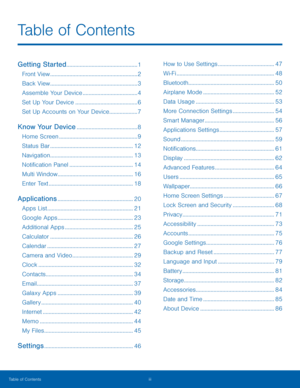Samsung Galaxy Tab A User Manual
Here you can view all the pages of manual Samsung Galaxy Tab A User Manual. The Samsung manuals for Tablet are available online for free. You can easily download all the documents as PDF.
Page 1
TABLET User Manual Please read this manual before operating your device and keep it for future reference.
Page 2
i Legal Notices Legal Notices WARNING! This product contains chemicals known to the State of California to cause cancer, birth defects, or other reproductive harm. For more information, please call 1-800-SAMSUNG (726-7864) . Intellectual Property All Intellectual Property, as de�ned below, owned by or which is otherwise the property of Samsung or its respective suppliers relating to the SAMSUNG mobile device, including but not limited to, accessories, parts, or software relating...
Page 3
ii Samsung KNOX Samsung KNOX™ is Samsung’s security platform and is a mark for a Samsung device tested for security with enterprise use in mind. Additional licensing fee may be required. For more information about KNOX, please refer to: samsung.com/us/knox [041516] Samsung Electronics America (SEA), Inc. Address: 85 Challenger Road Ridge�eld Park, New Jersey 07660 Phone: 1-800-SAMSUNG (726-7864) Internet Address: samsung.com ©2016 Samsung Electronics...
Page 5
Getting Started Learn about your mobile device hardware, assembly procedures, and how to get started using your new device.
Page 6
2 Front View Front View USB charger/ Accessory port Recent Home key Proximity sensor Front camera Back • Proximity sensor: Detect the presence of objects near the device. • Front camera: Take self-portraits and record videos of yourself. • Back: Return to the previous screen, or close a dialog box, menu, or keyboard. • Home key: Return to the Home screen. • Recent: Tap to display recent apps, or touch and hold for Multi window. • USB charger/Accessory port: Connect the USB...
Page 7
3 Back View Back View Microphone Power key Volume key Memory card slot Speaker Headset jack Rear camera Flash Speaker • Headset jack: Connect an optional headset (not included) . • Rear camera: Take pictures and record videos. • Flash: Illuminate subjects in low-light environments when taking a photo or recording video. • Speaker: Play music and other sounds. • Memory card slot: Install an optional memory card (not included) for storage of �les. • Volume key:...
Page 8
4 Assemble Your Device Assemble Your Device This section helps you to assemble your device. Install an Optional Memory Card You can install an optional microSD™ or microSDHC™ memory card (not included) to add additional memory space to your device. Note : A memory card can be installed at any time; it is not necessary to install it prior to using the device. 1. Open the memory card slot cover and turn to expose the slot. 2. With the gold contacts facing down, carefully slide...
Page 9
5 Assemble Your Device
When to Charge the Battery
When the battery is low and only a few minutes of
operation remain, the device sounds a warning tone
at regular intervals.
In this condition, your device conserves its
remaining battery power by dimming the screen.
When the battery level becomes too low, the device
automatically turns o�.
For a quick check of your battery level:
► V
iew the battery charge indicator located in the
top right corner of your device’s display. A...
Page 10
6 Set Up Your Device Set Up Your Device Turn Your Device On or O� The instructions below explain how to turn your device on or o�. Turn the Device On ► Press and hold the Power k ey until the device turns on. Turn the Device O� 1. Press and hold the Power key until the Device options menu is displayed. 2. Tap Power o�, and con�rm if prompted. Initial Set Up The �rst time you turn your device on, the Welcome screen...
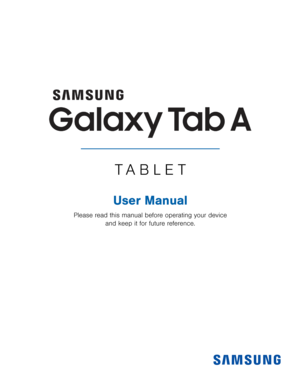
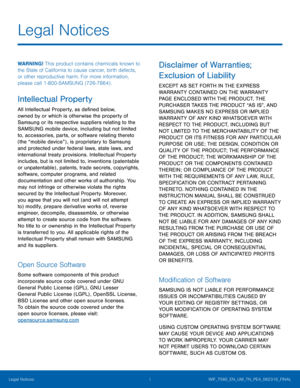
![Page 3
ii
Samsung KNOX
Samsung KNOX™ is Samsung’s security platform
and is a mark for a Samsung device tested for
security with enterprise use in mind. Additional
licensing fee may be required. For more information
about KNOX, please refer to: samsung.com/us/knox
[041516]
Samsung Electronics America
(SEA), Inc.
Address:
85 Challenger Road
Ridge�eld Park,
New Jersey 07660
Phone:
1-800-SAMSUNG (726-7864)
Internet Address:
samsung.com
©2016 Samsung Electronics... Page 3
ii
Samsung KNOX
Samsung KNOX™ is Samsung’s security platform
and is a mark for a Samsung device tested for
security with enterprise use in mind. Additional
licensing fee may be required. For more information
about KNOX, please refer to: samsung.com/us/knox
[041516]
Samsung Electronics America
(SEA), Inc.
Address:
85 Challenger Road
Ridge�eld Park,
New Jersey 07660
Phone:
1-800-SAMSUNG (726-7864)
Internet Address:
samsung.com
©2016 Samsung Electronics...](http://img.usermanuals.tech/thumb/66/62434/w300_d_1490947934-wif_sm-t580_tab-a_en_um_mm_6-0_final_wac_d-2.png)