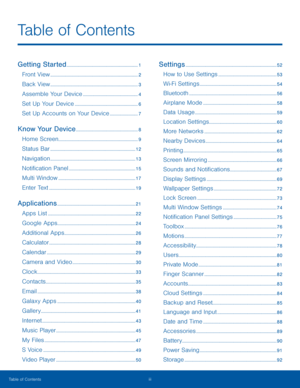Samsung Galaxy Tab S 105 Owners Manual
Here you can view all the pages of manual Samsung Galaxy Tab S 105 Owners Manual. The Samsung manuals for Tablet are available online for free. You can easily download all the documents as PDF.
Page 1
TABLET User Manual Please read this manual before operating your device and keep it for future reference.
Page 2
iLegal Notices WARNING! This product contains chemicals known to the State of California to cause cancer, birth defects, or other reproductive harm. For more information, please call 1-800-SAMSUNG (726-7864) . Intellectual Property All Intellectual Property, as defined below, owned by or which is otherwise the property of Samsung or its respective suppliers relating to the SAMSUNG mobile device, including but not limited to, accessories, parts, or software relating thereto (the “mobile device”) ,...
Page 3
iiLegal Notices Samsung Knox Samsung Knox is Samsung’s security platform and is a mark for a Samsung device tested for security with enterprise use in mind. Additional licensing fee may be required. For more information about Knox, please refer to: samsung.com/us/knox [090116] Samsung Electronics America (SEA), Inc. Address: 85 Challenger Road Ridgefield Park, New Jersey 07660 Phone: 1-800-SAMSUNG (726-7864) Internet Address: samsung.com ©2016 Samsung Electronics America, Inc. Samsung, Samsung...
Page 4
iii Table of Contents Getting Started .............................................................1 Front View ........................................................................\ ...2 Back View ........................................................................\ ...3 Assemble Your Device ...............................................4 Set Up Your Device ......................................................6 Set Up Accounts on Your Device ........................7 Know Your Device...
Page 5
iv Table of Contents Security........................................................................\ .......94 About Device ..................................................................96 Application Manager ..................................................97 Default Applications ...................................................98 Application Settings ...................................................99
Page 6
Getting Started Learn about your mobile device hardware, assembly procedures, and how to get started using your new device.
Page 7
2Front View Getting Started • Front camera: Take self-portraits and record videos of yourself. • Speaker: Play music and other sounds. • Memory card slot: Install an optional memory card (not included) for storage of files. • Back: Return to the previous screen, or close a dialog box, menu, or keyboard. • Home key/Finger scanner: Return to the Home screen. Activate the Fingerprint security feature. • Recent: Tap to display recent apps, or touch and hold for Multi window™. • Headset jack: Connect an...
Page 8
3Back View • Volume key: Adjust the volume of your device’s sounds and audio playback. • Power key: Press and hold to turn the device on or off, or restart it. Press to lock or wake up the screen. • Rear camera: Take pictures and record videos. • Flash: Illuminate subjects in low-light environments when taking a phot o or recording video. • Simple clicker: Securely attach optional covers (not included) to these retractable attachment points. • Microphone: Records audio and detects voice...
Page 9
4Assemble Your Device This section helps you to assemble your device. Install an Optional Memory Card You can install an optional microSD™ or microSDHC™ memory card (not included) to add more memory space to your device. Note : A memory card can be installed at any time; it is not necessary to install it prior to using the device. 1. Open the memory card slot cover and turn to expose the slot. 2. With the gold contacts facing down, carefully slide the memory card into the slot, pushing gently...
Page 10
5Assemble Your Device Ge tting Started When to Charge the Battery When the battery is low and only a few minutes of operation remain, the device sounds a warning tone at regular intervals. In this condition, your device conserves its remaining battery power by dimming the screen. When the battery level becomes too low, the device automatically turns off. For a quick check of your battery level: ► View the battery charge indicator located in the top right corner of your device’s display. A solid...
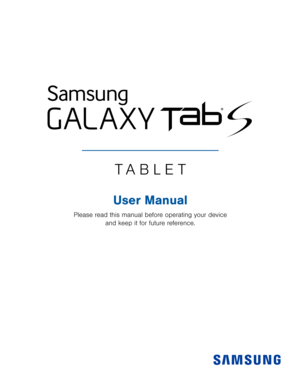
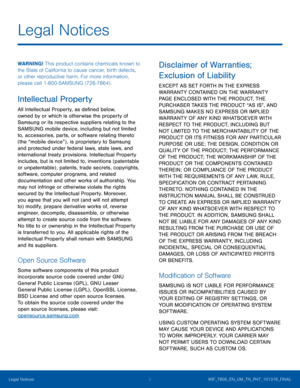
![Page 3
iiLegal Notices
Samsung Knox
Samsung Knox is Samsung’s security platform and
is a mark for a Samsung device tested for security
with enterprise use in mind. Additional licensing fee
may be required. For more information about Knox,
please refer to: samsung.com/us/knox [090116]
Samsung Electronics America
(SEA), Inc.
Address:
85 Challenger Road
Ridgefield Park,
New Jersey 07660
Phone:
1-800-SAMSUNG (726-7864)
Internet Address:
samsung.com
©2016 Samsung Electronics America, Inc.
Samsung, Samsung... Page 3
iiLegal Notices
Samsung Knox
Samsung Knox is Samsung’s security platform and
is a mark for a Samsung device tested for security
with enterprise use in mind. Additional licensing fee
may be required. For more information about Knox,
please refer to: samsung.com/us/knox [090116]
Samsung Electronics America
(SEA), Inc.
Address:
85 Challenger Road
Ridgefield Park,
New Jersey 07660
Phone:
1-800-SAMSUNG (726-7864)
Internet Address:
samsung.com
©2016 Samsung Electronics America, Inc.
Samsung, Samsung...](http://img.usermanuals.tech/thumb/66/99743/w300_galaxy-tab-s-105-owners-manual-1509390781_d-2.png)