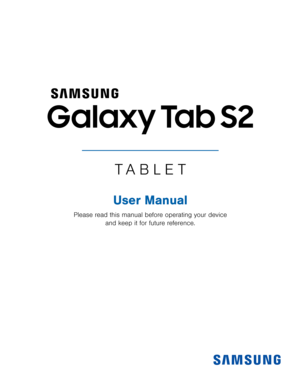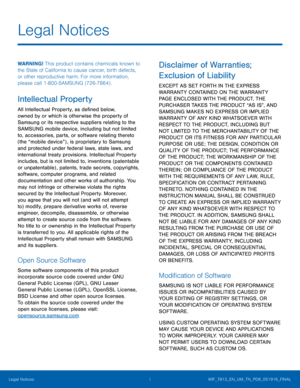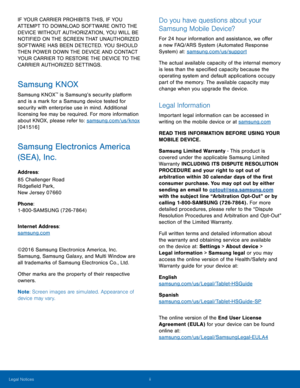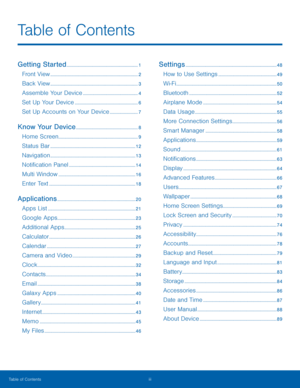Samsung Galaxy Tab S2 User Manual
Here you can view all the pages of manual Samsung Galaxy Tab S2 User Manual. The Samsung manuals for Tablet are available online for free. You can easily download all the documents as PDF.
Page 1
TABLET User Manual Please read this manual before operating your device and keep it for future reference.
Page 2
i Legal Notices WARNING! This product contains chemicals known to the State of California to cause cancer, birth defects, or other reproductive harm. For more information, please call 1-800-SAMSUNG (726-7864) . Intellectual Property All Intellectual Property, as de�ned below, owned by or which is otherwise the property of Samsung or its respective suppliers relating to the SAMSUNG mobile device, including but not limited to, accessories, parts, or software relating thereto (the...
Page 3
ii IF YOUR CARRIER PROHIBITS THIS, IF YOU ATTEMPT TO DOWNLOAD SOFTWARE ONTO THE DEVICE WITHOUT AUTHORIZATION, YOU WILL BE NOTIFIED ON THE SCREEN THAT UNAUTHORIZED SOFTWARE HAS BEEN DETECTED. YOU SHOULD THEN POWER DOWN THE DEVICE AND CONTACT YOUR CARRIER TO RESTORE THE DEVICE TO THE CARRIER AUTHORIZED SETTINGS. Samsung KNOX Samsung KNOX™ is Samsung’s security platform and is a mark for a Samsung device tested for security with enterprise use in mind. Additional licensing fee...
Page 5
Getting Started Learn about your mobile device hardware, assembly procedures, and how to get started using your new device.
Page 6
2 Front View Front View Light sensors Recent Home key/ Finger scanner • Front camera: Take self-portraits and record videos of yourself. • Power key : Press and hold to turn the device on or o�, restart it, or for quick access to Airplane and Emergency modes. Press to lock or wake up the screen. • Volume key: Adjust the volume of your device’s sounds and audio playback. • Microphone: Records audio and detects voice commands. • Back: Return to the previous...
Page 7
3 Back View Back View Rear camera Memory card slot Speaker Simple clicker Simple c licker Speaker Headset jack • Simple clicker: Securely attach optional covers (not included) to these retractable attachment points. • Memory card slot: Install an optional memory card (not included) for storage of �les. • Rear camera: Take pictures and record videos. • Speaker: Play music and other sounds. • Headset jack: Connect an optional headset (not included) . Getting Started
Page 8
4 Assemble Your Device Assemble Your Device This section helps you to assemble your device. Install an Optional Memory Card You can install an optional microSD™ or microSDHC™ memory card (not included) to add additional memory space to your device. Note : A memory card can be installed at any time; it is not necessary to install it prior to using the device. 1. Open the memory card slot cover and turn to expose the slot. 2. With the gold contacts facing down, carefully slide...
Page 9
5 Assemble Your Device ) When to Charge the Battery When the battery is low and only a few minutes of operation remain, the device sounds a warning tone at regular intervals. In this condition, your device conserves its remaining battery power by dimming the screen. When the battery level becomes too low, the device automatically turns o�. For a quick check of your battery level: ► View the battery charge indicator located in the top right corner of your device’s display. A...
Page 10
6 Set Up Your Device Set Up Your Device Turn Your Device On or O� The instructions below explain how to turn your device on or o�. Turn the Device On ► Press and hold the Power key until the device turns on. Turn the Device O� 1. Press and hold the Power key until the Device options menu is displayed. 2. Tap Power o�, and con�rm if prompted. Initial Set Up The �rst time you turn your device on, the Welcome screen is...