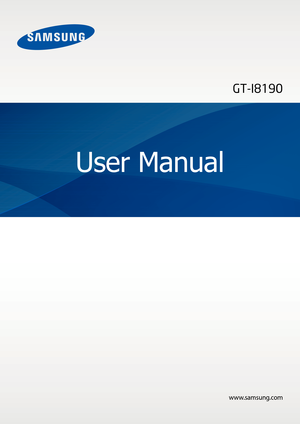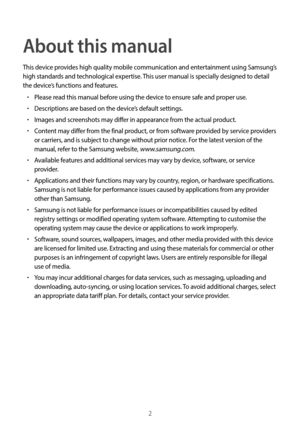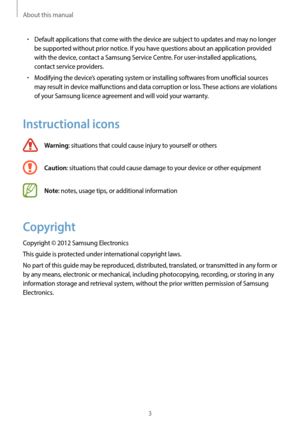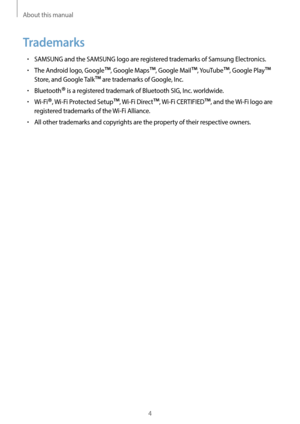Samsung Gt18190n User Guide
Here you can view all the pages of manual Samsung Gt18190n User Guide. The Samsung manuals for Phone are available online for free. You can easily download all the documents as PDF.
Page 2
2 About this manual This device provides high quality mobile communication and entertainment using Samsung’s high standards and technological expertise. This user manual is specially designed to detail the device’s functions and features. • Please read this manual before using the device to ensure safe and proper use. • Descriptions are based on the device’s default settings. • Images and screenshots may differ in appearance from the actual product. • Content may differ from the final product, or from...
Page 3
About this manual 3 • Default applications that come with the device are subject to updates and may no longer be supported without prior notice. If you have questions about an application provided with the device, contact a Samsung Service Centre. For user-installed applications, contact service providers. • Modifying the device’s operating system or installing softwares from unofficial sources may result in device malfunctions and data corruption or loss. These actions are violations of your...
Page 4
About this manual 4 Trademarks • SAMSUNG and the SAMSUNG logo are registered trademarks of Samsung Electronics. • The Android logo, Google™, Google Maps™, Google Mail™, YouTube™, Google Play™ Store, and Google Talk ™ are trademarks of Google, Inc. • Bluetooth® is a registered trademark of Bluetooth SIG, Inc. worldwide. • Wi-Fi®, Wi-Fi Protected Setup™, Wi-Fi Direct™, Wi-Fi CERTIFIED™, and the Wi-Fi logo are registered trademarks of the Wi-Fi Alliance. • All other trademarks and copyrights are the...
Page 5
5 Table of Contents Getting started 7 Device layout 8 Butt ons 9 Pack age contents 10 Installing the SIM or USIM car d and battery 13 Charg ing the battery 15 Inser ting a memory card 18 Tur ning the device on and off 18 Holding the device 19 Lock ing and unlocking the device 19 Adjusting the v olume 20 Swit ching to silent mode Basics 21 Indicator icons 22 Using the t ouch screen 25 Con trol motions 30 Notifica tions 31 Home screen 33 Using applica tions 33 Applica tions...
Page 6
Table of Contents 6 Settings 93 About Settings 93 W i-Fi 94 Bluet ooth 94 Data usage 94 Mor e settings 96 Home screen mode 96 Blocking mode 96 S ound 97 Displa y 98 S torage 98 Po wer saving mode 98 Ba ttery 98 Applica tion manager 99 Loca tion services 99 Lock scr een 100 S ecurity 101 Language and input 104 Backup and r eset 104 Add ac count 104 M otion 105 A ccessory 105 Dat e and time 106 A ccessibility 107 Dev eloper options 108 About devic e...
Page 7
7 Getting started Device layout Back button Multipurpose jack Front camera Earpiece Menu button Microphone Power button Home button Proximity sensor Touch screen Rear camera GPS antenna Main antenna Headset jack Volume button Flash Back cover Speaker
Page 8
Getting started 8 • Do not cover the antenna area with your hands or other objects. This may cause connectivity problems or drain the battery. • Do not use a screen protector. This causes sensor malfunctions. • Do not allow water to contact the touch screen. The touch screen may malfunction in humid conditions or when exposed to water. Buttons ButtonFunction Power • Press and hold to turn the device on or off. • Press and hold for 8-10 seconds to reset the device if it has fatal errors or hang-ups, or...
Page 9
Getting started 9 Package contents Check the product box for the following items: • Device • Battery • Quick start guide Use only Samsung-approved software. Pirated or illegal software may cause damage or malfunctions, which are not covered by the warranty. • The items supplied with the device and any available accessories may vary depending on the region or service provider. • The supplied items are designed only for this device and may not be compatible with other devices. • Appearances and...
Page 10
Getting started 10 Installing the SIM or USIM card and battery Insert the SIM or USIM card provided by the mobile telephone service provider, and the included battery. 1 Remove the back cover. • Be careful not to damage your fingernails when you remove the back cover. • Do not bend or twist the back cover excessively. Doing so may damage the cover. 2 Insert the SIM or USIM card with the gold-coloured contacts facing downwards.