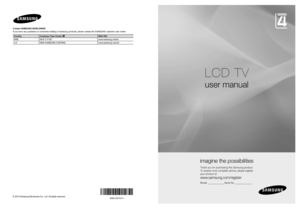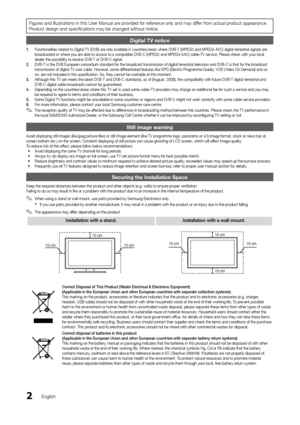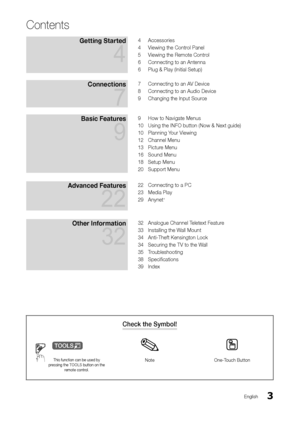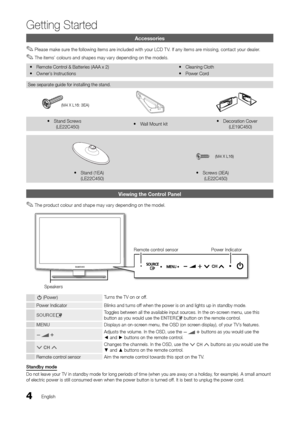Samsung LE 19C450 User Manual
Here you can view all the pages of manual Samsung LE 19C450 User Manual. The Samsung manuals for Television are available online for free. You can easily download all the documents as PDF.
Page 1
Contact SAMSUNG WORLDWIDE If you have any questions or comments relating to Samsung products, plea\ se contact the SAMSUNG customer care centre. CountryCustomer Care Centre Web Site EIRE 0818 717100 www.samsung.com/ie U.K 0845 SAMSUNG (7267864) www.samsung.com/uk © 2010 Samsung Electronics Co., Ltd. All rights reserved. LCD TV user manual imagine the possibilities Thank you for purchasing this Samsung product. To receive more complete service, please register your product at www.samsung.com/register...
Page 2
2English Figures and illustrations in this User Manual are provided for reference only and may differ from actual product appearance. Product design and specifications may be changed without notice. Digital TV notice 1. Functionalities related to Digital TV (DVB) are only available in countries/areas where DVB-T (MPEG2 and MPEG4 AVC) digital terrestrial signals are broadcasted or where you are able to access to a compatible DVB-C (MPEG2 and MPEG4 AAC) cable-TV \ service. Please check with your local...
Page 3
3English Check the Symbol! t This function can be used by pressing the TOOLS button on the remote control. NoteOne-Touch Button Contents Getting Started 4 4 Accessories 4 Viewing the Control Panel 5 Viewing the Remote Control 6 Connecting to an Antenna 6 Plug & Play (Initial Setup) Connections 7 7 Connecting to an AV Device 8 Connecting to an Audio Device 9 Changing the Input Source Basic Features 9 9 How to Navigate Menus 10 Using the INFO button (Now & Next guide) 10 Planning Your Viewing 12 Channel...
Page 4
4English Getting Started Accessories Please make sure the following items are included with your LCD T V. If any items are missing, contact your dealer. ✎ The items’ colours and shapes may vary depending on the models. ✎ Remote Control & Batteries (AAA x 2) y Owner’s Instructions y Cleaning Cloth y Power Cord y See separate guide for installing the stand. (M4 X L16: 3EA) Stand Screws y(LE22C450)Wall Mount kit yDecoration Cover y(LE19C450) Stand (1EA) y(LE22C450)Screws (3EA) y(LE22C450) Viewing the...
Page 5
5 01 Getting Started English Viewing the Remote Control Installing batteries (Battery size: AAA) NOTE ✎ Use the remote control within 23 feet from the T V. x Bright light may affect the performance of the remote xcontrol. Avoid using nearby special fluorescent light or neon signs. The colour and shape may vary depending on the model. x ABC D AD DUAL I-II SUBT. Views the Media play. (P. 23) Displays and selects the available videosources. (P. 9) Turns the TV on and off. (P. 6) Press to directly access to...
Page 6
6 Getting Started English Connecting to an Antenna When the TV is initially powered on, basic settings proceed automatically. Preset: Connecting the mains and antenna. ✎ Plug & Play (Initial Setup) When the TV is initially powered on, a sequence of on-screen prompts will assist in configuring basic settings. Press the POWERP button. Plug & Play is available only when the Input source is set to TV. To ✎ return to the previous step, press the red button. 1Selecting a languagePress the ▲ or ▼ button, then...
Page 7
7English 02 Connections Connections Connecting to an AV Device Using an HDMI / DVI Cable: HD connection (up to 1080p) Available devices: DVD, Blu-ray player, HD cable box, HD STB (Set-Top-Box) satellite receiver, cable box, satellite receiver (STB) HDMI (DVI) IN / PC/DVI AUDIO IN ✎ When using an HDMI/DVI cable connection, you must use the xHDMI (DVI) IN jack. For the DVI cable connection, use a DVI to HDMI cable or DVI-HDMI (DVI to HDMI) adapter for video connection and the PC / DVI AUDIO IN jacks for...
Page 8
8English Connections Connecting to an Audio Device Using an Optical or Audio Cable Connection Available devices: digital audio system, amplifier, DVD home theatre The product colour and shape may vary depending on the model. ✎ DIGITAL AUDIO OUT (OPTICAL) ✎ When a digital audio system is connected to the xDIGITAL AUDIO OUT (OPTICAL) jack, decrease the volume of both the T V and the system. 5.1 CH (channel) audio is available when the T V is connected to an external device supporting 5.1 CH. x When the...
Page 9
9English 02 Connections Changing the Input Source Source List Use to select TV or other external input sources such as DVD / Blu-ray players / cable box / STB satellite receiver connected to the TV. TV / Ext. / AV / Component / PC / ■HDMI/DVI /USB In the ✎Source List, connected inputs will be highlighted. Edit Name VCR / DVD / Cable STB / Satellite STB / PVR STB / ■AV Receiver / Game / Camcorder / PC / DVI PC / DVI Devices / TV / IPTV / Blu-ray / HD DVD / DMA: Name the device connected to the input...
Page 10
10English Basic Features Using the INFO button (Now & Next guide) The display identifies the current channel and the status of certain audio-video settings. The Now & Next guide shows daily TV programme information for each channel according to the broadcasting time. Scroll y◄, ► to view information for a desired programme while watching the current channel. Scroll y▲, ▼ to view information for other channels. If you want to move to the currently selected channel, press the ENTERE button. Planning...