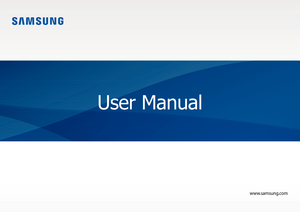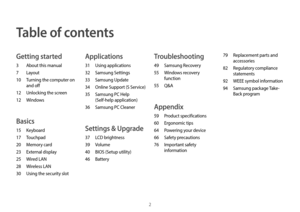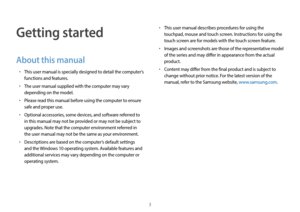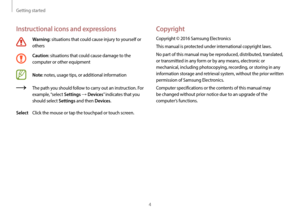Samsung Notebook Odyssey User Manual
Here you can view all the pages of manual Samsung Notebook Odyssey User Manual. The Samsung manuals for Notebook are available online for free. You can easily download all the documents as PDF.
Page 2
2 Getting started 3 About this manual 7 Layout 10 T urning the computer on and off 12 Unlock ing the screen 12 Windows Basics 15 Keyboard 17 Touchpad 20 M emory card 23 Ex ternal display 25 W ired LAN 28 W ireless LAN 30 U sing the security slot Applications 31 Using applications 32 S amsung Settings 33 S amsung Update 34 Online Suppor t (S Service) 35 S amsung PC Help (Self-help application) 36 S amsung PC Cleaner Settings & Upgrade 37 LCD brightness 39...
Page 3
3 Getting started About this manual • This user manual is specially designed to detail the computer’s functions and features. • The user manual supplied with the computer may vary depending on the model. • Please read this manual before using the computer to ensure safe and proper use. • Optional accessories, some devices, and software referred to in this manual may not be provided or may not be subject to upgrades. Note that the computer environment referred in the user manual may not be the same...
Page 4
Getting started 4 Copyright Copyright © 2016 Samsung Electronics This manual is protected under international copyright laws. No part of this manual may be reproduced, distributed, translated, or transmitted in any form or by any means, electronic or mechanical, including photocopying, recording, or storing in any information storage and retrieval system, without the prior written permission of Samsung Electronics. Computer specifications or the contents of this manual may be changed without prior...
Page 5
Getting started 5 • HDMI, the HDMI logo, and the term High Definition Multimedia Interface are trademarks or registered trademarks of HDMI Licensing LLC. • All other trademarks and copyrights are the property of their respective owners. As an ENERGY STAR ® Partner, Samsung has determined that this product meets the ENERGY STAR ® guidelines for energy efficiency. • The ENERGY STAR Program has reduced greenhouse gas emissions and saved energy through voluntary labeling. • Power management setting...
Page 6
Getting started 6 Product capacity representation Storage capacity representation The capacity of the storage device (HDD, SSD) of the manufacturer is calculated assuming that 1 KB = 1,000 Bytes. However, the operating system (Windows) calculates the storage device capacity assuming that 1 KB = 1,024 Bytes. Therefore, the available capacity of the HDD in Windows is smaller than the actual capacity due to the difference in capacity calculation. For example, for an 80 GB HDD, Windows calculates the...
Page 7
Getting started 7 Number/Name Description Camera indicator light (optional)• This indicates the camera operating status. Camera (optional)• Using this camera, you can take still pictures and record video. Microphone• You can use the built-in microphone. LCD• The screen’s images are displayed here. Operating status LED • Shows the operating status of the computer. –Red: Charging –Green: Fully charged –Blue: Turned on Power button • Turns the computer on and off. Keyboard• Enter text or control...
Page 8
Getting started 8 Left view 12345 Number/Name Description DC jack • This jack connects to the AC adapter to supply power to the computer. Wired LAN port • Connect the Ethernet cable to this port. HDMI port • Used to connect an HDMI cable to an external device. USB 3.0 port • Connect various peripheral devices, such as a mouse, camera, or keyboard. Earpiece/ Headset jack • Connect an earpiece or a headset to the computer to listen to audio. Right view 132 Number/Name Description Memory card...
Page 9
Getting started 9 Number/Name Description Fan vents • The internal heat of the computer is emitted through these holes. • If the vents are blocked the computer may overheat. Avoid blocking the vents as this may be dangerous. Memory cover• The memory is under the cover. Internal battery • Provides power to the computer when not connected to an AC adapter. • To remove or replace the internal battery, take it to a Samsung Service Center. You will be charged for this service. Speaker• Sound is...
Page 10
Getting started 10 3 The computer turns on automatically when the LCD panel is opened. If the computer does not turn on automatically, press the Power button. Set the device not to automatically turn on the computer when the LCD panel is opened. 1. S elect the Start button ( ) → Samsung → Samsung Settings . 2. Select Convenience → Auto Booting → Off. Turning the computer on and off Fully charge the battery using the AC adapter before using the computer for the first time. Turning the computer...