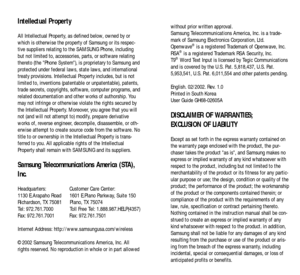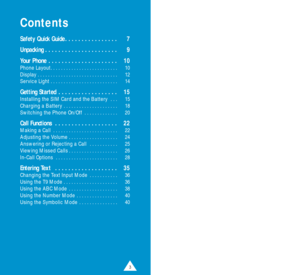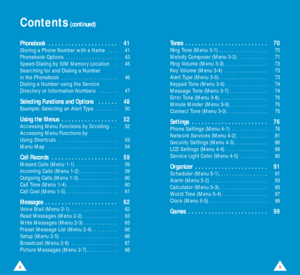Samsung R225 User Guide
Here you can view all the pages of manual Samsung R225 User Guide. The Samsung manuals for Phone are available online for free. You can easily download all the documents as PDF.
Page 2
Intellectual Property All Intellectual Property, as defined below, owned by or which is otherwise the property of Samsung or its respec- tive suppliers relating to the SAMSUNG Phone, including but not limited to, accessories, parts, or software relating thereto (the Phone System), is proprietary to Samsung and protected under federal laws, state laws, and international treaty provisions. Intellectual Property includes, but is not limited to, inventions (patentable or unpatentable), patents, trade...
Page 3
Contents Safety Quick Guide . . . . . . . . . . . . . . . . 7 Unpacking . . . . . . . . . . . . . . . . . . . . . . 9 Your Phone . . . . . . . . . . . . . . . . . . . . . 10 Phone Layout. . . . . . . . . . . . . . . . . . . . . . . . . . 10 Display . . . . . . . . . . . . . . . . . . . . . . . . . . . . . . . 12 Service Light . . . . . . . . . . . . . . . . . . . . . . . . . . 14 Getting Started . . . . . . . . . . . . . . . . . . 15 Installing the SIM Card and the Battery . . . 15 Charging a...
Page 4
45 Contents(continued) Phonebook . . . . . . . . . . . . . . . . . . . . . 41 Storing a Phone Number with a Name . . . . 41 Phonebook Options . . . . . . . . . . . . . . . . . . . . 43 Speed-Dialing by SIM Memory Location . . 45 Searching for and Dialing a Number in the Phonebook . . . . . . . . . . . . . . . . . . . . . . 46 Dialing a Number using the Service Directory or Information Numbers . . . . . . . 47 Selecting Functions and Options . . . . . . 48 Example: Selecting an Alert...
Page 5
76 Contents(continued) Solving Problems . . . . . . . . . . . . . . . . . 100 Reference Information . . . . . . . . . . . . . 103 Access Codes . . . . . . . . . . . . . . . . . . . . . . . . 103 Health and Safety Information . . . . . . . . . . . 106 Glossary . . . . . . . . . . . . . . . . . . . . . . 121 Index . . . . . . . . . . . . . . . . . . . . . . . . . 125 Quick Reference Card . . . . . . . . . . . . . . 129 Safety Quick Guide Read these guidelines before using your wireless phone....
Page 6
Radio frequency exposure information In August 1996, the Federal Communications Commisision (FCC) of the U.S. adopted an updated safety standard for human exposure to radio frequency electromagnetic energy emitted by FCC regulated transmitters. The design of this phone complies with the FCC guidelines and those standards. To maintain compliance with FCC RF exposure guidelines, if you wear a handset on your body, use the Samsung-supplied or approved carrying case, holster, or other body-worn accessory. If...
Page 7
11 Y Yo ou ur r P Ph ho on ne e 10 Your Phone Phone Layout The following illustration shows the main elements of your phone. Earphone jack MicrophoneService light Antenna Earpiece Display Soft keys Perform the functions indicated by the text above them (in the bottom line of the display). Deletes characters from the display. In the menu function, scroll through the menu options and phonebook memory. During a call, adjust the earpiece volume. Ends a call. Also switches the phone on and off when pressed...
Page 8
13 Y Yo ou ur r P Ph ho on ne e 12 Y Yo ou ur r P Ph ho on ne e Display Display Layout The display comprises three areas. Icons Area Description First line Displays various icons (see opposite). Middle lines Display messages, instructions and any information that you enter (number to be dialed, for example). Last line Shows the functions currently assigned to the two soft keys.Or shows various types of information, such as missed calls or the keypad lock icon ( ). This information varies,...
Page 9
1514 Y Yo ou ur r P Ph ho on ne e Backlight The display and keypad are illuminated by a backlight. When you press any key, the backlight comes on. To specify the length of time for which the backlight is active, set the Backlightmenu option (4-1-5); see page 78 for further details. Service Light There are several cases in which the service light flashes. • When in service. To activate or deactivate the service light, set the Service Lightmenu option (4-1-6); see page 79. To select the color of the...
Page 10
1716 G Ge et tt ti in ng g S St ta ar rt te ed dG Ge et tt ti in ng g S St ta ar rt te ed d 3. Slide the SIM card holder in the direction of the arrow and hold it in this position. 4. Insert the SIM card under the two tabs, ensuring that the cut corner is lower left and the gold contacts of the card face into the phone. Note: If you need to remove the SIM card, carefully slide the SIM card lock back and take the card out of the holder. 5. Hold the SIM card down and release the holder to lock it...