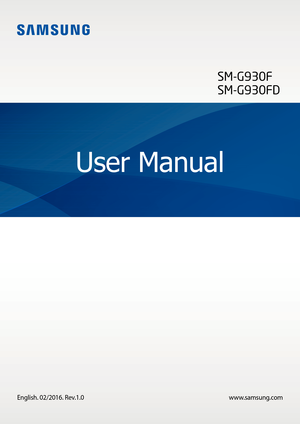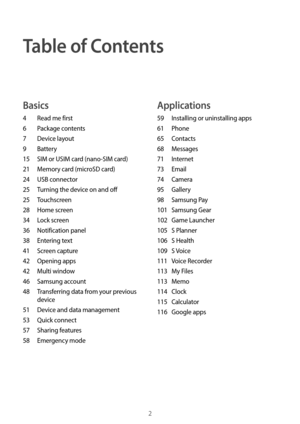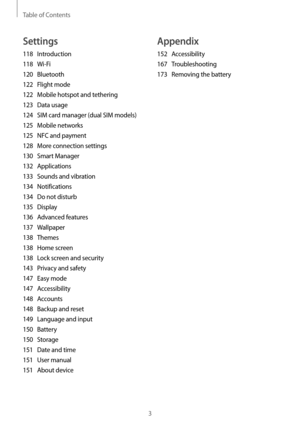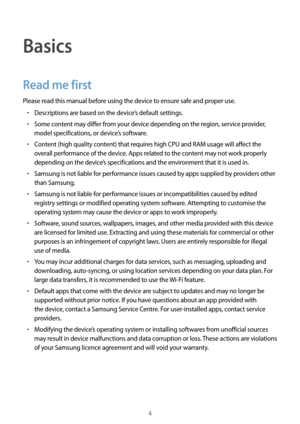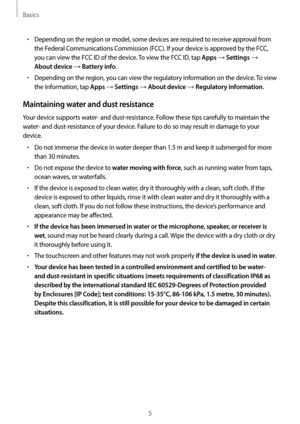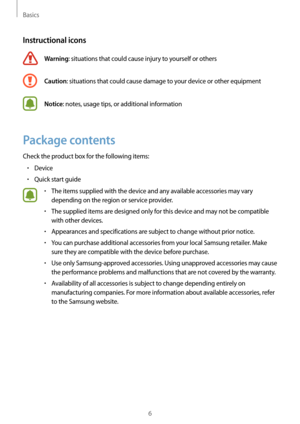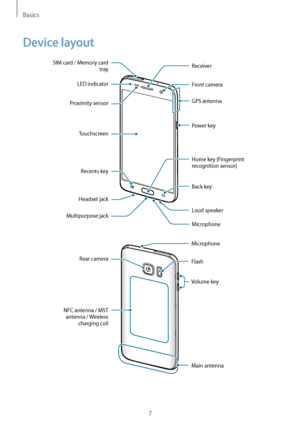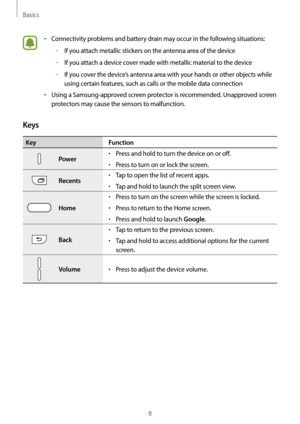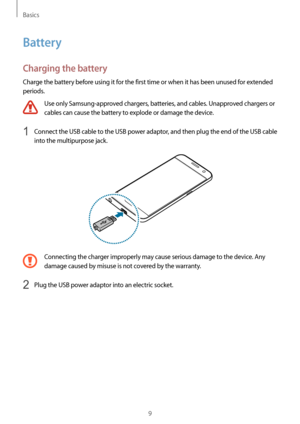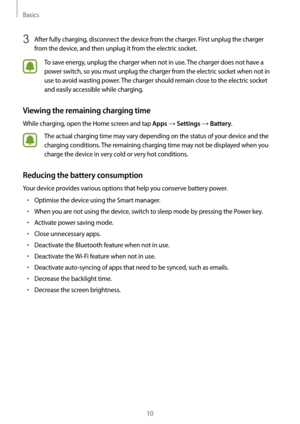Samsung SM-G930FG Manual
Here you can view all the pages of manual Samsung SM-G930FG Manual. The Samsung manuals for Cell Phone are available online for free. You can easily download all the documents as PDF.
Page 2
2 Table of Contents Basics 4 Read me first 6 Pack age contents 7 Devic e layout 9 Ba ttery 15 SIM or USIM card (nano -SIM card) 21 Memor y card (microSD card) 24 USB connec tor 25 Tur ning the device on and off 25 T ouchscreen 28 Home screen 34 Lock scr een 36 Notification panel 38 Ent ering text 41 Scr een capture 42 Opening apps 42 Multi windo w 46 Samsung ac count 48 Tr ansferring data from your previous device 51 Devic e and data management 53 Quick c onnect 57...
Page 3
Table of Contents 3 Appendix 152 Accessibility 167 T roubleshooting 173 Remo ving the battery Settings 118 Introduction 118 W i-Fi 120 Bluet ooth 122 Fligh t mode 122 Mobile hotspot and t ethering 123 Data usage 124 SIM card manager (dual SIM models) 125 Mobile net works 125 NFC and paymen t 128 Mor e connection settings 130 Smart M anager 132 A pplications 133 Sounds and vibr ation 134 Notifica tions 134 Do not distur b 135 Displa y 136 Adv anced features 137 W...
Page 4
4 Basics Read me first Please read this manual before using the device to ensure safe and proper use. • Descriptions are based on the device’s default settings. • Some content may differ from your device depending on the region, service provider, model specifications, or device’s software. • Content (high quality content) that requires high CPU and RAM usage will affect the overall performance of the device. Apps related to the content may not work properly depending on the device’s specifications and...
Page 5
Basics 5 • Depending on the region or model, some devices are required to receive approval from the Federal Communications Commission (FCC). If your device is approved by the FCC, you can view the FCC ID of the device. To view the FCC ID, tap Apps → Settings → About device → Battery info. • Depending on the region, you can view the regulatory information on the device. To view the information, tap Apps → Settings → About device → Regulatory information. Maintaining water and dust resistance Your...
Page 6
Basics 6 Instructional icons Warning: situations that could cause injury to yourself or others Caution: situations that could cause damage to your device or other equipment Notice: notes, usage tips, or additional information Package contents Check the product box for the following items: • Device • Quick start guide • The items supplied with the device and any available accessories may vary depending on the region or service provider. • The supplied items are designed only for this device and may not...
Page 7
Basics 7 Device layout Microphone Loud speaker Back key Multipurpose jack Front camera Receiver Power key Touchscreen Recents key Headset jack Home key (Fingerprint recognition sensor) LED indicator Proximity sensorSIM card / Memory card tray GPS antenna Main antenna Volume key NFC antenna / MST antenna / Wireless charging coil Rear camera Microphone Flash
Page 8
Basics 8 • Connectivity problems and battery drain may occur in the following situations: –If you attach metallic stickers on the antenna area of the device –If you attach a device cover made with metallic material to the device –If you cover the device’s antenna area with your hands or other objects while using certain features, such as calls or the mobile data connection • Using a Samsung-approved screen protector is recommended. Unapproved screen protectors may cause the sensors to malfunction....
Page 9
Basics 9 Battery Charging the battery Charge the battery before using it for the first time or when it has been unused for extended periods. Use only Samsung-approved chargers, batteries, and cables. Unapproved chargers or cables can cause the battery to explode or damage the device. 1 Connect the USB cable to the USB power adaptor, and then plug the end of the USB cable into the multipurpose jack. Connecting the charger improperly may cause serious damage to the device. Any damage caused by misuse...
Page 10
Basics 10 3 After fully charging, disconnect the device from the charger. First unplug the charger from the device, and then unplug it from the electric socket. To save energy, unplug the charger when not in use. The charger does not have a power switch, so you must unplug the charger from the electric socket when not in use to avoid wasting power. The charger should remain close to the electric socket and easily accessible while charging. Viewing the remaining charging time While charging, open the...