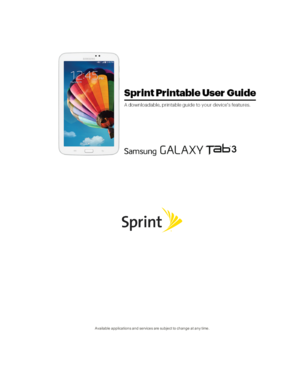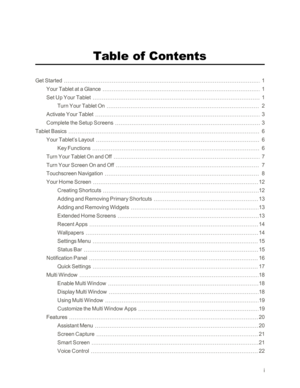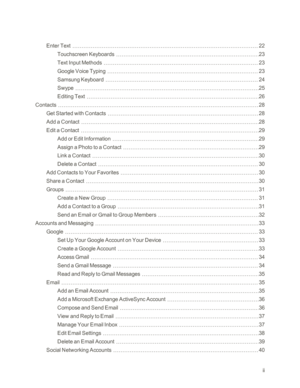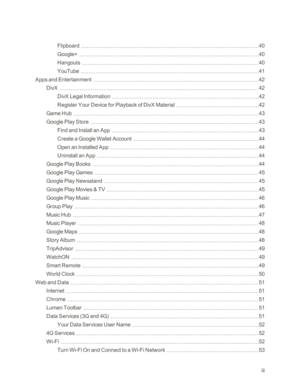Samsung Tab 3 Manual
Here you can view all the pages of manual Samsung Tab 3 Manual. The Samsung manuals for Tablet are available online for free. You can easily download all the documents as PDF.
Page 2
i Table of Contents Get Started1 Your Tablet at a Glance1 Set Up Your Tablet1 Turn Your Tablet On2 Activate Your Tablet3 Complete the Setup Screens3 Tablet Basics6 Your Tablet’s Layout6 Key Functions6 Turn Your Tablet On and Off7 Turn Your Screen On and Off7 Touchscreen Navigation8 Your Home Screen12 Creating Shortcuts12 Adding and Removing Primary Shortcuts13 Adding and Removing Widgets13 Extended Home Screens13 Recent Apps14 Wallpapers14 Settings Menu15 Status Bar15 Notification Panel16 Quick...
Page 3
ii Enter Text22 Touchscreen Keyboards23 Text Input Methods23 Google Voice Typing23 Samsung Keyboard24 Swype25 Editing Text26 Contacts28 Get Started with Contacts28 Add a Contact28 Edit a Contact29 Add or Edit Information29 Assign a Photo to a Contact29 Link a Contact30 Delete a Contact30 Add Contacts to Your Favorites30 Share a Contact30 Groups31 Create a New Group31 Add a Contact to a Group31 Send an Email or Gmail to Group Members32 Accounts and Messaging33 Google33 Set Up Your Google Account on Your...
Page 4
iii Flipboard40 Google+40 Hangouts40 YouTube41 Apps and Entertainment42 DivX42 DivX Legal Information42 Register Your Device for Playback of DivX Material42 Game Hub43 Google Play Store43 Find and Install an App43 Create a Google Wallet Account44 Open an Installed App44 Uninstall an App44 Google Play Books44 Google Play Games45 Google Play Newsstand45 Google Play Movies & TV45 Google Play Music46 Group Play46 Music Hub47 Music Player48 Google Maps48 Story Album48 TripAdvisor49 WatchON49 Smart Remote49...
Page 5
iv Wi-Fi Settings54 Wi-Fi Direct54 Bluetooth54 Turn Bluetooth On or Off54 Pairing with a Bluetooth Device55 Reconnect to a Bluetooth Device55 Disconnect or Unpair from a Bluetooth Device56 Send Information Using Bluetooth56 Receive Information Using Bluetooth57 Bluetooth Settings58 Memory Card58 Install a Memory Card58 Remove a Memory Card58 View a Memory Card’s Available Memory59 Format a Memory Card59 Unmount a Memory Card59 Virtual Private Networks (VPNyf60 Prepare Your Tablet for VPN Connection60 Add...
Page 6
v Downloads72 Dropbox73 Manually Upload a Picture to Dropbox73 Google Search73 Google Settings74 Polaris Office74 Help74 Memo74 Create a New Memo75 My Files76 S Translator76 S Voice76 Voice Search77 Samsung Apps77 VPN Client77 Settings78 Wi-Fi Settings78 Wi-Fi Direct79 Hotspot79 Bluetooth Settings79 Data Usage Settings80 More Settings81 Airplane Mode81 Printing81 Mobile Networks83 Tethering83 VPN83 Roaming84 Nearby Devices84 Blocking Mode85 Hands-free Mode85 Sound Settings86 Volume86 Notifications86...
Page 7
vi Samsung Keyboard Settings87 Display Settings87 Wallpaper87 Notification Panel88 Multi Window88 Brightness88 Screen Timeout89 Daydream89 Smart Screen89 Font Style90 Font Size90 Increase Legibility90 Show Battery Percentage90 Storage90 Power Saving Mode91 Power Saving Tips91 Battery Settings92 Application Manager92 Manage Applications93 Running Services93 Memory Use93 Default Applications93 Users94 Location Settings94 Lock Screen95 Security Settings97 Encryption97 Make Passwords Visible98 Device...
Page 8
vii Swype102 Voice Search103 Text-to-Speech Options104 Pointer Speed104 Cloud104 Back Up and Reset Settings104 Accounts Settings105 Add an Account105 Voice Control105 Accessories Settings105 Date and Time Settings106 Accessibility Settings106 Activate This Device108 System Update Settings108 About Device108 Copyright Information110 Index111
Page 9
GetStarted1 Get Started The following topics give you all the information you need to set up your tablet the first time. Your Tablet at a Glance The following illustration outlines your tablet’s primary external features and buttons. Set Up Your Tablet Prior to using the tablet, it is necessary charge the battery. An optional microSD™ memory card (not includedyf can also be installed at this time. Install a Memory Card Use the following procedure to install an optional memory card (not includedyf in...
Page 10
GetStarted2 3. Replace the Memory Card Slot cover. Important: You can easily damage the memory card and card slot by improper operation. Please be careful when inserting, removing, or handling it. Do not over-insert the card as this can damage the contact pins. Charge the Battery You will need to charge the battery before using your tablet. 1. Plug the USB cable into the USB Charger/Accessory Port on the bottom of the tablet. 2. Plug the USB cable into the charging head, and then plug the charging...