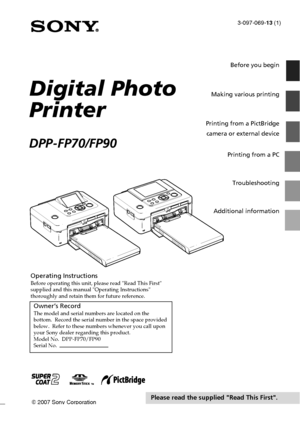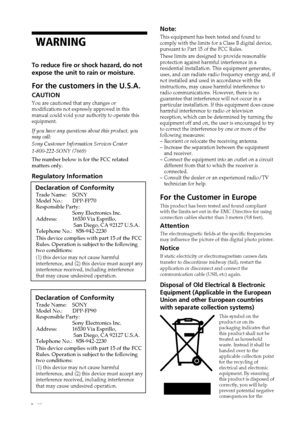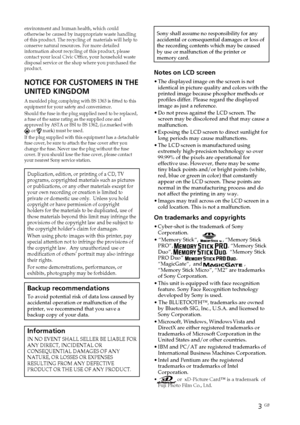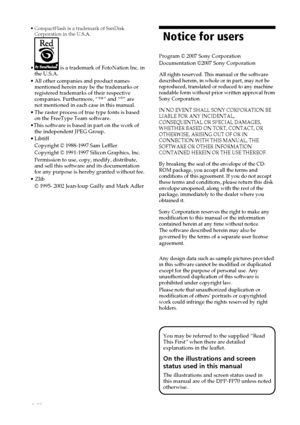Sony DPP FP90 User Manual
Here you can view all the pages of manual Sony DPP FP90 User Manual. The Sony manuals for Printer are available online for free. You can easily download all the documents as PDF.
Page 1
3-097-069-13 (1) 2007 Sony Corporation Operating InstructionsBefore operating this unit, please read Read This First supplied and this manual Operating Instructions thoroughly and retain them for future reference. Owner’s RecordThe model and serial numbers are located on the bottom. Record the serial number in the space provided below. Refer to these numbers whenever you call upon your Sony dealer regarding this product. Model No. DPP-FP70/FP90 Serial No. Digital Photo Printer DPP-FP70/FP90 Before...
Page 2
2 GB WARNING To reduce fire or shock hazard, do not expose the unit to rain or moisture. For the customers in the U.S.A. CAUTION You are cautioned that any changes or modifications not expressly approved in this manual could void your authority to operate this equipment. If you have any questions about this product, you may call: Sony Customer Information Services Center 1-800-222-SONY (7669) The number below is for the FCC related matters only. Regulatory Information Declaration of Conformity Trade...
Page 3
3 GB environment and human health, which could otherwise be caused by inappropriate waste handling of this product. The recycling of materials will help to conserve natural resources. For more detailed information about recycling of this product, please contact your local Civic Office, your household waste disposal service or the shop where you purchased the product. NOTICE FOR CUSTOMERS IN THE UNITED KINGDOM A moulded plug complying with BS 1363 is fitted to this equipment for your safety and...
Page 4
4 GB Notice for users Program © 2007 Sony Corporation Documentation ©2007 Sony Corporation A ll rights reserved. This manual or the software described herein, in whole or in part, may not be reproduced, translated or reduced to any machine readable form without prior written approval from Sony Corporation. IN NO EVENT SHALL SONY CORPORATION BE LIABLE FOR ANY INCIDENTAL, CONSEQUENTIAL OR SPECIAL DAMAGES, WHETHER BASED ON TORT, CONTACT, OR OTHERWISE, ARISING OUT OF OR IN CONNECTION WITH THIS MANUAL, THE...
Page 5
5 GB Table of contents Before you begin Identifying the parts ............................... 6 LCD screen display .................................. 8 An image preview ..................................... 8 Image list .................................................. 9 Making various printing Correcting a failed photo automatically (AUTO TOUCH-UP) ......................... 10 Printing with the AUTO TOUCH-UP adjustments ............................................ 10 Making easy printing...
Page 6
6 GB Identifying the parts For details, see the pages indicated in the parentheses. Illustrations are of DPP-FP70. The button locations and names of the DPP-FP90 are identical, although the LCD screen type is different. Printer front panel 11 (on/standby) switch/indicator (.Read This First) 2MENU button 3 (zoom out)/ (zoom in) buttons (page 9) 4LCD screen 2.5 type DPP-FP70 / 3.6 type DPP-FP90 5ENTER button 6Direction (f/F/g/G) buttons 7AUTO TOUCH-UP button (page 10) 8PRINT button/indicator 9CANCEL...
Page 7
7 GB Before you begin Printer rear panel 1Handle As illustrated below, raise the handle when you bring the printer. When you use the printer, close it to its original position. Notes •When you bring the printer, make sure to remove memory cards, external device, and paper tray. Otherwise malfunctions may occur. •When using the DPP-FP90, set the LCD panel to its original position. 2Ventilation holes 3DC IN 24V jack (.Read This First) Connect the supplied AC power adaptor into this connector. Printer left...
Page 8
8 GB LCD screen display An image preview Each time you press ENTER, an image display mode changes. To display a different image, press g/G. 1Input/setting indications Input indications and settings information for an image are displayed. Icons Meaning “Memory Stick” or “Memory Stick Duo” input SD/miniSD Card input CompactFlash input External Device input Protect indication DPOF preset indication Associated file indication (Displayed when there is an associated file such as a motion file or a miniature...
Page 9
9 GB Before you begin Image list DPP-FP70 DPP-FP90 1Cursor (orange frame) You can move the cursor by pressing f/ F/g/G. 2Operation tips 3Scroll bar Indicates the position of the image among the total number of images. Switching the screen display between an image preview and image list You can switch an image preview and the image list as follows: •To display the image list In an image preview, press (zoom out). When an image is enlarged, press repeatedly. An image is reduced up to the original scale...
Page 10
10 GB Making various printing Correcting a failed photo automatically (AUTO TOUCH-UP) What is “AUTO TOUCH-UP” feature? The “AUTO TOUCH-UP” feature allows you to adjust an image automatically as follows in addition to the Auto Fine Print4 automatic adjustment: •Brightness adjustment using the face recognition Detects the face automatically and adjusts the brightness so that the face becomes of its optimum brightness. •Out-of-focus reduction Detects the out-of-focus level automatically and corrects the...