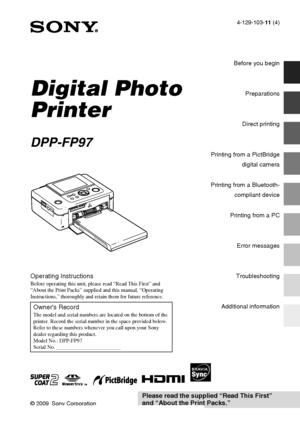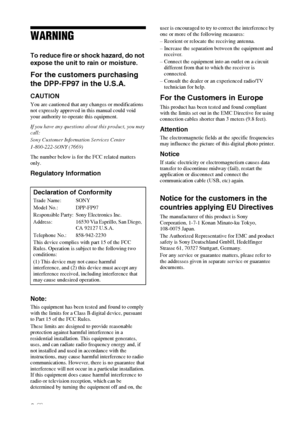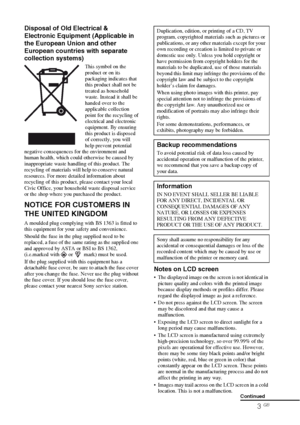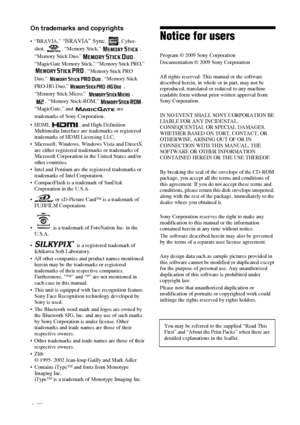Sony DPP FP97 User Manual
Here you can view all the pages of manual Sony DPP FP97 User Manual. The Sony manuals for Printer are available online for free. You can easily download all the documents as PDF.
Page 1
4-129-103-11 (4) Digital Photo Printer DPP-FP97 © 2009 Sony Corporation Before you begin Preparations Direct printing Printing from a PictBridge digital camera Printing from a Bluetooth- compliant device Printing from a PC Error messages Troubleshooting Additional information D:\Printer\DPP-FP97 series 2008\IM\4129103112DPPFP97IM_GB\4129103114\4129103114DPPFP97IM_GB\010COV.fm Master: Right DPP-FP97 4-129-103- 11 (4) Operating InstructionsBefore operating this unit, please read “Read This First” and...
Page 2
2 GB WARNING To reduce fire or shock hazard, do not expose the unit to rain or moisture. For the customers purchasing the DPP-FP97 in the U.S.A. CAUTION You are cautioned that any changes or modifications not expressly approved in this manual could void your authority to operate this equipment. If you have any questions about this product, you may call: Sony Customer Information Services Center 1-800-222-SONY (7669) The number below is for the FCC related matters only. Regulatory Information Note:...
Page 3
3 GB Disposal of Old Electrical & Electronic Equipment (Applicable in the European Union and other European countries with separate collection systems) This symbol on the product or on its packaging indicates that this product shall not be treated as household waste. Instead it shall be handed over to the applicable collection point for the recycling of electrical and electronic equipment. By ensuring this product is disposed of correctly, you will help prevent potential negative...
Page 4
4 GB On trademarks and copyrights “BRAVIA” Sync, , Cyber- shot, , “Memory Stick,” , “Memory Stick Duo,” , “MagicGate Memory Stick,” “Memory Stick PRO,” , “Memory Stick PRO Duo,” , “Memory Stick PRO-HG Duo,” , “Memory Stick Micro,” , , “Memory Stick-ROM,” , “MagicGate,” and are trademarks of Sony Corporation. HDMI, , and High-Definition Multimedia Interface are trademarks or registered trademarks of HDMI Licensing LLC. Microsoft, Windows, Windows Vista and DirectX are either...
Page 5
5 GB Table of Contents Notice for users ..............................4 Before you begin Identifying the parts ........................ 7 Preparations Checking the contents of the package .......................................... 9 Setting the ink ribbon .....................9 Inserting the print paper ............... 10 Connecting to the AC power source .......................................... 12 Operations in the initial state .......... 13 Direct printing LCD screen display...
Page 6
6 GB Connecting to a High Definition television and Printing .................. 45 Connecting to a television ............. 45 Printing procedures ....................... 46 Using the printer buttons for printing .......................................... 46 Using the television remote control unit for printing .............................. 46 Printing from an external device ... 48 Printing from a PictBridge digital camera Printing from a PictBridge digital camera...
Page 7
7 GB Before you begin Before you begin Identifying the parts For details, see the pages indicated in the parentheses. Printer front panel A1 (on/standby) button/standby indicator) BMENU button C (Index View) (zoom out)/ (zoom in) buttons (.page 16) DLCD screen EENTER button FDirection (g/G/f/F) buttons GAUTO TOUCH-UP button (.page 20) HPRINT button/indicator ICANCEL button J“Memory Stick PRO” media (Standard/Duo) slot (.pages 16, 79) KSD memory Card/xD-Picture Card dual-format slot (.pages 16,...
Page 8
8 GB Printer rear panel AHandleAs illustrated below, raise the handle when you carry the printer. When you use the printer, close the handle to its original position. Notes When you carry the printer, make sure to remove memory cards, external devices, the paper tray, AC adaptor, and other cables. Otherwise malfunctions may occur. Set the LCD panel to its original position. BVentilation holes CPaper outlet DDC IN 24 V jack (.page 12) Plug the supplied AC adaptor into this connector. Then connect...
Page 9
9 GB Preparations Preparations Checking the contents of the package Make sure that the following accessories are supplied with your printer. Paper tray (1) AC adaptor (1) AC power cord *1 (1) USB cable (1) Cleaning cartridge (1)/Cleaning sheet (1) CD-ROM (Windows Printer Driver Software Ver.1.0 and PMB (Picture Motion Browser) Ver.4.2) (1) Operating Instructions (this booklet) (1) Read This First (1) About the Print Packs (1) Warranty (In some regions, the warranty is not supplied.) (1)...
Page 10
10 GB Notes Do not touch the ink ribbon or store the ink ribbon in a dusty location. Fingerprints or dust on the ink ribbon may result in imperfect printing. Do not rewind the ink ribbon and use the rewound ink ribbon for printing. Otherwise, proper printing results will not be obtained, or a malfunction may occur. If the ink ribbon does not click into place, remove it and then re-insert it. Only when the ink ribbon is too slack to be loaded, keep pressing the core of the ribbon and wind the...