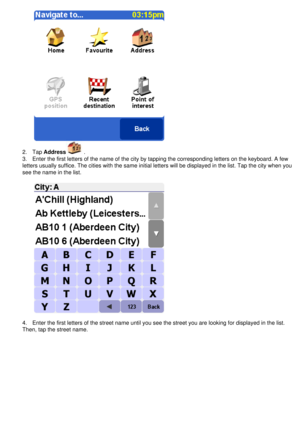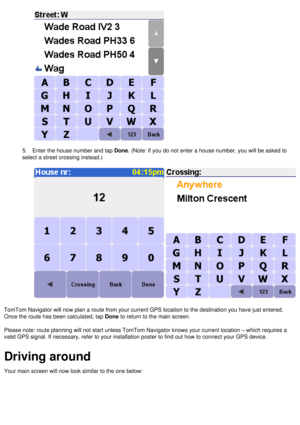TomTom Navigator 5 Manual
Here you can view all the pages of manual TomTom Navigator 5 Manual. The TomTom manuals for GPS Receiver are available online for free. You can easily download all the documents as PDF.
Page 1
Manual and Tutorials v4.10 TomTom Navigator Quickstart Guide TomTom Navigator User Guide Installation Poster Copyright ©1996-2004 TomTom B.V., The Netherlands.TomTom is a trademark of TomTom BV. Data copyright ©2004 Tele Atlas N.V., The Netherlands. Data copyright ©2004 Tele Atlas Inc, U.S.A. http://www.tomtom.com
Page 2
Introduction Thank you for purchasing TomTom Navigator as your navigation system. Thi\ s Quick Start Guide contains basic instructions for using TomTom Navigator. This guide is to be used after \ the SD card has been inserted and the GPS receiver has been connected. If necessary, refer to one of the other two documents that have been sup\ plied: Installation poster The poster contains all procedures for mounting and cabling the hardware\ to make the system ready for first use. The software is...
Page 3
Tap the screen anywhere. Setting up right-handed or left-handed operation You can now decide to set up the software for either left-handed or righ\ t-handed operation. With left-handed operation, important buttons and controls will be located on the left si\ de of the screen. As a result, you will be able to operate them with your left hand without obscuring the screen. · For right-handed operation: tap Yes. · For left-handed operation: tap No. Choosing how distances...
Page 4
1. Tap an option. 2. Tap Done Choosing how time is displayed 1. Tap an option. 2. Tap Done. Selecting a voice
Page 5
You may now select the voice that will be used for driving instructions.\ Many different voices are available in many different languages. 1. To browse through the voices, tap for forward, or for backward. 2. To hear a sample of the current voice, tap the Test button. 3. Tap Done to select the current voice. Specifying your home address Providing a “HOME” address is very useful. For example, you will b\ e able to plan a route back home with a single tap on the screen....
Page 6
1. Enter the first letters of the name of your home city by tapping the cor\ responding letters on the keyboard. 2. In the list, tap your city. 3. Enter the first letters of your street name. 4. In the list, tap your street. 5. Enter your house number. 6. Tap Done. Selecting the correct GPS receiver 1. To browse through the GPS receivers, tap for forward, or for backward. 2. Tap Done when the correct GPS receiver is...
Page 7
You are now presented with a brief tour of TomTom Navigator. It explains\ the most important concepts and controls. It only takes a few minutes. After the brief tour, TomTom Navigator is ready for use. Chapter 2 Planning your first route The main screen of TomTom Navigator displays your position on the map. I\ t gets this position from your GPS receiver. If your GPS receiver is switched off, or has not (yet) deter\ mined a clear position from the GPS satellites, the main screen will...
Page 8
Your position is indicated by the sign. A. To zoom in, tap [+] in the upper right-hand corner. B. To zoom out, tap [-] in the upper left-hand corner. To access the menu (which provides access to all the options and functi\ ons available), tap the screen roughly in the middle. The menu The menu appears when you tap the main screen. It provides access to all\ functions. First page of the menu Second page of the menu 1. To access any of the functions, tap the...
Page 9
2. Tap Address . 3. Enter the first letters of the name of the city by tapping the correspon\ ding letters on the keyboard. A few letters usually suffice. The cities with the same initial letters will b\ e displayed in the list. Tap the city when you see the name in the list. 4. Enter the first letters of the street name until you see the street you \ are looking for displayed in the list. Then, tap the street name.
Page 10
5. Enter the house number and tap Done. (Note: if you do not enter a house number, you will be asked to select a street crossing instead.) TomTom Navigator will now plan a route from your current GPS location to\ the destination you have just entered. Once the route has been calculated, tap Done to return to the main screen. Please note: route planning will not start unless TomTom Navigator knows\ your current location – which requires a valid GPS signal. If necessary, refer to your...
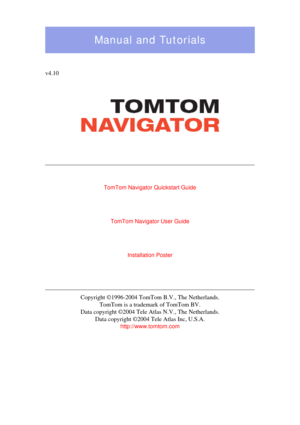
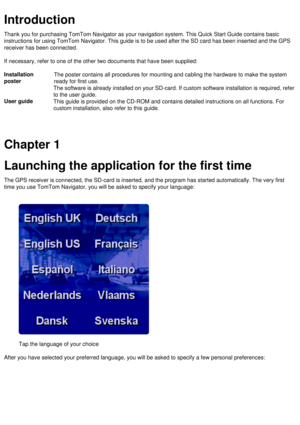
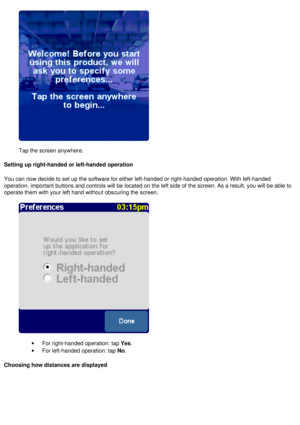
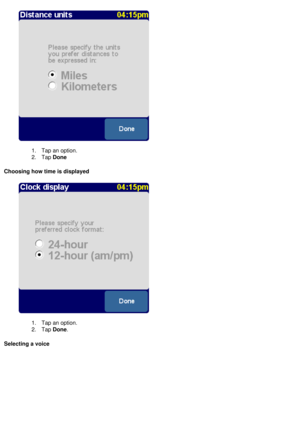
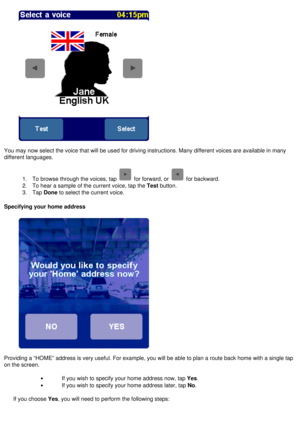
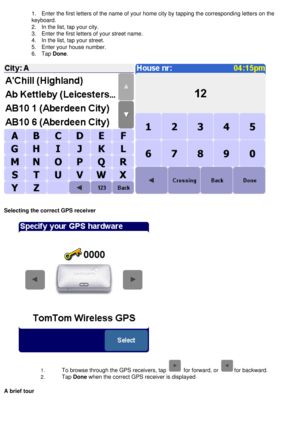
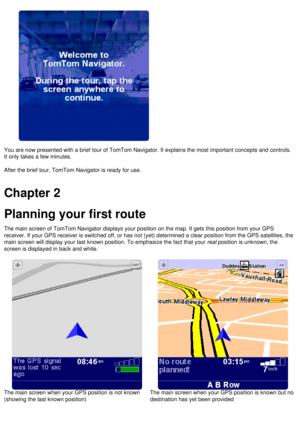
![Page 8
Your position is indicated by the sign.
A. To zoom in, tap [+] in the upper right-hand corner.
B. To zoom out, tap [-] in the upper left-hand corner.
To access the menu (which provides access to all the options and functi\
ons available), tap the screen roughly in the
middle.
The menu
The menu appears when you tap the main screen. It provides access to all\
functions.
First page of the menu
Second page of the menu
1. To access any of the functions, tap the... Page 8
Your position is indicated by the sign.
A. To zoom in, tap [+] in the upper right-hand corner.
B. To zoom out, tap [-] in the upper left-hand corner.
To access the menu (which provides access to all the options and functi\
ons available), tap the screen roughly in the
middle.
The menu
The menu appears when you tap the main screen. It provides access to all\
functions.
First page of the menu
Second page of the menu
1. To access any of the functions, tap the...](http://img.usermanuals.tech/thumb/4877/59386/w300_navigator-5-1488373621_d-7.png)